Indeed -
Taking Assessments

Indeed
Taking Assessments


/en/indeed/searching-and-applying-for-jobs/content/
Do you want your Indeed resume to stand out? Well, Indeed assessments can help demonstrate specific skills, and the scores will appear on your resume. Indeed has many different assessments in various subjects, and you can take as many assessments as you want.
In this lesson, you'll learn how to take an assessment through Indeed. Review our lesson on Creating Your Indeed Resume to learn more.
Watch the video below to learn more about Indeed assessments.
You can access these assessments through your Indeed resume page. Go to Indeed.com and make sure you're signed in to your Indeed account. To learn more about Indeed accounts, view our Getting Started with Indeed lesson.
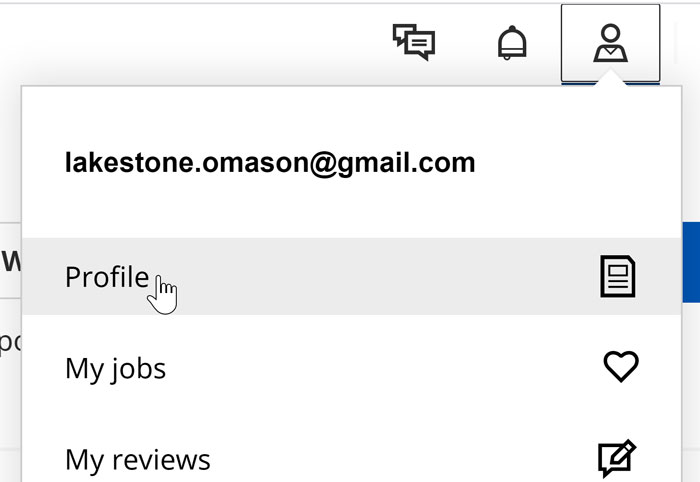
Scroll down to the very bottom to where it says Assessments. You can proactively take these tests on your own, or potential employers may invite you to complete one after you’ve applied.
Indeed will recommend assessments based on your job skills and interests.
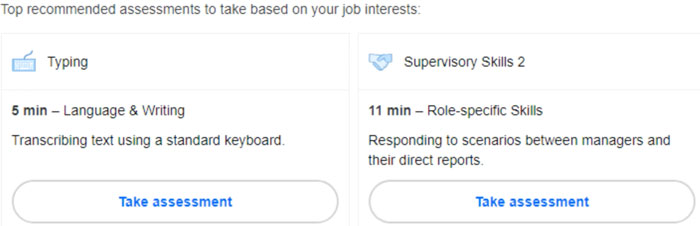
To see the full list click View all assessments.
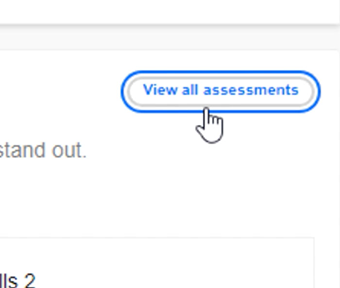
You can search assessments by name, category, or simply scroll down the list.
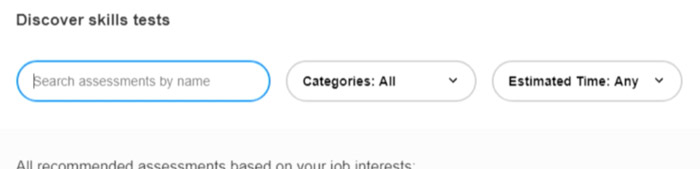
Then, you can select the one you want and click Take Assessment.
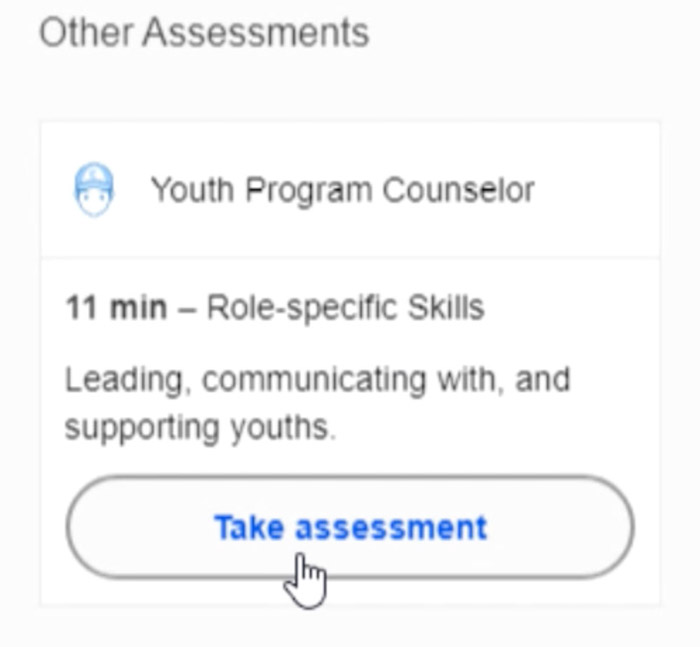
Next, click Start Assessment.
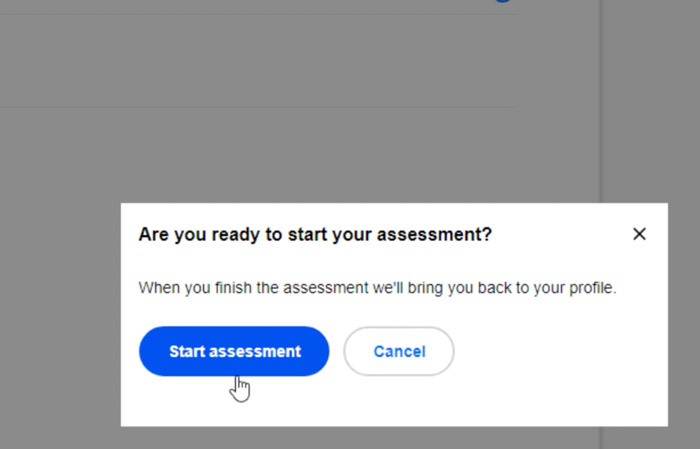
Once you've chosen an assessment, a summary of the test will appear. Click the Get Started button to continue.
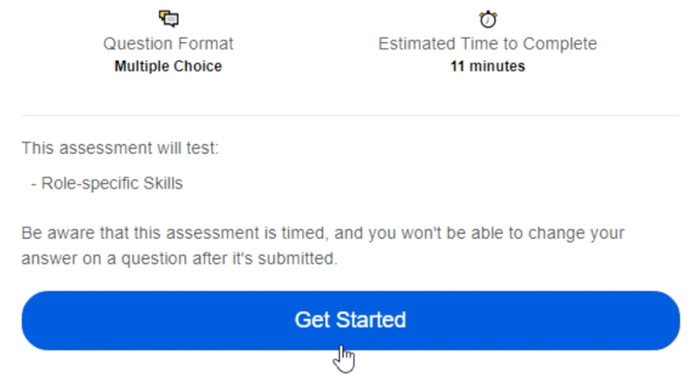
To prepare, you are given specific instructions. Pay close attention to this area. Carefully read through the directions and gather all materials beforehand. When you’re ready, click Continue.
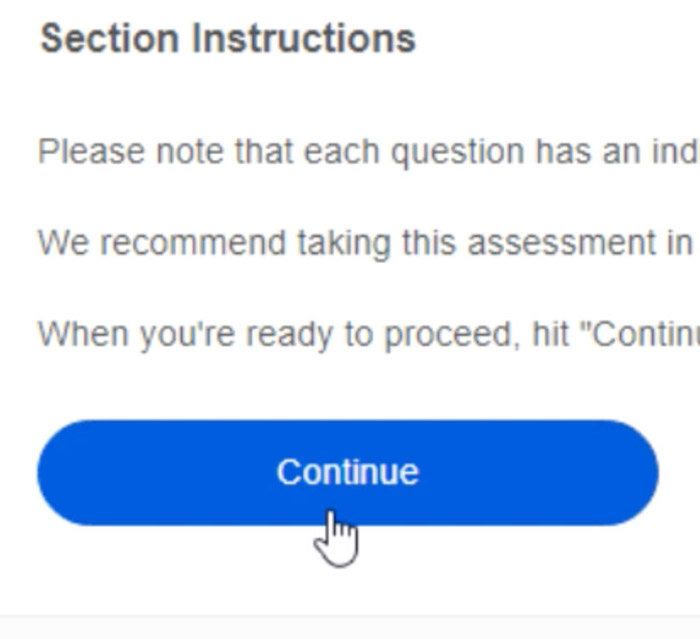
Finally, a practice question will appear. Remember, you have a limited amount of time to answer each question. You can find your remaining time at the top. When you’re ready, click the Continue button below the practice question.
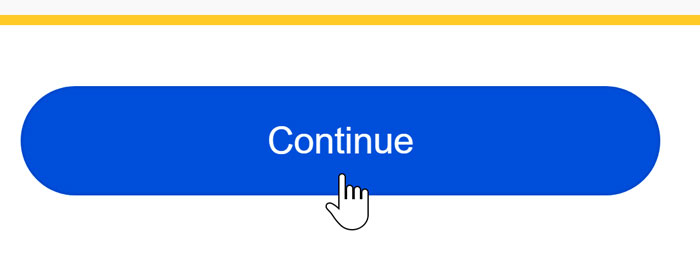
Keep in mind that when you exit out of an assessment the timer will not stop. It’s best to answer all questions in one setting. Once you’re finished, return to the Resume page to access your score.
Click View full score report. Your score will show how you performed on each test.
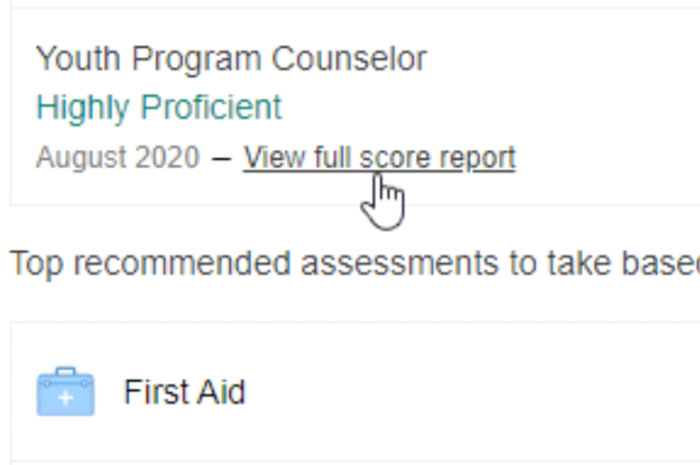
Although assessments can display specific skills on your profile, they do have some limitations.
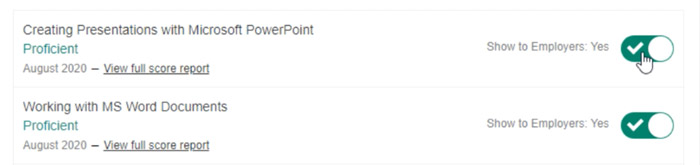
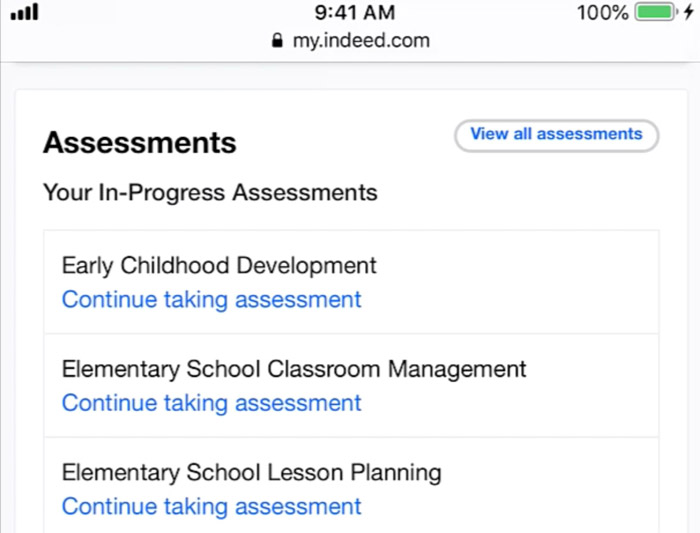
Remember, not all employers use this feature as part of the hiring process, and assessments will not give employers a comprehensive view of your skills or background. However, you should do your best whenever you take an assessment.
/en/indeed/exploring-salaries/content/