LinkedIn Basics -
Creating Your LinkedIn Profile

LinkedIn Basics
Creating Your LinkedIn Profile


/en/linkedin/navigating-linkedin/content/
Your profile is one of the most important things on LinkedIn, especially because it's the first thing people will see when they find you on the site. You should treat your profile as you would a resume, taking the time to make sure it is complete, accurate, and professional. LinkedIn also allows you to add things you might not include on a traditional resume, like a profile picture and personal summary.
The process of changing your LinkedIn profile is fairly straightforward. Once you understand how to add job entries and edit your education history, it should be much easier to focus on the information itself.
Watch the video below to see how to create a LinkedIn profile.
To edit your profile, navigate to your profile page, then select the pencil icon in the section of your choice. To add a new entry in the work experience and education history sections, just click the plus icon.
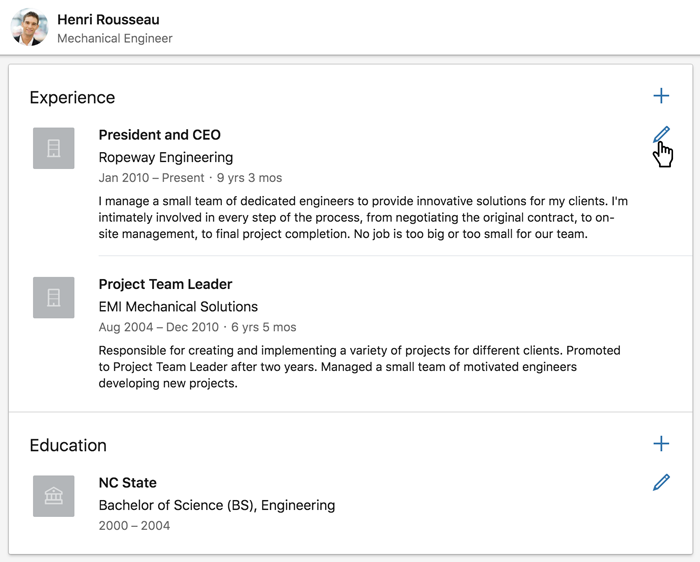
We recommend editing the section at the top of your profile first because it contains your current job title, location, and personal summary. Because it's the first thing people will see in your profile, you'll want it to make a strong impression. Once you're done, click Save.
A high-quality profile picture can make a big difference to potential employers. That's why we strongly recommend adding one to your profile before searching for jobs on LinkedIn.
Watch the video below to learn how to add a picture to your profile.
To add your picture, click the camera icon near the top of your profile. If you want to change your existing photo, just click the photo itself.
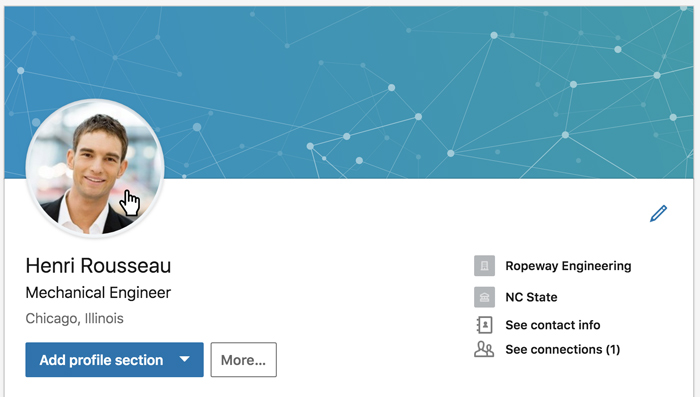
You can then upload a photo from your computer or take a picture using the camera on your device. You can use the sizing handles to adjust the crop, or add other effects to get your picture looking polished and professional.
There are a few things to keep in mind when choosing a profile photo. Generally speaking, we recommend the following:
In our experience, these tips will help complete and improve your profile. Keep in mind that there's no right or wrong way to use LinkedIn, so you'll need to experiment to find what works for you.
/en/linkedin/adding-connections-on-linkedin/content/