Instagram Basics -
Navigating the Platform

Instagram Basics
Navigating the Platform



/en/instagram-basics/your-profile-page-and-your-feed/content/
Now that you understand the basic layout of your profile page and feed, you can start interacting with other users. This lesson includes steps on how to...

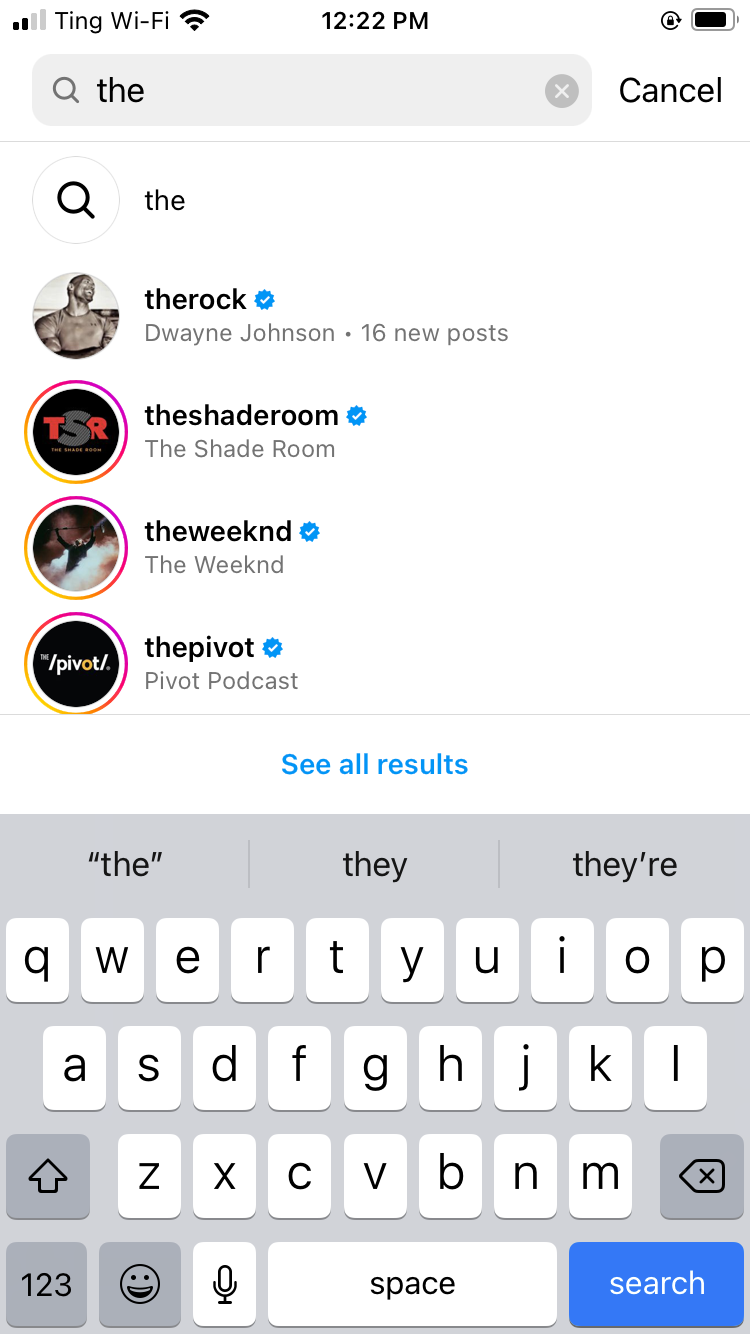
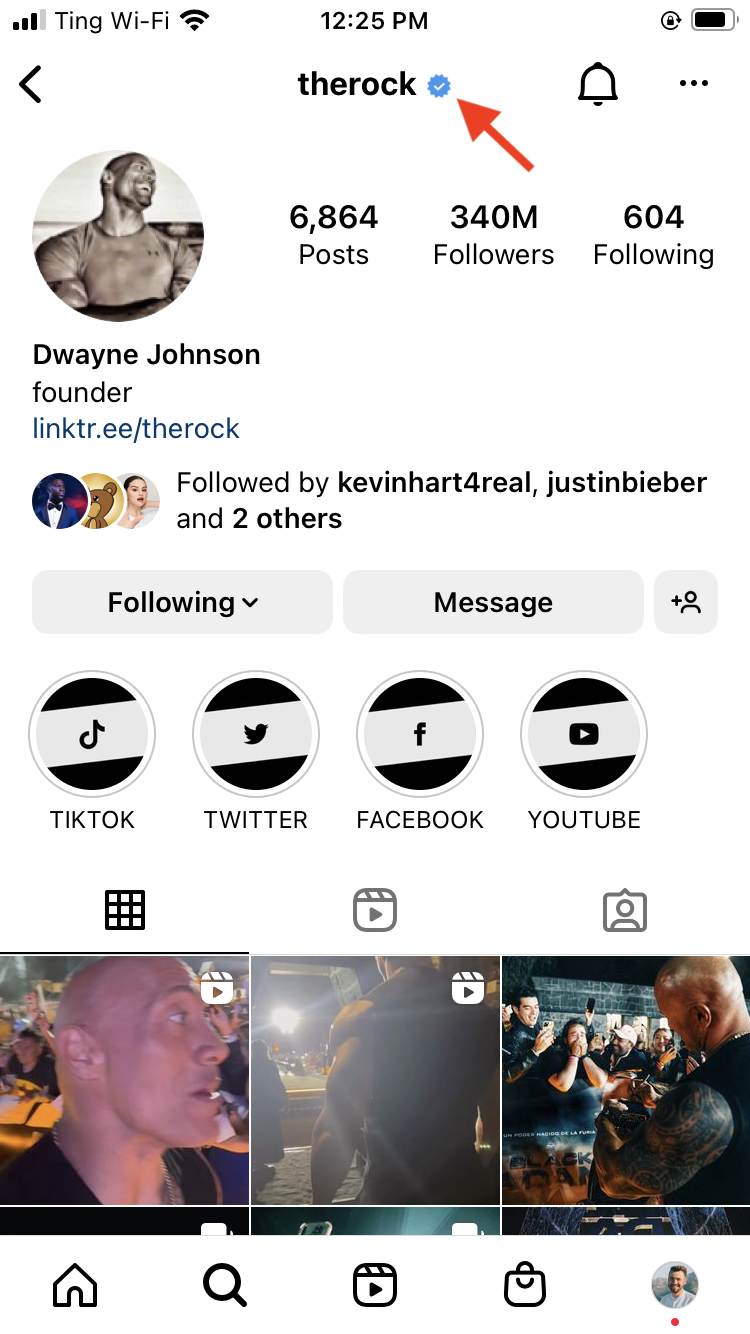
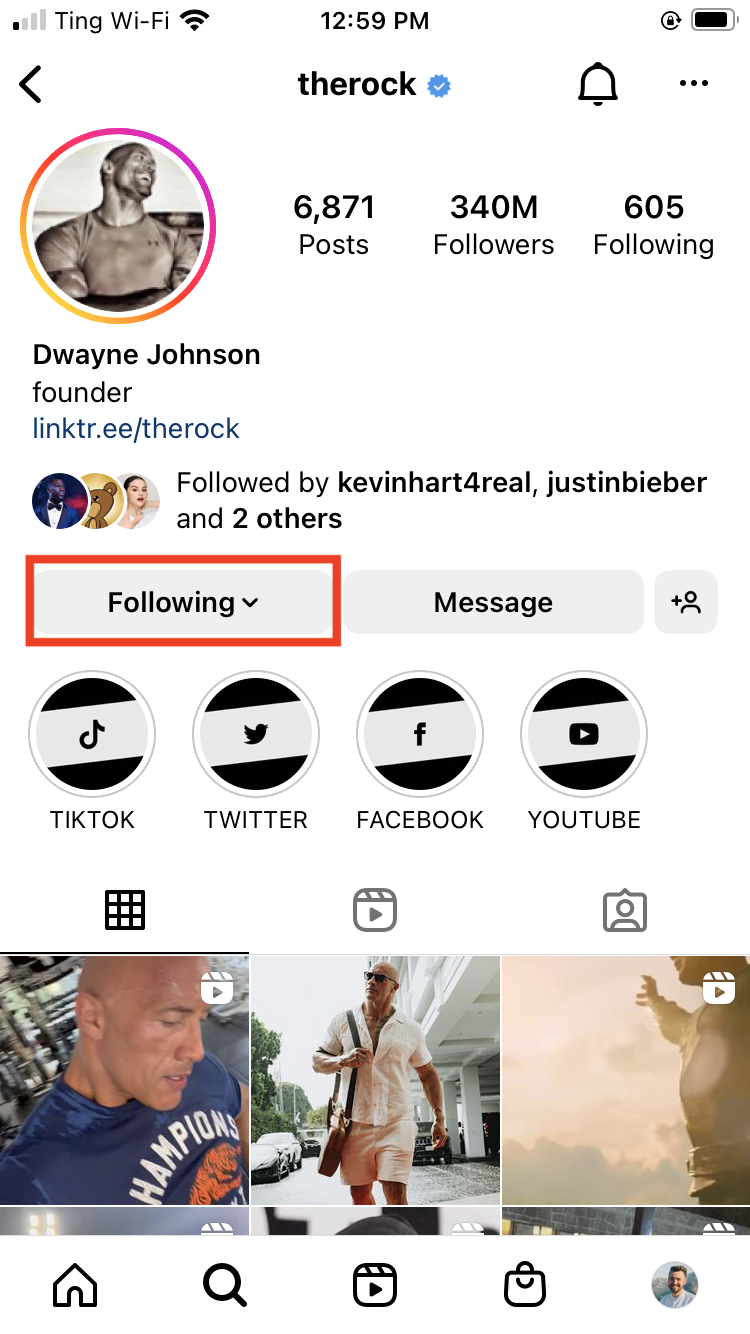
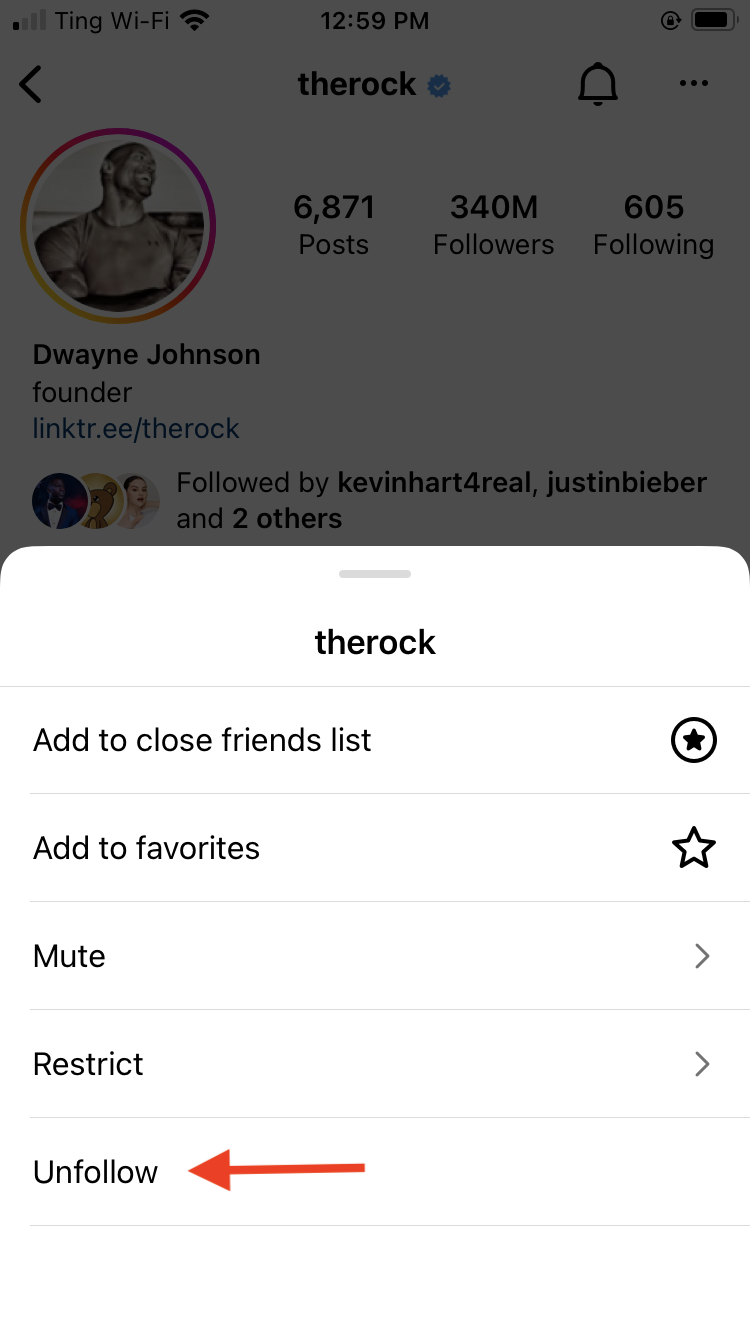
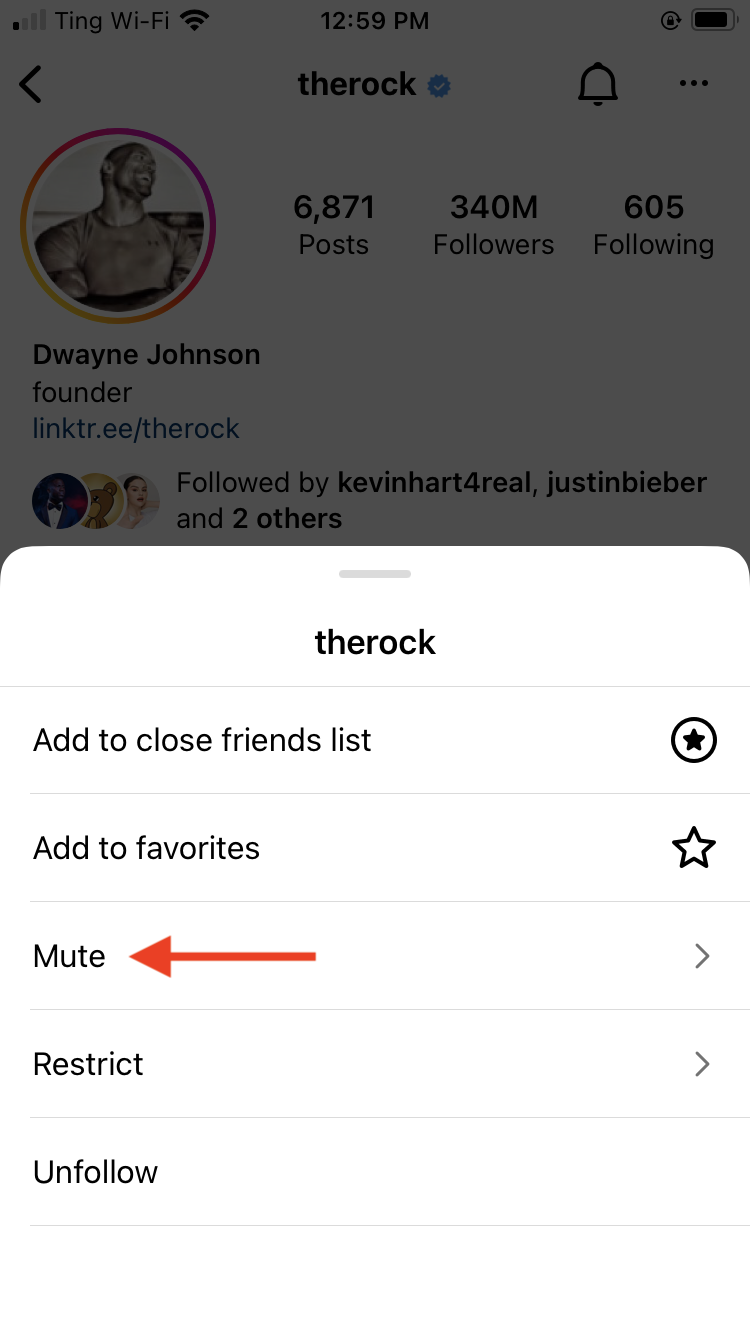
Note: Users can see if you follow them, but they cannot see if you mute them. If you know a user personally and don't want them to know you unfollowed them, you might consider muting them instead! (In this case, the Rock probably won't be offended).
Let’s take a look at an example of another user’s profile page. In this case, we're looking at NatGeo (or National Geographic's) page.
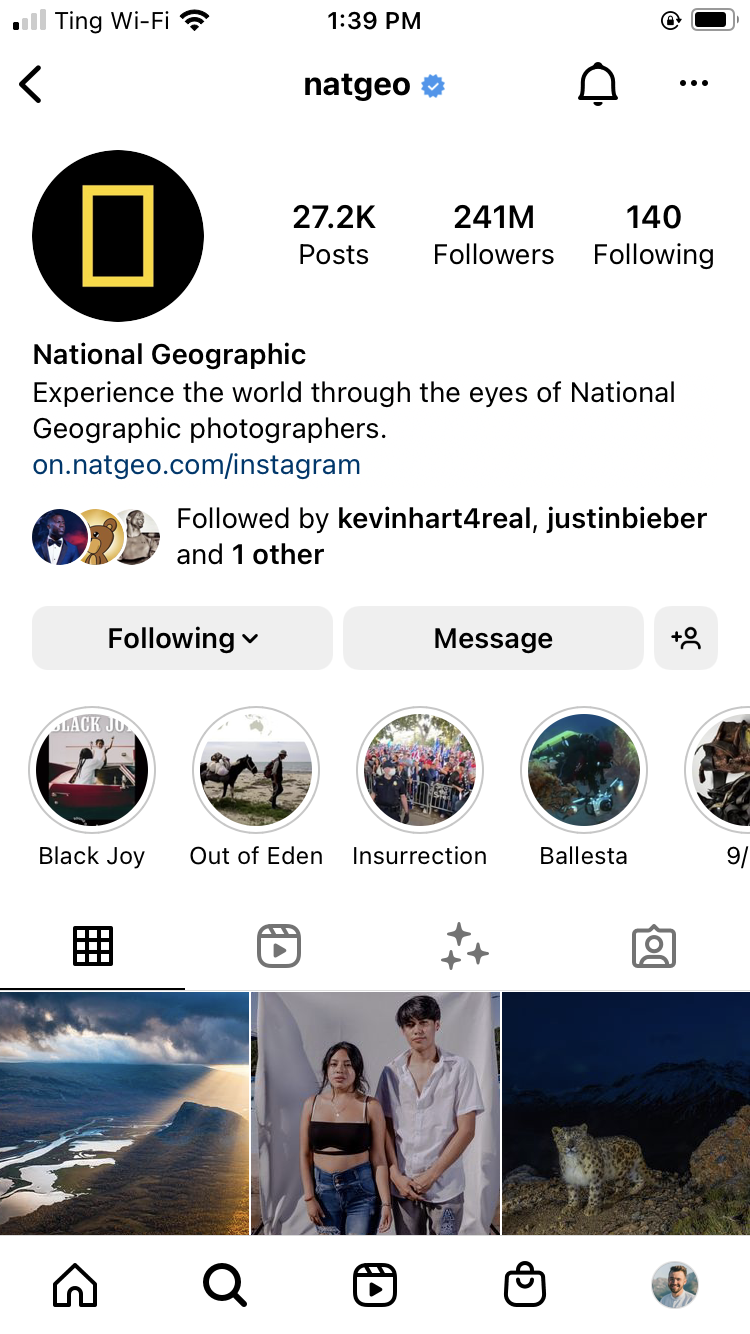
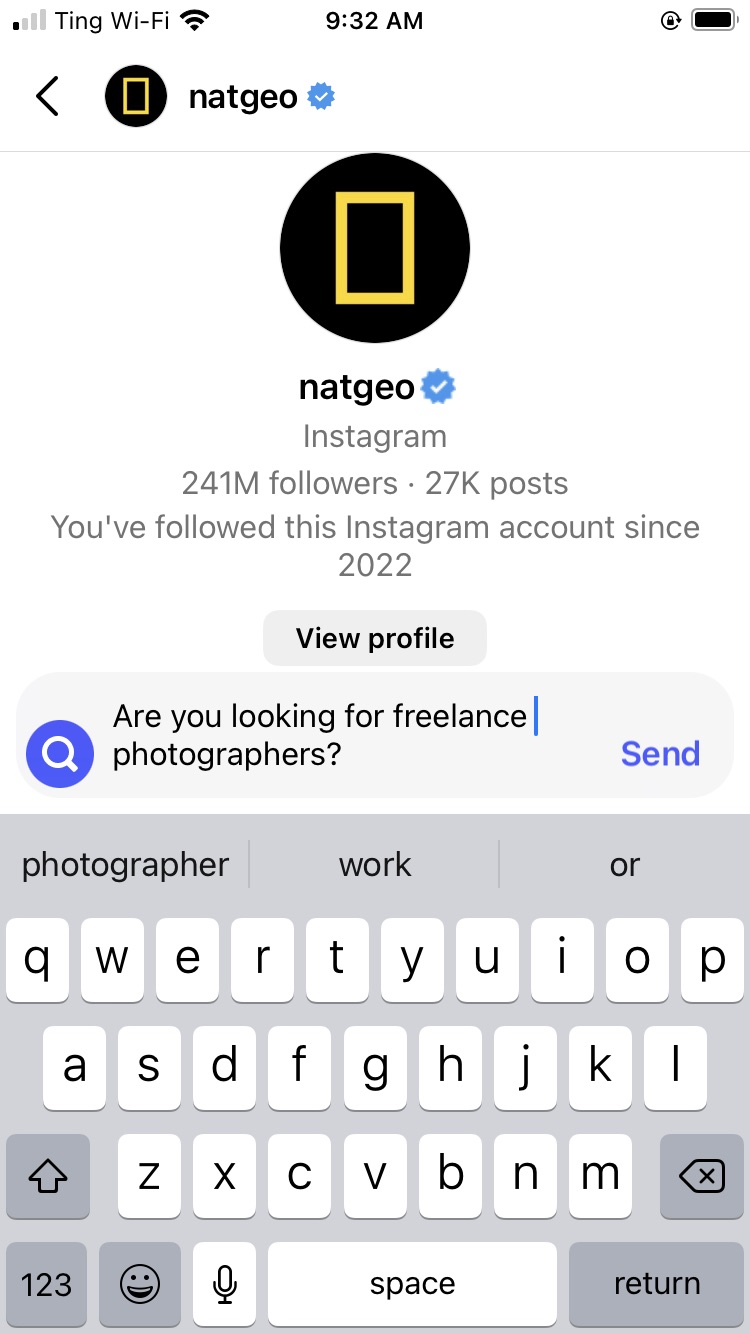
Note: This is just an example of how to send a DM. Generally we don't recommend DMing famous organizations/celebrities unless you've already established a relationship with them! The reason why is because they receive many messages, and there's a good chance you won't hear back.
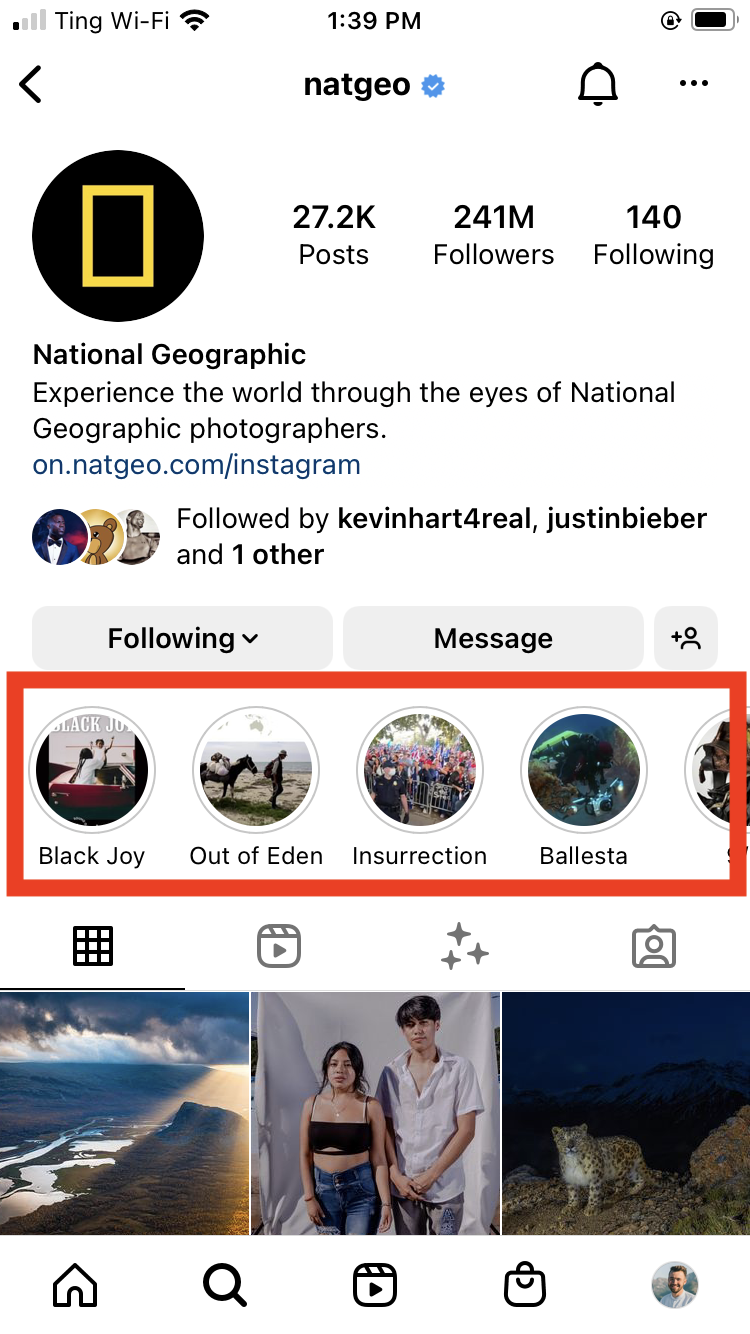
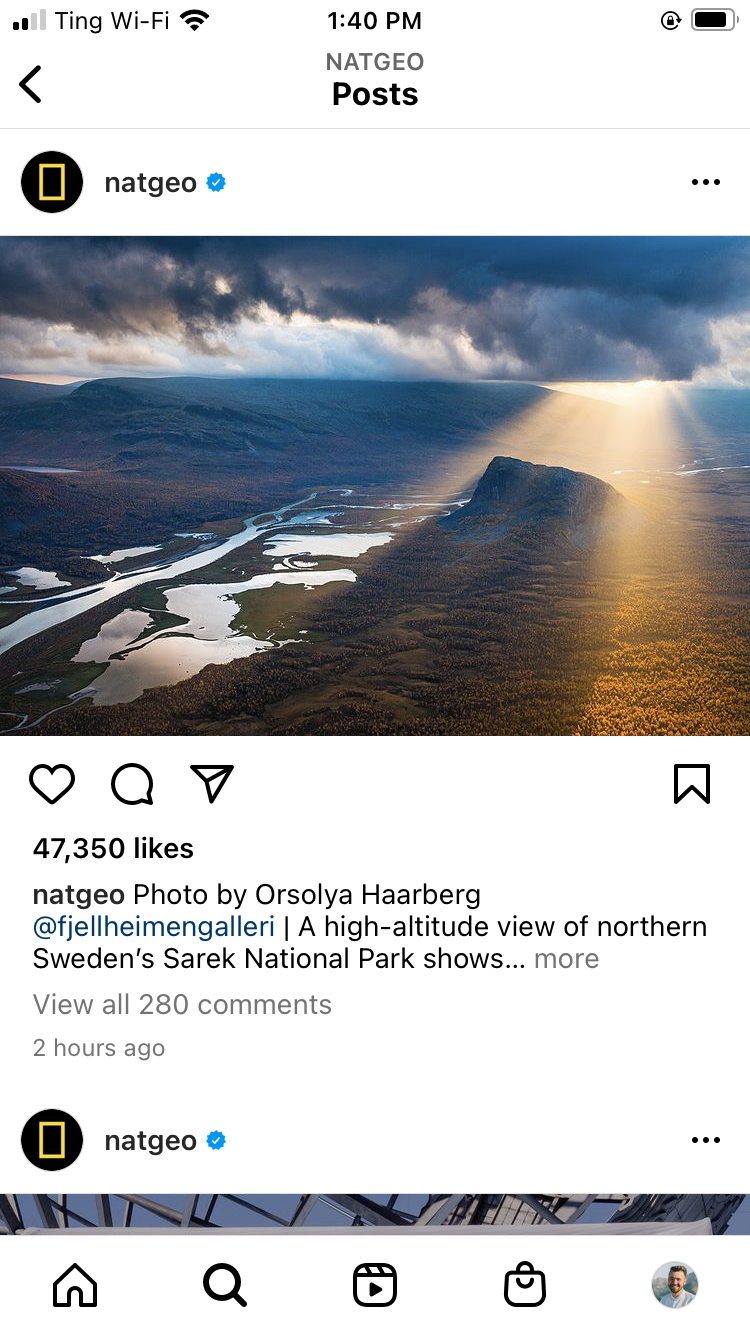
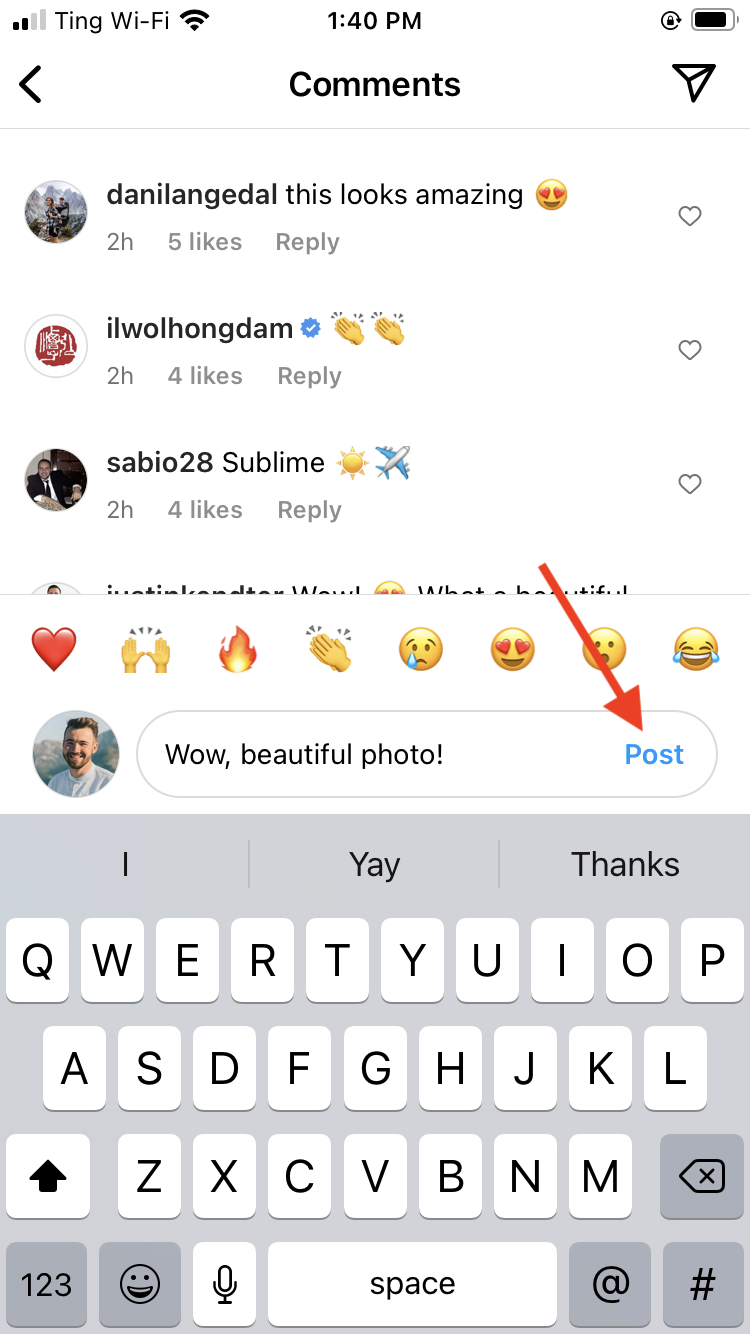
Other quick tips
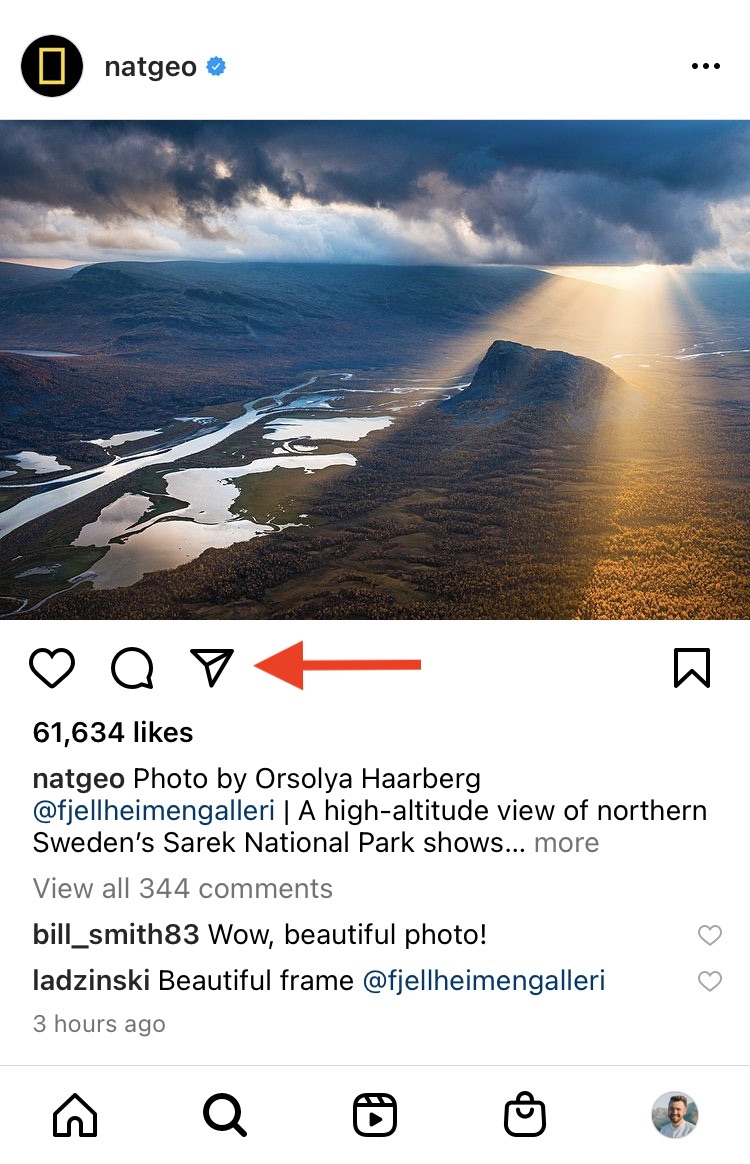
In the next lesson, we’ll go over how to share your own content, including photos, videos, and stories.
/en/instagram-basics/sharing-content/content/

