Google Docs -
Using the Activity Dashboard

Google Docs
Using the Activity Dashboard


/en/googledocuments/changing-ownership-of-a-doc/content/
When you share your Google Doc with others, you may want to keep track of who’s seen it. The Activity dashboard can show you who has viewed your document, when they viewed it, and more.
Watch the video below to learn more about viewing activity in Google Docs.
The Activity dashboard isn’t available to everyone. To use it, your Google account must be part of an organization, like a business or school.
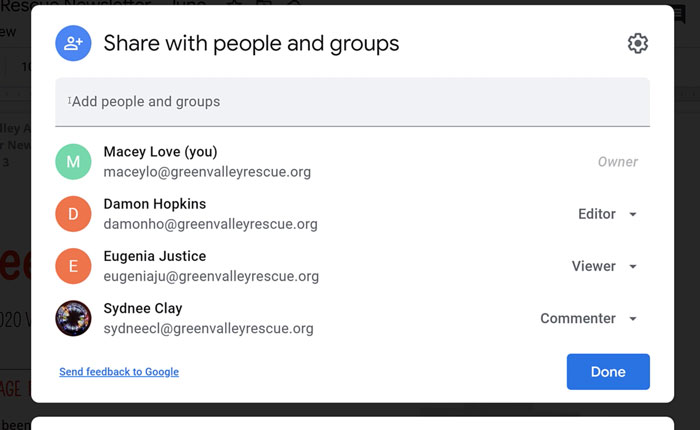
You also need permission to edit the document, and you must use the web browser version of Google Docs. For more info, go to our Sharing and Collaborating lesson.
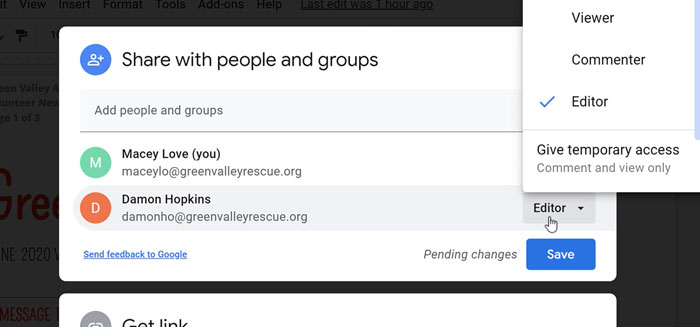
To find the Activity dashboard, click the jagged arrow icon in the top-right corner of a document.
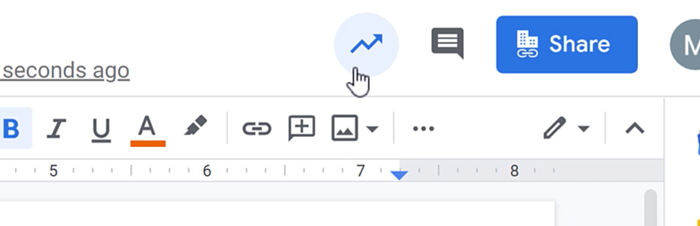
We’re going to focus mainly on the Viewers tab, but you can find stats and other info by going to these tabs on the left.
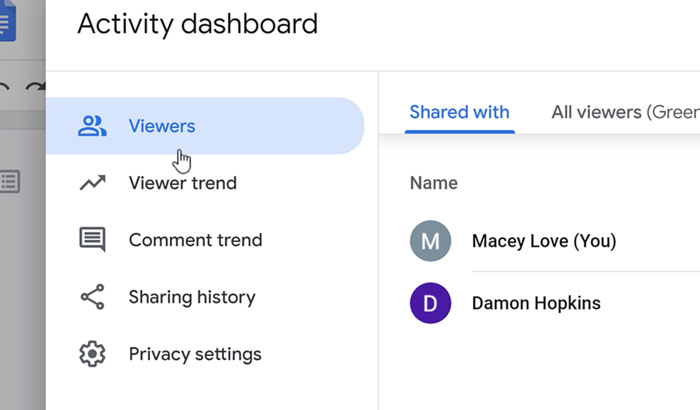
If someone has been invited to view or edit the document, the Viewers tab will tell you the last time they opened it.
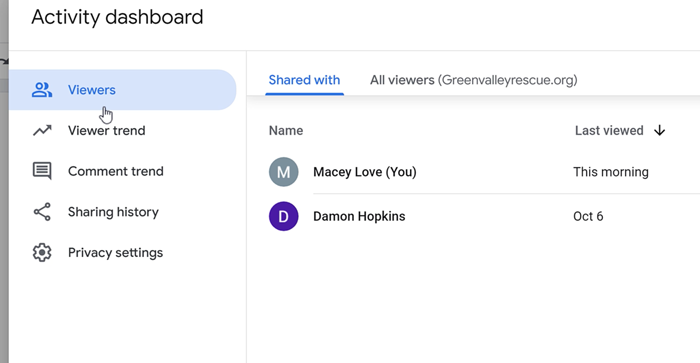
You can also click All Viewers to see everyone from your organization who has viewed the document, whether they were invited or clicked a shareable link.
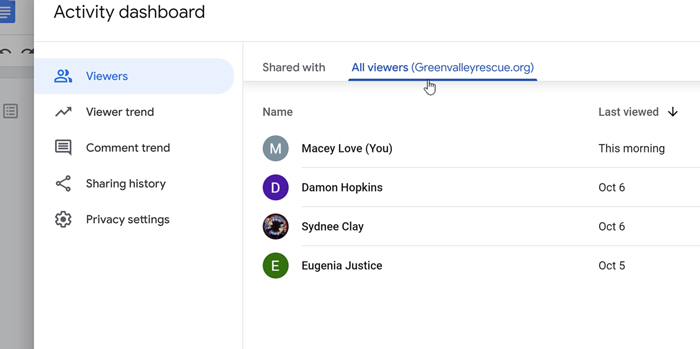
This feature is helpful in monitoring changes to your document. However, it does have limitations:
Users can also hide their viewing activity via options in the Privacy settings tab. Although it isn’t perfect, hopefully the Activity dashboard can tell you what you want to know.
/en/googledocuments/using-google-docs-on-a-mobile-device/content/