Google Docs -
Changing Ownership of a Doc

Google Docs
Changing Ownership of a Doc


/en/googledocuments/email-a-doc-as-an-attachment/content/
When you own a Google Doc, you have total control over user permissions, and you can delete the doc whenever you please. In this lesson, you'll learn how to transfer ownership and those responsibilities onto someone else.
Watch the video below to learn about transferring ownership.
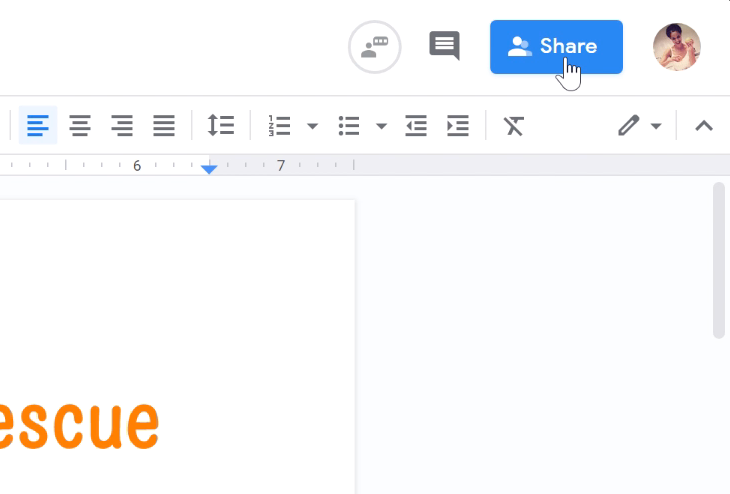
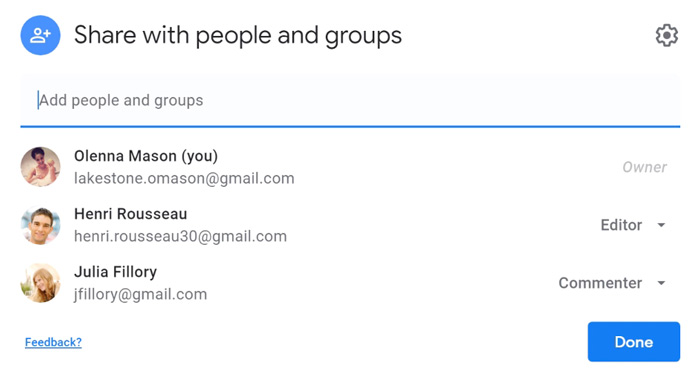

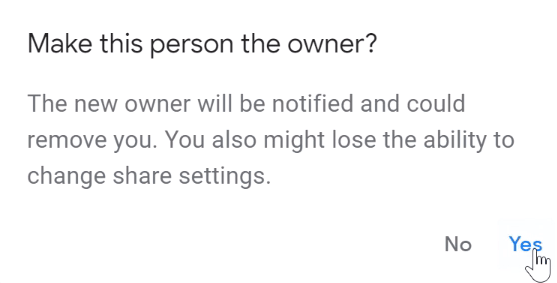

This feature does have a few restrictions. For instance, you cannot transfer ownership from the mobile app. Also, if your Google Account is through your work or school, you cannot transfer ownership with anyone outside of that organization.
/en/googledocuments/using-the-activity-dashboard/content/