Digital Photography -
Taking Photos with a Smartphone

Digital Photography
Taking Photos with a Smartphone


/en/digitalphotography/capturing-closeup-shots/content/
 Taking a photo with an iPhone
Taking a photo with an iPhoneA smartphone is probably the most convenient camera you can have. You'll always have it with you, it fits in your pocket, and it doesn't require any manual adjustments before you can take a photo. Even if you own a nicer camera, you'll probably still use your smartphone to capture unexpected photo moments. Therefore, it's a good idea to learn how your phone's camera works so you'll be ready when you want to take a photo.
As you can see in the photos below, each smartphone has different features and may put common features in different places.
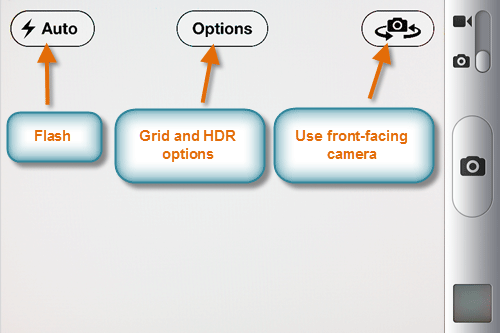 iPhone camera options
iPhone camera options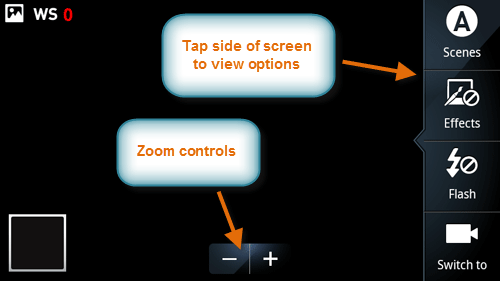 Android camera options
Android camera optionsMany phones have basic cameras that use a focus-free system (which means pretty much everything stays in focus all the time). However, more and more phones are starting to have high-quality cameras that require focusing.
As you learned in our lesson on Getting to Know Your Camera, most cameras use a two-stage shutter button to trigger the auto-focus. Some smartphones, such as the Motorola Droid, have a two-stage shutter button. To auto-focus the camera, you'll simply press the shutter button halfway down. Other phones, such as the iPhone, allow you to touch a specific area of the screen to focus the camera. When you do this, the iPhone will also adjust the exposure so the focal point of your photo will always look good.
Many smartphones have a digital zoom you can use to capture small or distant objects. On the iPhone, you can bring up the zoom slider by using a pinch gesture, while on an Android phone you can tap the plus (+) and minus (-) buttons. It's important to keep in mind that this is a digital zoom, which is of a lower quality than an optical zoom.
Scene modes are a great way to take better photos in specific situations. For example, the Landscape, Sports, Night Portrait, and Closeup/Macro modes are each tailored to different situations. Some smartphones allow you to select scene modes. For example, many Android phones allow you to tap the right side of the screen to access scene modes (as well as other options).
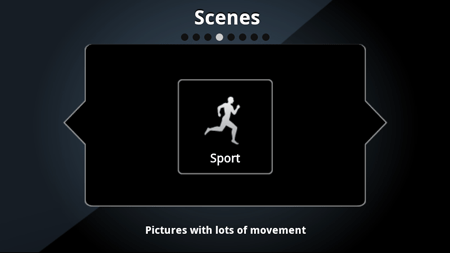 Selecting a scene mode on an Android phone
Selecting a scene mode on an Android phoneSome smartphones have additional features you can use to take better photos. Here are a few features your phone may have:
/en/digitalphotography/10-everyday-uses-for-your-phones-camera/content/