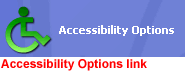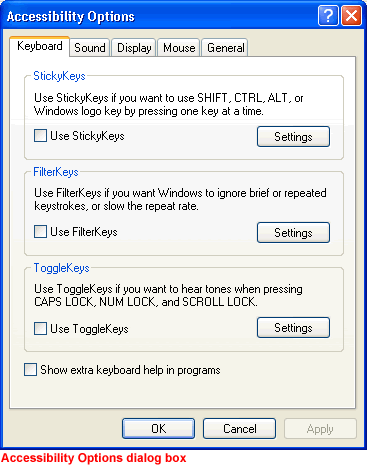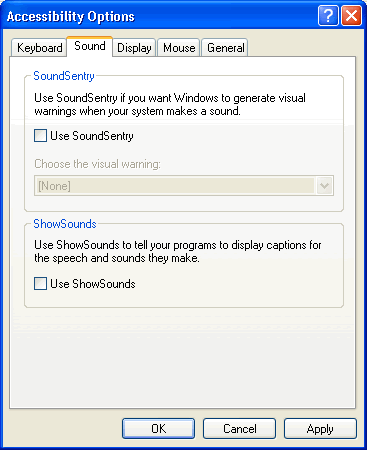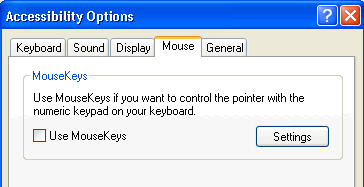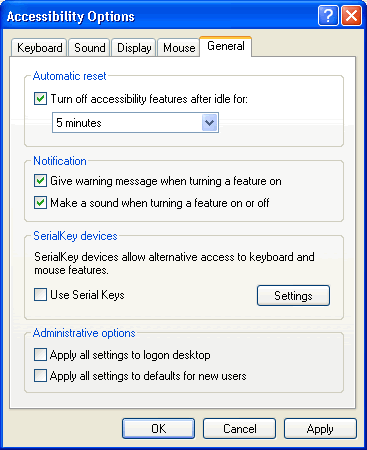Lesson 12: Taking Advantage of Accessibility Options
/en/windowsxp/managing-user-accounts/content/
Introduction
By the end of this lesson, you should be able to:
- Use the Accessibility Options dialog box
Accessibility and the Accessibility Options dialog box
As you know, a computer functions with both input (keyboard and mouse) and output (monitor and printer) devices. In this lesson, we'll focus on how Windows XP allows you to configure your computer's input and output behaviors to accommodate people with a range of disabilities.
To access the Accessibility Options dialog box:
- Open the Control Panel.
- Click the Accessibility Options link.
- The Accessibility Options window opens.
- Under Or pick a Control Panel icon, click the Accessibility Options link.
- The Accessibility Options dialog box opens.
Adjusting the keyboard
When you open the Accessibility Options dialog box, notice that it is equipped with five tabs: Keyboard, Sound, Display, Mouse, and General.
The Keyboard tab allows you to change the way your keyboard inputs information into Windows XP.
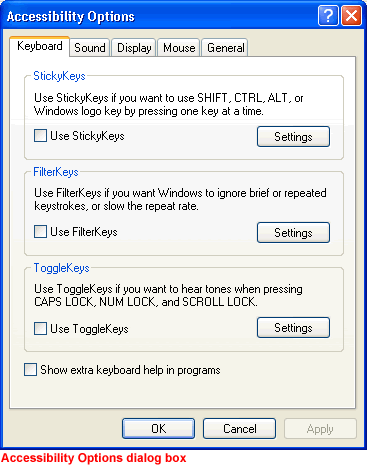
These features are especially helpful for users who have difficulty using the keyboard:
- StickyKeys. Enable StickyKeys so you don't have to hold down several keys at once on the keyboard. For example, if you want to use Control + Alt + Delete, StickyKeys allows you to press one key at a time rather than having to hold them down all at once. To use StickyKeys, check the Use StickyKeys box and click the Settings button to adjust your personal settings. Once you enable or disable these, you can use them by pressing the Shift key five times in a row.
- FilterKeys. Enable FilterKeys to ignore brief or repeated keystrokes. To use FilterKeys, click the Use FilterKeys box and click the Settings button to adjust your personal settings.
- ToggleKeys. Enable ToggleKeys if you want to hear tones when pressing CAPS LOCK, NUM LOCK, and SCROLL LOCK. To use ToggleKeys, click the Use ToggleKeys box and click the Settings button to adjust your personal settings.
Adjusting the sound
The Accessibility Options Sound tab allows you to enable Windows sounds to help you operate Windows XP.
These features are helpful for users who are hearing impaired. Choose from two options:
- SoundSentry. Windows XP uses sound to alert users to certain warnings or notices. SoundSentry enables these warnings to appear on your screen instead of as a sound. To use SoundSentry, click the Use SoundSentry check box. Then choose the kind of visual warning you want to receive.
- ShowSounds. Use ShowSounds to tell any programs to show text for any sounds or speech they may use. To use ShowSounds, click the Use ShowSounds check box.
Adjusting the display
The Display tab allows you to use high-contrast colors and adjust the cursor to make reading easier.
These features are helpful for users who are visually impaired. Choose from two options:
- To enable High Contrast, click the Use High Contrast check box. Clicking the Settings button enables the shortcut for High Contrast, ALT+SHIFT+PRINT SCREEN.
- Use the sliders to change the cursor blink rate and width of the cursor.
Using MouseKeys
The Mouse tab allows you to use the numeric keypad on your keyboard to control the pointer. To use MouseKeys, click the Use MouseKeys check box. Clicking the Settings button enables the shortcut for MouseKeys, LEFT ALT+LEFT SHIFT+NUM LOCK.
The General tab
The General tab provides additional accessibility control options.
- Automatic reset. If accessibility features are turned on, users can turn off accessibility features after being idle for a specific period of time. Use the drop-down menu to select the desired time.
- Notification. Receive a warning when turning a feature on, or make a sound when turning a feature on or off.
- SerialKeys. Turn on SerialKeys so other input devices (other than the traditional keyboard and mouse) can work with Windows XP.
- Administrative options. Computer administrators can apply all accessibility options to the log on desktop and apply all accessibility settings for each new user.
Challenge!
- Open the Control Panel.
- Open the Accessibility Options dialog box.
- Experiment with the options explained in this lesson.
- Turn on any options that are helpful to you.
/en/windowsxp/using-the-accessibility-wizard/content/