Windows 98 -
Accessibility Wizard

Windows 98
Accessibility Wizard


/en/windows98/printer-problems-and-a-frozen-computer/content/
The Accessibility Wizard feature helps customize Windows for your hearing, vision, and mobility needs. For example, it allows you to change the font size for title bars, menus, and more.
You can also use the Accessibility Wizard to activate the following options:
This lets you press a modifier key (Ctrl, Alt, or Shift) on the keyboard and then allows that modifier key to remain active until a nonmodifier key is pressed. This option is useful for people who may find it difficult to press two keys at the same time.
This has the computer add text captions or informative icons to a program that generally conveys information only by sound.
This allows you to press keys on the numeric keypad to move the mouse pointer and to click, double-click, and drag.
The Accessibility Wizard allows you to modify the way your system looks and operates to best meet your needs.
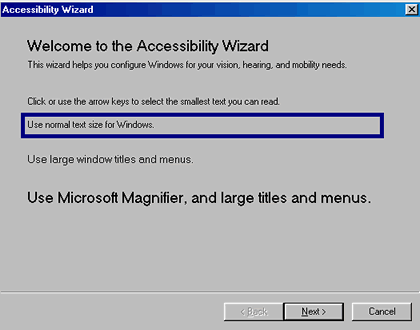
You have just changed the size of the window titles and menus. If you like the new size, keep it. If you want to go back to the original size, open the Accessibility Wizard and click "Use normal text size for Windows". Click Next as you move through the Accessibility Wizard, then click Finish.
/en/windows98/magnifier-and-mouse-settings/content/