Twitter -
Customizing Your Twitter Profile and Privacy Settings

Twitter
Customizing Your Twitter Profile and Privacy Settings


/en/twitter/following-and-connecting-on-twitter/content/
Looking to make your Twitter profile a bit more personal or make your tweets more secure? Twitter has several options for customizing your account.
Watch the video below to learn more about customizing your profile and privacy settings:
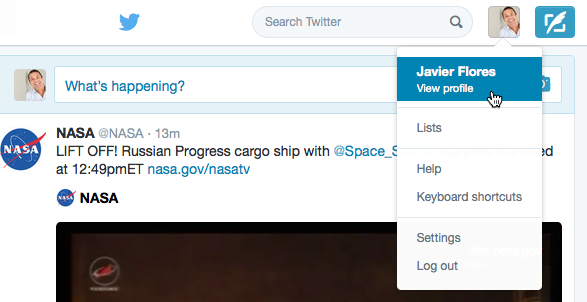
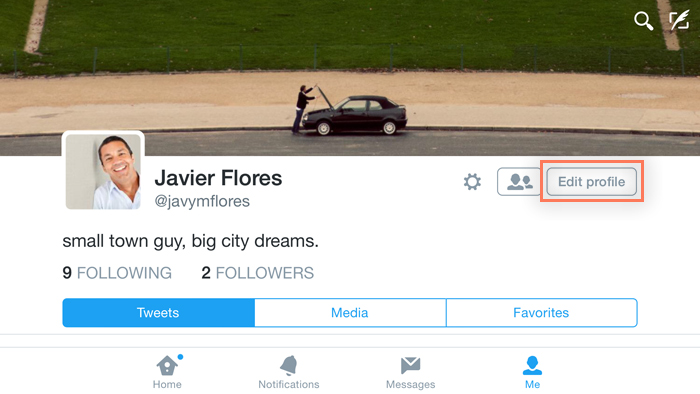
When you're done, select Save to save your changes.

By default, everything you share on Twitter is public. This means anyone can see the things you tweet, even if they don't follow you on Twitter. However, if you want to control who can see your tweets, there's an easy option.
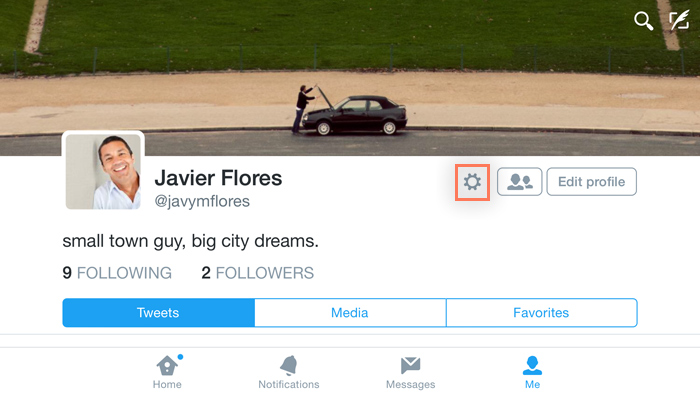

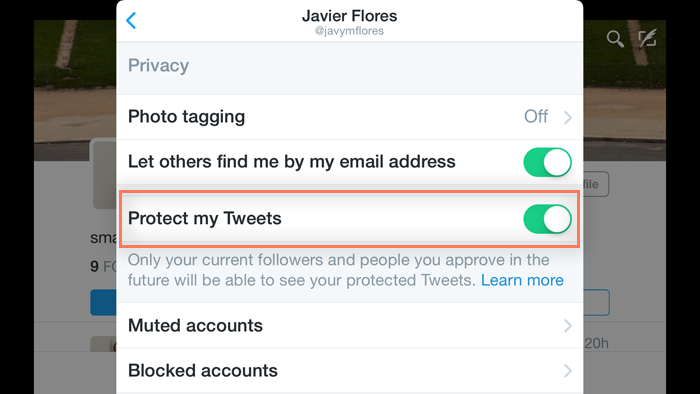
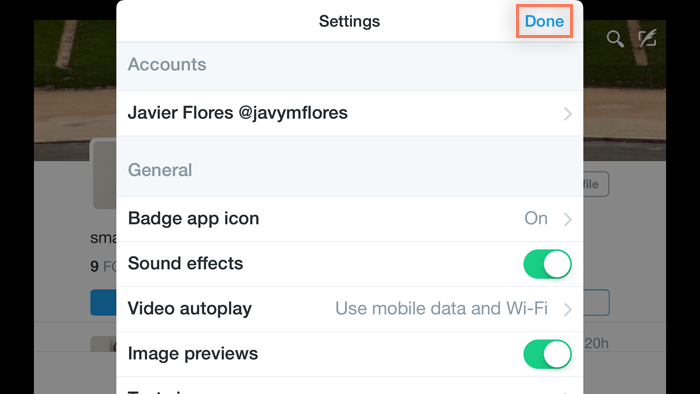
/en/twitter/twitter-more-resources/content/