Skype -
Setting Up Skype

Skype
Setting Up Skype


/en/skype-2016/what-is-skype/content/
You may already have everything you need to use Skype. Having a few extra items, like a comfortable headset, can make things easier. Before you start using Skype, it's a good idea to learn about the different equipment options and ensure your device is set up correctly.
Watch the video below to learn more about setting up Skype.
Review the checklist to make sure you have everything you need to use Skype. You'll need:
There are several versions of Skype, depending on the type of computer you have. For example, you could use Skype for Windows, Skype for Mac, or download the Skype app to your smartphone or tablet. You can also use Skype for Web, which can run in most modern web browsers.
We'll focus on Skype for Web in this tutorial—but if you're using a different version, don't worry. The features in each version are mostly the same. Once you get to know the Skype for Web interface, you'll still be able to follow along with everything we talk about in this tutorial.
It only takes a few minutes to set up Skype for the first time. You'll start by creating an account on the website.
If you have an @hotmail.com or @outlook.com email address—or an account that lets you use Microsoft services like OneDrive or XBox Live—you already have a Skype account. You can simply sign in to Skype with your existing information.
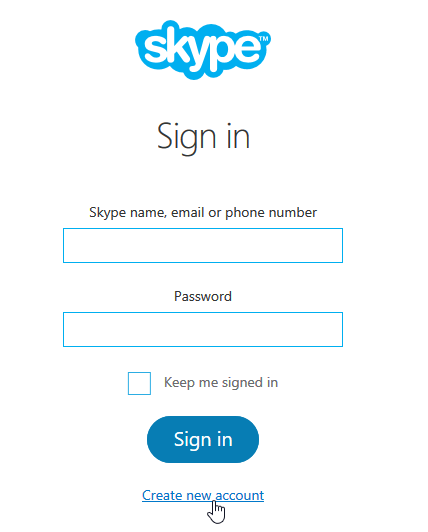
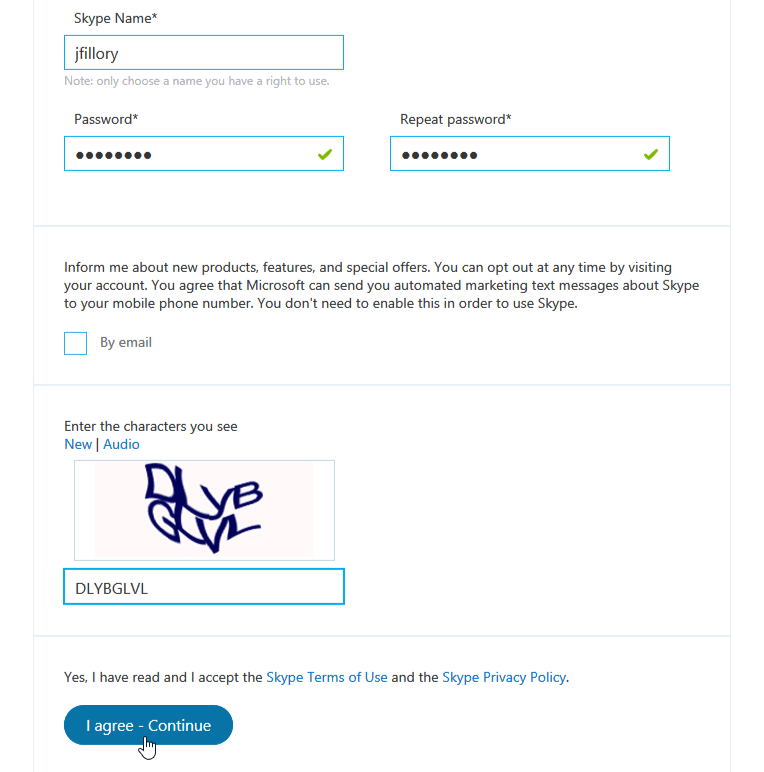
Now that you've created an account, you'll want to take a few minutes to become familiar Skype for Web.
Click the buttons in the interactive below to learn how to navigate the Skype for Web interface.
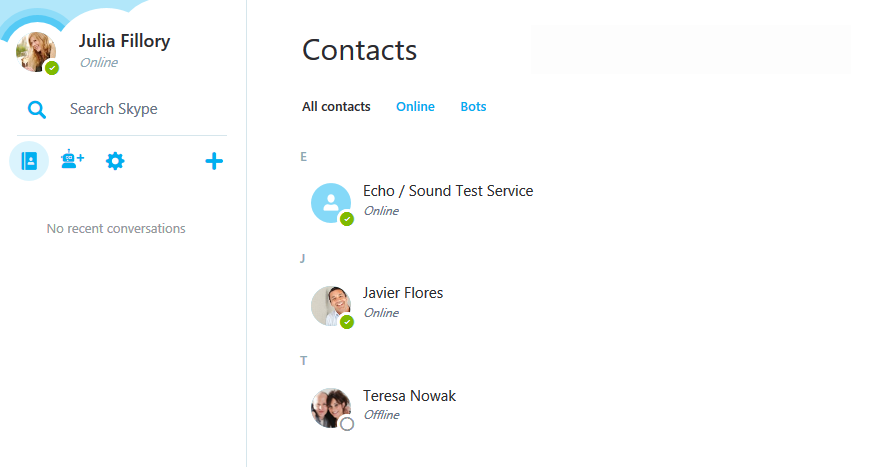
From here, you can interact with various chat bots on Skype. These simple programs allow you to perform everyday tasks, such as scheduling appointments and making reservations.
/en/skype-2016/adding-contacts/content/