Search Better -
Introduction to Searching Online

Search Better
Introduction to Searching Online


The ability to search for information online is one of the most important digital literacy skills you can possess. It allows you to quickly find what you're looking for without having to sift through pages of irrelevant results.
The most important tool in this process is the search engine, which is a specialized website that searches for information across the Internet. You've probably heard of the most popular ones, including Google, Yahoo!, and Bing, and while each of them are useful, they can also yield different results.
Overall, Google is the most popular search engine. It's so popular, in fact, that it's even become a common verb, like when someone says, I'm googling the address right now. Throughout this tutorial, we'll focus mainly on Google, but many of these techniques will also work with other search engines.
When it comes to starting a search, there are two common methods that are both easy to find and user-friendly.
Option 1: The homepage. Go to the search engine's homepage, for example google.com, and type your search terms into the text box. To see your results, you can press the Enter key, or you can click an icon, such as the Google Search button or a magnifying glass.
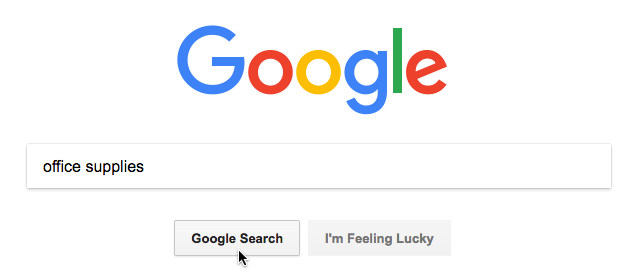
Option 2: Your browser's address bar. Depending on your browser, you may be able to conduct a search right from the browser's interface. For example, in Chrome, you can enter your search term directly into the address bar. In Internet Explorer (pictured below), you can use either the address bar or the built-in search bar to start a search.

Your browser's address bar or search bar may be set to Google by default, but you can change it within your browser's settings. To learn how to make Google your default search engine, follow these instructions. The steps are different for each browser, so be sure to follow the instructions for the one you're using.
With a few basic search strategies, you can usually find almost anything you want. It doesn't matter if you're using Google or any other search engine because these techniques are effective no matter where you search.
Depending on your search, the format of your results may vary based on what the search engine thinks will be most useful. This means your results could include maps, a portion of a Wikipedia article, lists, and more.
Click the buttons in the interactive below to learn your way around the different parts of the results page.
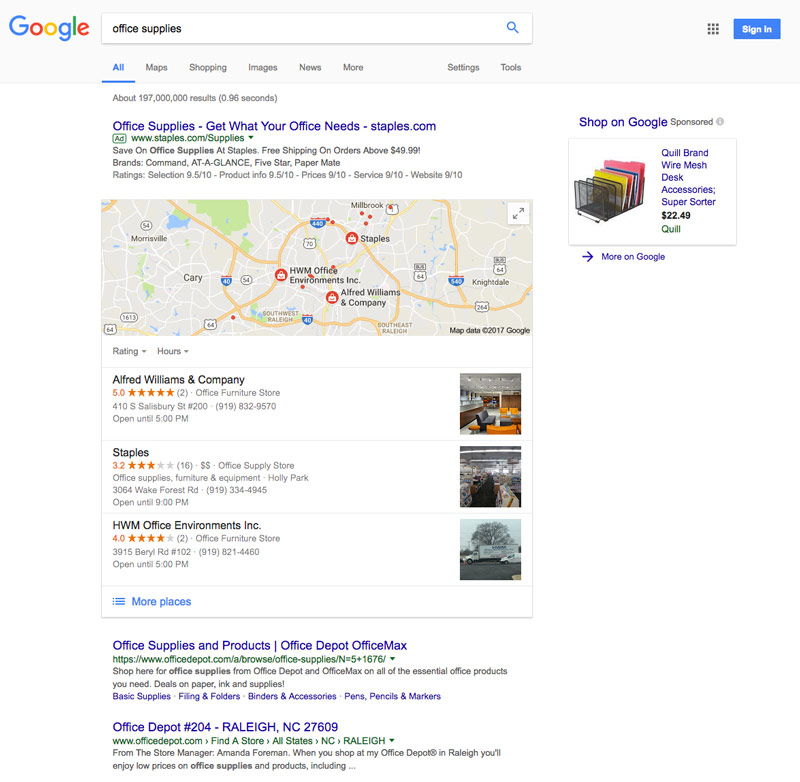
Search engines can find many other types of content in addition to webpages. With only a click or two, you can also search for images, videos, news, and more.
Click the buttons in the interactive below to learn more about the types of content you can search for by using the options above the search results.
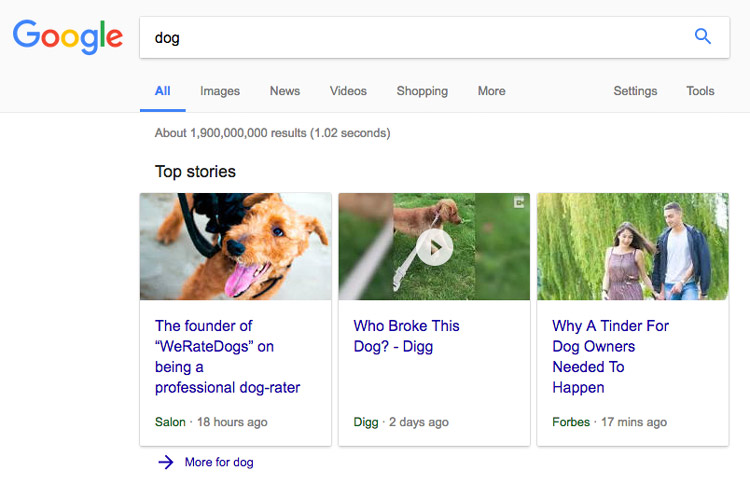
If you're still having trouble getting the results you want, you may need to try different search terms, along with a bit of critical thinking.
Let's say you're looking for a place where you could adopt a dog. What words would you use to describe this? Maybe animal shelter or pet rescue? What about place to adopt a dog? All three of these options would give you relevant results, but they may also be different. If one term doesn't give you quite what you want, it may be helpful to try another.
But what if you don't know what to search for in the first place? Then search for what you do know. If you wanted to find an old song with a title you can't remember, search for some of the lyrics, the artist who sang it, or any other piece of information that could help narrow down the results. You may have to dig a little, but searching for things in a creative way can help you find what you're looking for.
These days, search engines have become incredibly effective at getting you the results you want. However, there are rare occasions when you may need to search for very specific information that a normal search can't find. That's where Google's Advanced Search comes in.
You can access it from the Google search results page by clicking Settings and selecting Advanced Search. From there, you can search in a multitude of ways, from finding results that contain an exact word or phrase to narrowing down your results by language or reading level.
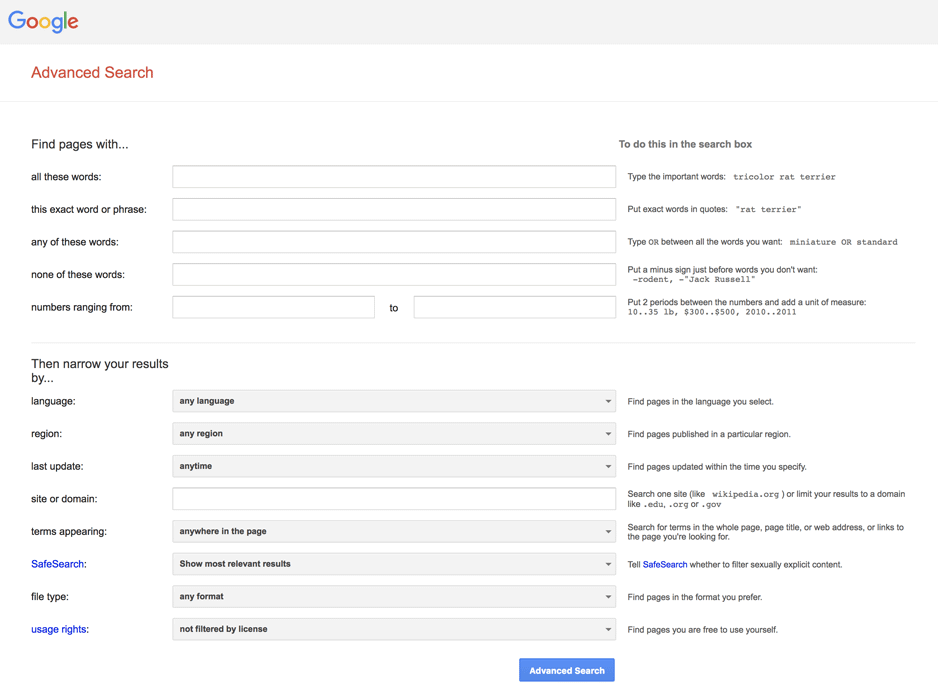
Fast facts are tricks you can use to get answers to common questions, like solving math problems, looking up sports scores, or converting measurements. Simply type your query in the search box, such as 5 miles to km or 79 + 481, and the answer will appear at the top of the results page. To learn more about these powerful searches, review our lesson on the hidden features of Google Search.
If you really like Google, there are several things you can do to make your experience more personal.
/en/search-better-2018/get-more-out-of-google-search/content/