OS X Basics -
Running Windows on a Mac

OS X Basics
Running Windows on a Mac


/en/osxbasics/using-a-windows-keyboard-with-a-mac/content/
If you own a Mac, you've probably noticed that a lot of Windows programs can't run in macOS. This can sometimes be frustrating when there's a certain application you need to use. Luckily, there are a few ways to run Windows on a Mac. We'll cover two of these methods in this lesson.
Both require you to have a copy of Windows. This will be a very large file, so you'll want to make sure you have plenty of space on your hard drive.
Boot Camp is a built-in tool that comes with Apple computers that allows you to install Windows in a dual-boot configuration. This means both Windows and macOS will be installed on your computer, but only one can run at a time. Because of this, if you decide to use this method you'll have to restart your computer whenever you want to switch between the two operating systems. Apple offers a helpful guide to installing Windows on your Mac.
A second method of running Windows on a Mac is using something called virtual machine software. This is software you can download that allows you to run Windows within macOS without restarting your computer. This makes it much more convenient than using Boot Camp.
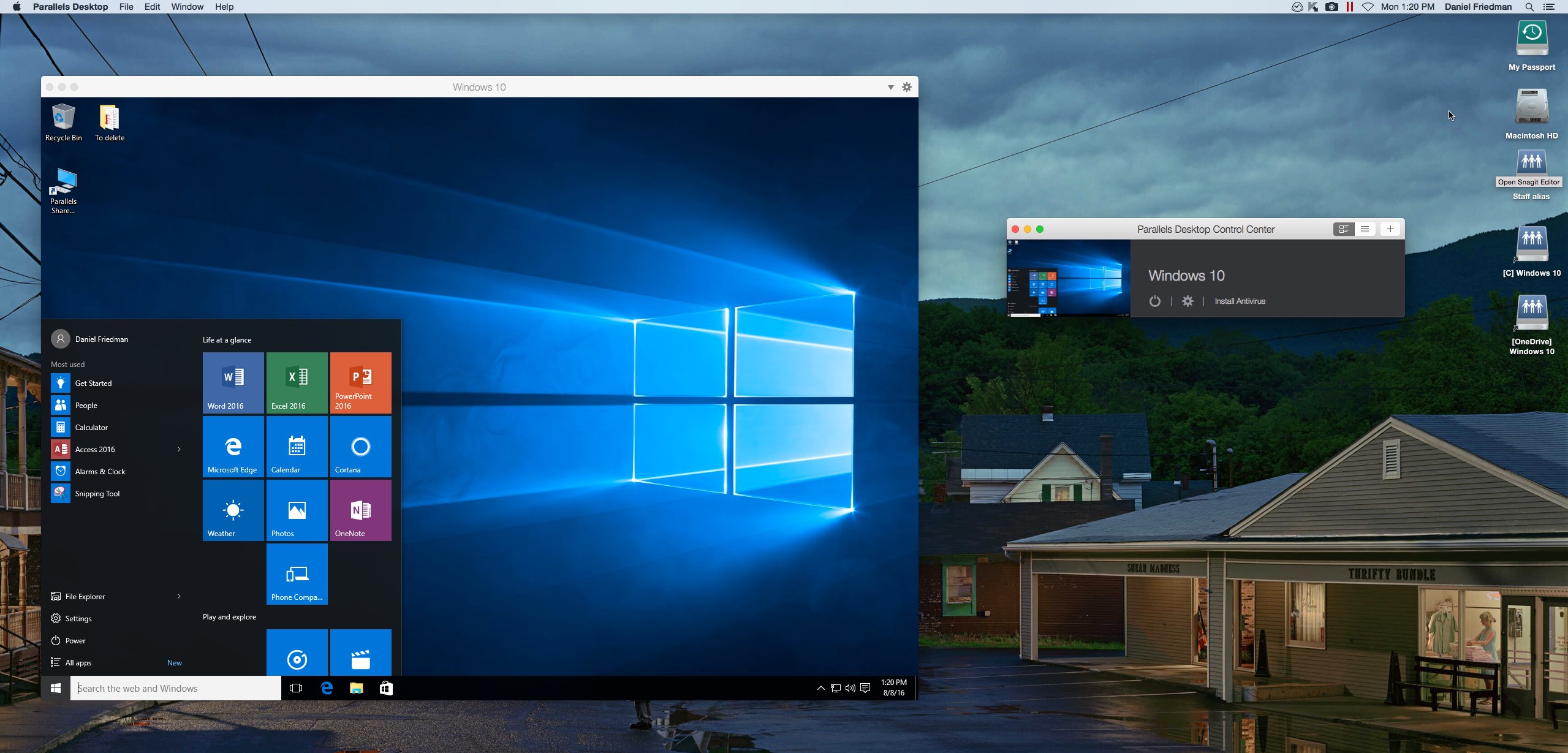
When using virtual machine software, both Windows and macOS will be running at the same time. Because of this, this method requires much more processing power than Boot Camp.
Parallels and VMware Fusion are popular virtual machine programs, but they cost money to both download and keep updated. VirtualBox is a free program, but its performance isn't as strong, and it lacks some of the features provided in Parallels and VMware Fusion.
/en/osxbasics/more-resources/content/