iPhone Basics -
Security and General Settings

iPhone Basics
Security and General Settings


/en/iphonebasics/installing-and-managing-apps/content/
Once you're more familiar with the iPhone, you may want to take some time to review and customize your device's settings. Settings control everything from the way your iPhone works to the data it shares with apps and other devices. You can open Settings by tapping the icon on your Home screen.
Settings gives you easy access to many different things, including settings for your notifications and privacy. In this lesson, we will focus on the Touch ID & Passcode, General, and Privacy sections.

In the Settings app, you can also customize the security for unlocking your iPhone. By default, all iPhone models require a passcode to unlock them. Older models that have the Home button also allow you to unlock your phone using your fingerprint with a feature called Touch ID.
However, the iPhone XS and XR no longer have a Home button, meaning they can't read fingerprints. Instead, they use a feature called Face ID, which unlocks your phone by scanning your face with its camera.
When you first start up your iPhone, you'll be prompted to create a passcode lock. If you ever want to change it, it's pretty easy to do.
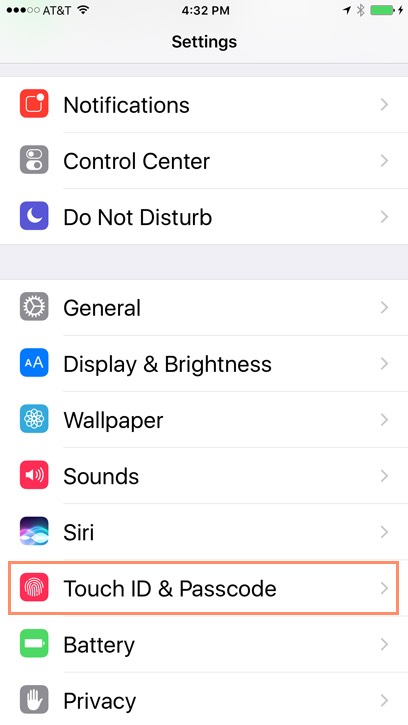
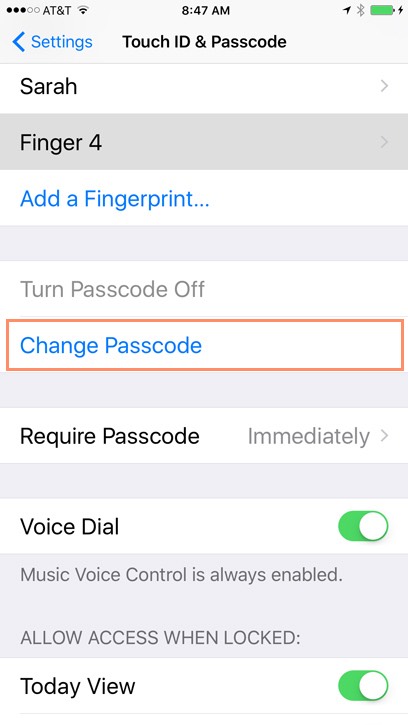
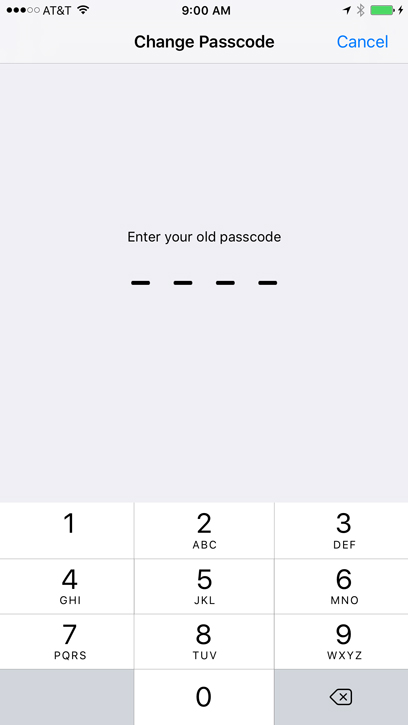
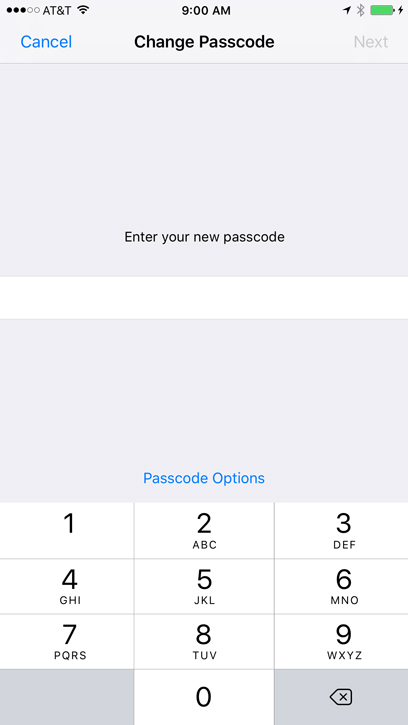
With older iPhone models, you can set your iPhone to unlock using your fingerprint. Instead of entering a passcode, you can simply place a finger on the Home button.
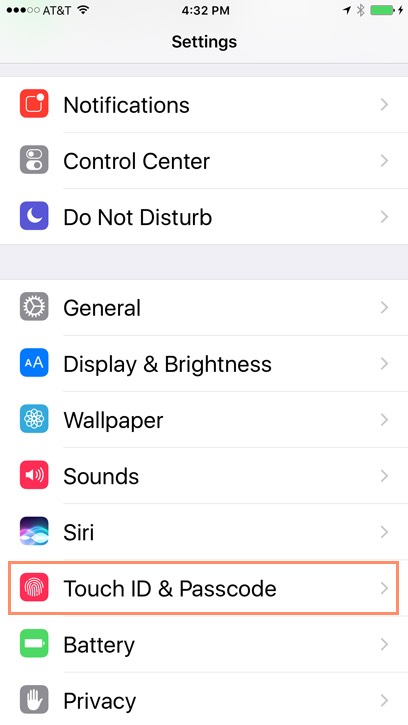
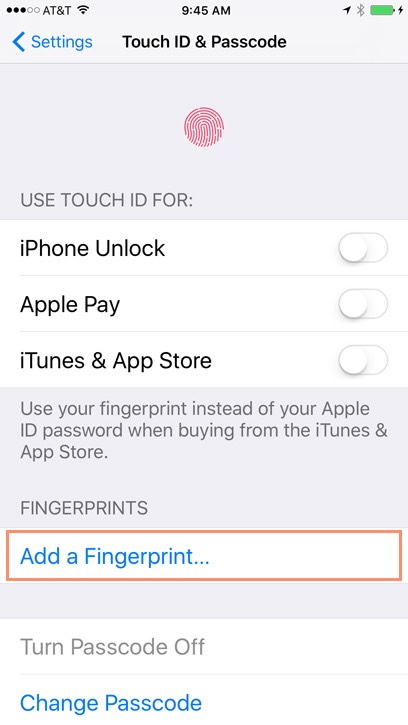
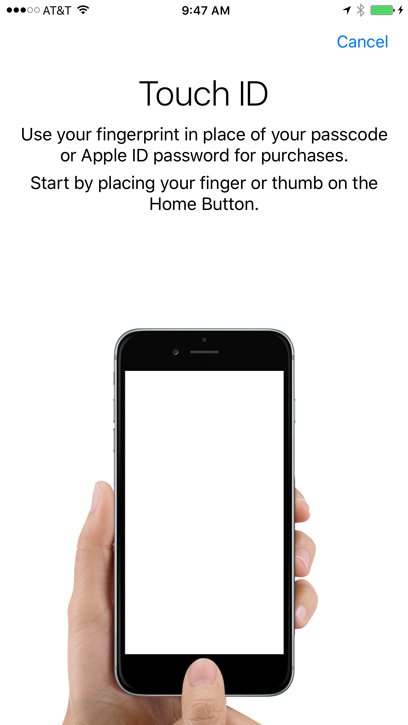
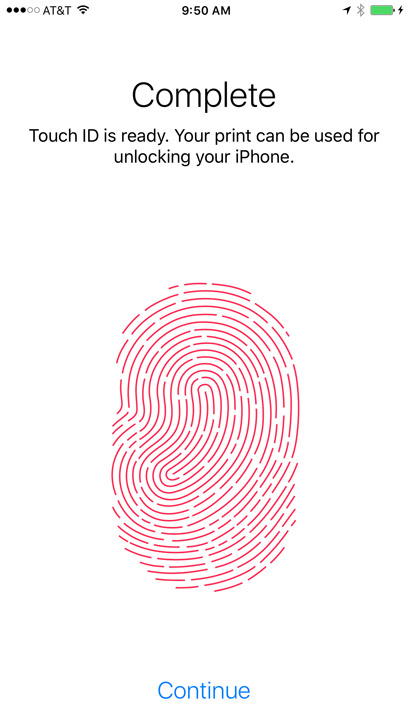
You can add multiple fingerprints to Touch ID, allowing you to use any of your fingers or thumbs to unlock your iPhone.
Under General, you can customize different settings that control your storage, accessibility, and overall preferences.
Restrictions act as parental controls. You can use this feature to limit kids' time on the iPhone, set passcodes, and more. Restrictions can be turned on and changed in the Screen Time section of the Settings menu.
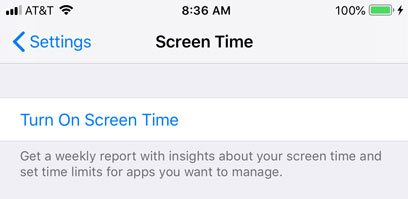
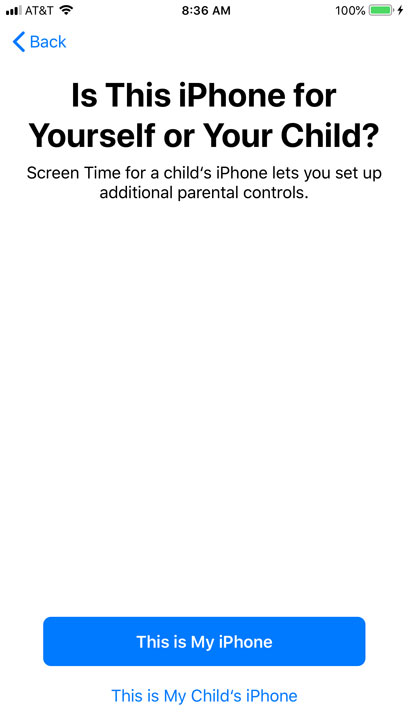
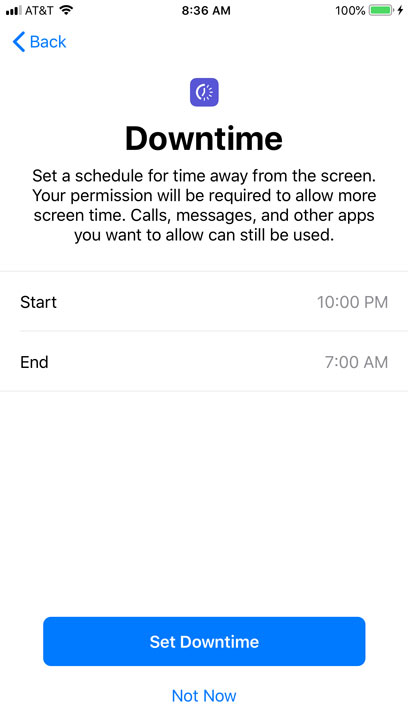
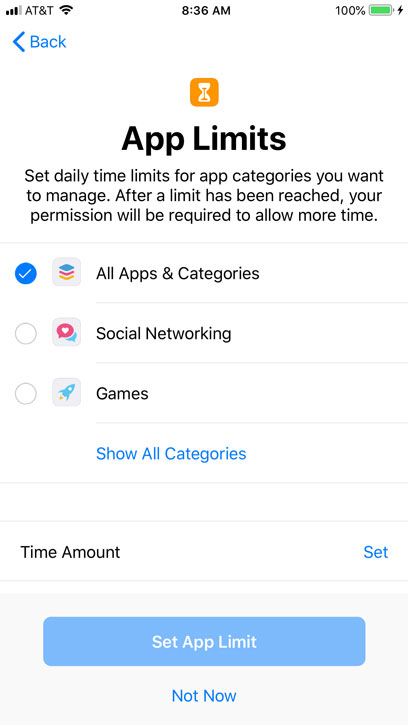
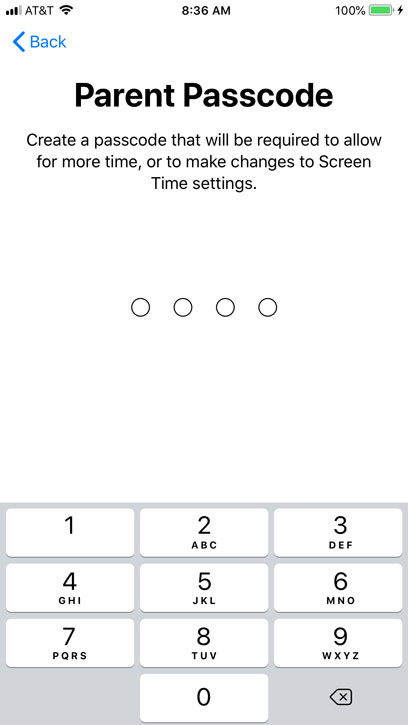
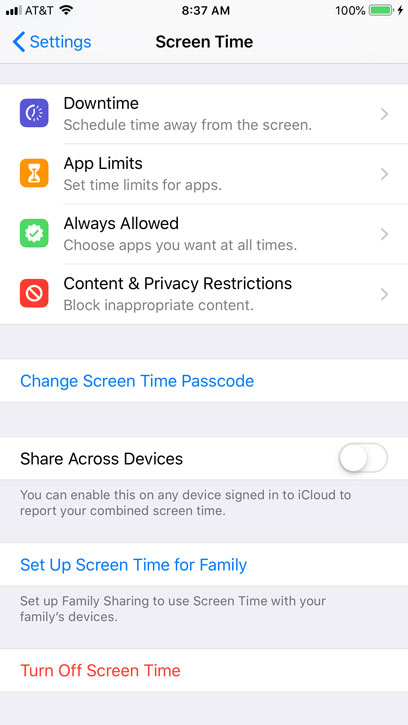
Software Update is where you'll download iOS updates from Apple. Updates frequently include bug fixes and other improvements designed to enhance your experience with the iPhone. If an update is available, tap Software Update, then tap the Install button.
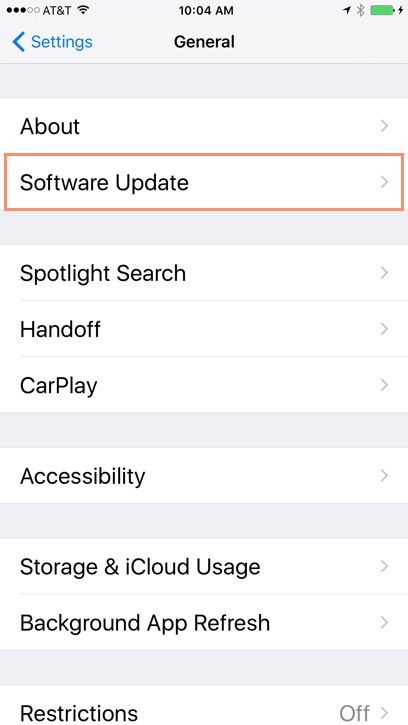
Third-party apps sometimes request access to your personal information. For example, an app might request access to your Twitter account to make it easier for you to share things with your friends. Another app might request access to Contacts to help you connect with the people you know.
Apps will ask for permission before accessing your information for the first time. However, you can always manage these settings under Privacy.
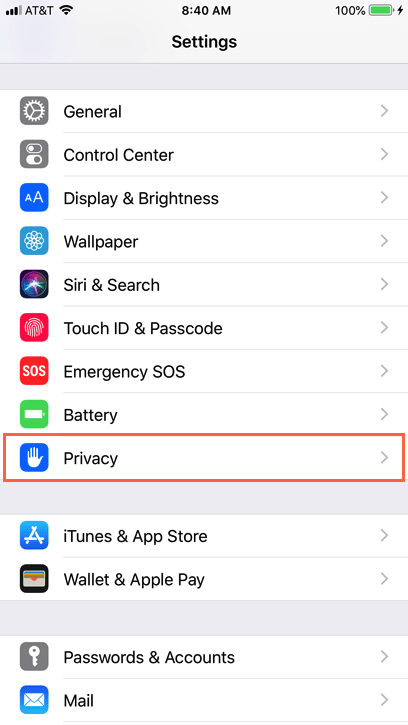
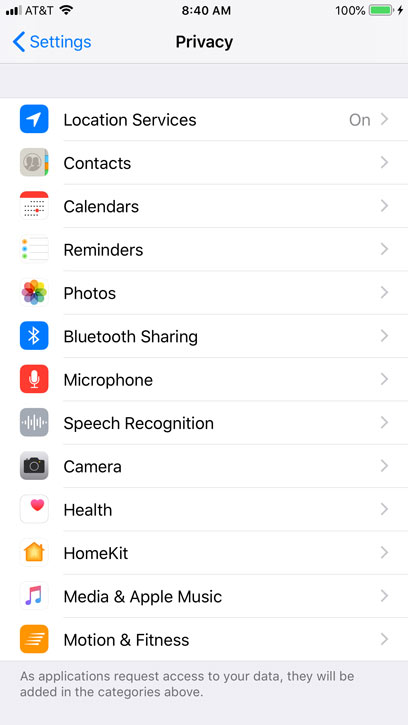
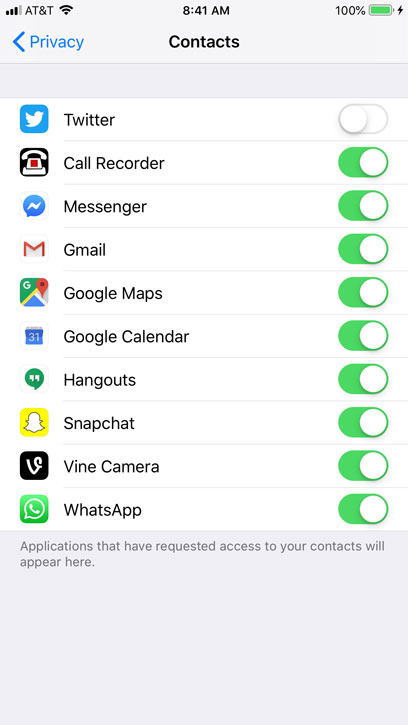
Location Services is an optional setting that uses Wi-Fi and/or your cellular signal to determine your current location. Location data can be extremely useful for a variety of apps. For example, the Maps app can use this information to give you directions from your current location, while the Weather app can give you a local forecast.
Location data can also be used in ways you might not expect. For example, the Camera app can use it to tag photos and videos with their exact location (known as geotagging). If you then post a photo publicly online, you're also sharing the location data for that photo.
While it can be useful, some users may not feel comfortable sharing their location data in all of these situations. Fortunately, you can turn off Location Services for individual apps or for all of your apps. To modify these options, go to your Privacy settings and tap Location Services.
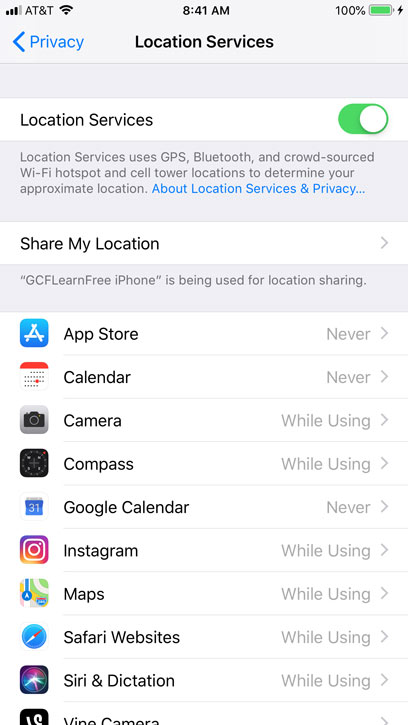
Some third-party apps may use information from your iPhone to serve you targeted advertisements based on your interests. These interests are based on the way you use your iPhone, including your browsing history and installed apps. If you'd prefer not to receive targeted advertisements, you can limit ad tracking. This feature won't limit the number of ads you receive—it will simply stop third-party apps from using your personal information.
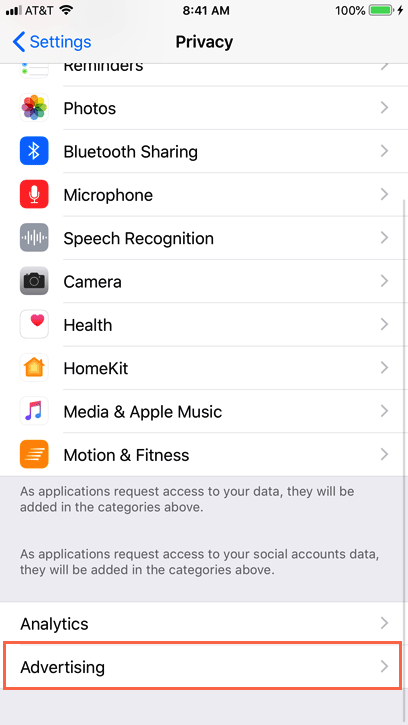
You can connect your iPhone wirelessly to Bluetooth devices. For example, you could connect with a Bluetooth headset for hands-free calling.
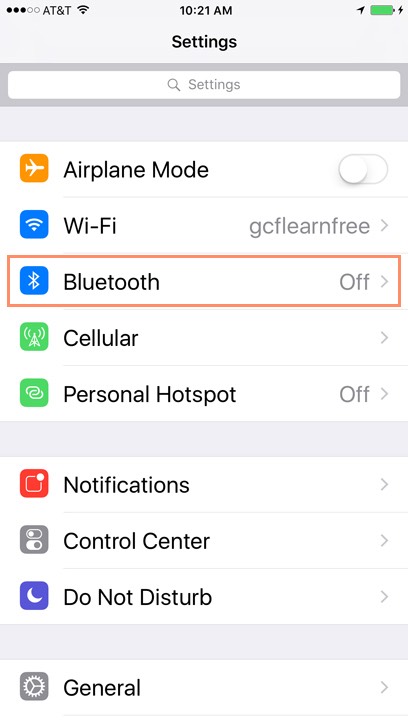
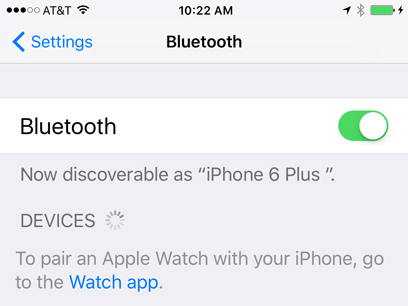
If you're still having trouble pairing your Bluetooth device with the iPhone, review this support page from Apple on third-party Bluetooth accessories.
/en/iphonebasics/wallpaper-and-sounds/content/