iPhone Basics -
Browsing with Safari

iPhone Basics
Browsing with Safari


/en/iphonebasics/adding-and-managing-contacts/content/
Safari is a web browser that comes built in to the iPhone. You'll use it to access websites on your device. Safari's interface is similar to those you might find on a desktop web browser, and it also has a few unique features to make mobile browsing easier.
Click the buttons in the interactive below to learn more about the Safari interface.
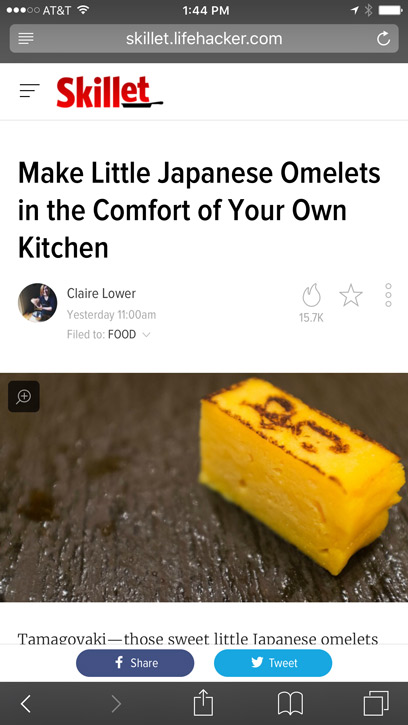
Safari includes several features that make online browsing easy. We've included some of the most helpful features below.
When you create a new tab, the Favorites page will appear, which includes shortcuts to your most frequently visited websites. You can tap a website to navigate to that page or enter a URL into the address bar.
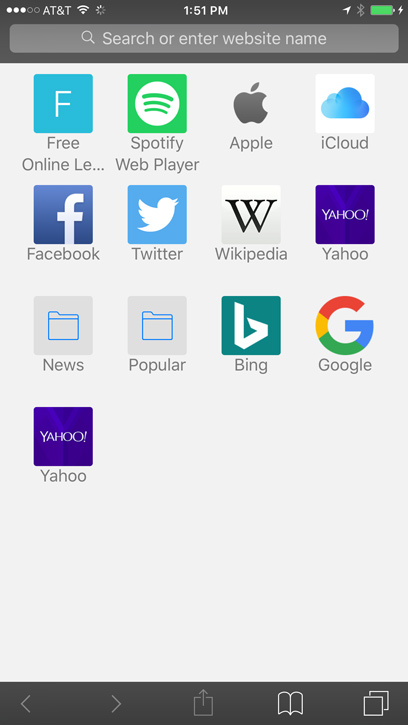
If you find a link to a website, you can open that link in a new tab. This allows you to open the site without losing your place on the original page.
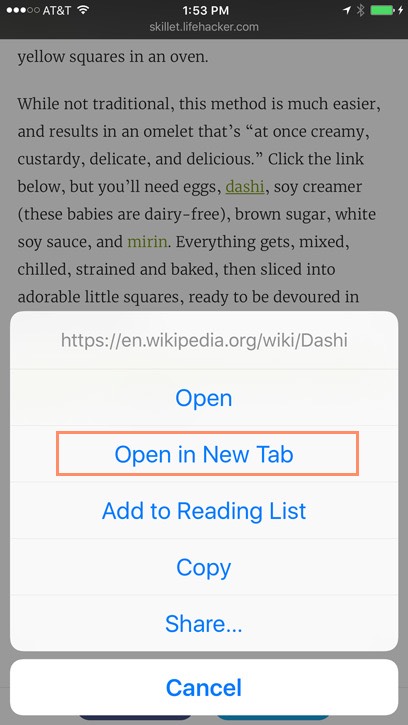
Sometimes the text of webpages may appear too small. Luckily, there are two ways to zoom in and out using multi-touch gestures:
Remember, you can always rotate the iPhone to change the screen orientation. Some websites may work well in portrait mode, while others will look best in landscape mode.
If you find that you frequently visit the same website, you might want to add the site as a bookmark. If you want even faster access, you can add an icon to a website on your Home screen. Just tap the Share button, scroll over and select Add to Home Screen, then click Add.
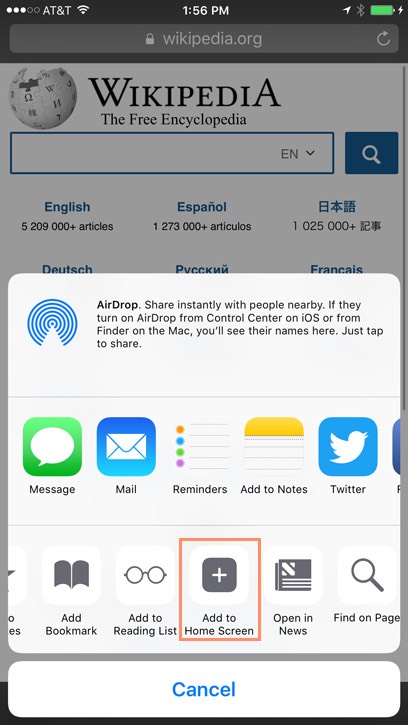
The page will appear as an icon on your Home screen. When you tap the icon, Safari will open and the website will appear.
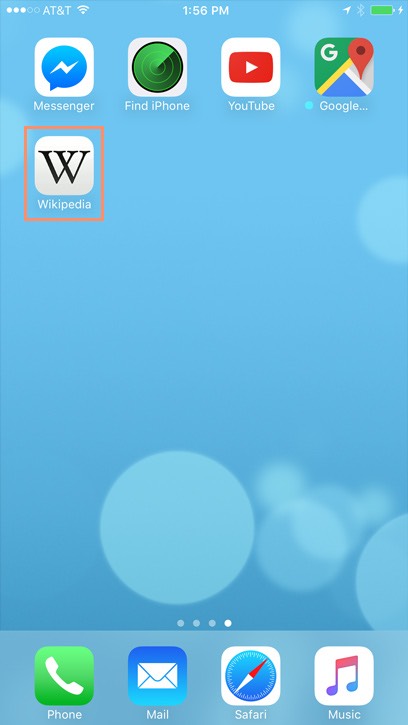
/en/iphonebasics/installing-and-managing-apps/content/