Internet Safety -
How to Avoid Malware

Internet Safety
How to Avoid Malware


/en/internetsafety/avoiding-spam-and-phishing/content/
Malware is one of the most common hazards to your computer when you're online, but it's easy to avoid. Developing safe and smart browsing habits can protect you from malware and other threats, like viruses. Securing your computer and learning how to identify and avoid suspicious links are the fundamentals of safe browsing habits.
Limiting your computer's vulnerability to malware is a crucial safe browsing habit. You can protect your computer by running antivirus and antimalware software like Bitdefender or Norton. These programs can block malware from being installed and can remove it if it does get onto your computer. Even if you don't see signs of malware on your computer, running regular scans can catch any malware that has escaped notice.
Many malware programs take advantage of security flaws in Windows and other software. Keeping your OS, browser, and other programs updated is an important step in protecting your computer. The security patches in these updates make your computer immune to many threats.
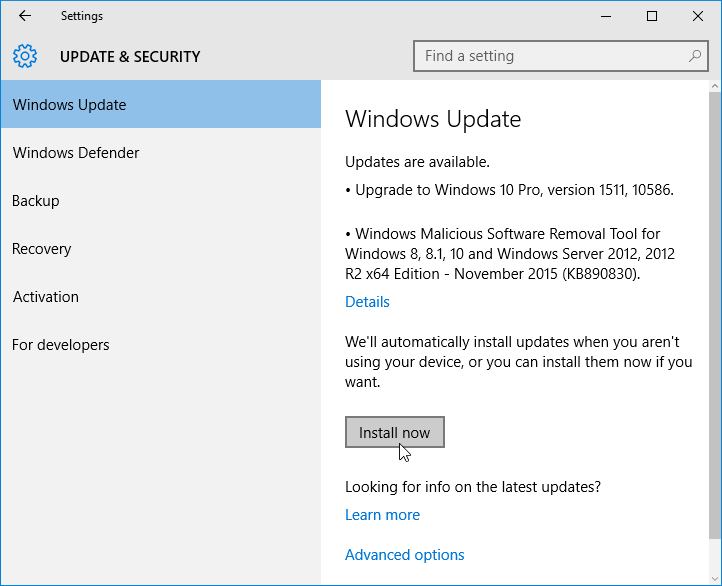
Learn more in our lesson on How to update your software.
Some malware can delete or corrupt data on your drives. Preparing for the possibility of data loss is much easier and cheaper than attempting to recover data after a malware attack. The two most common ways of doing this are copying your data to an external drive and using an online backup service.
Learn more in our lesson on Backing Up Your Files.
Most malware requires you to click something to download and install it. These links are often disguised as something they are not. If you are aware of what suspicious links can look like, you can avoid them. Here are some examples of misleading links concealing malware downloads.
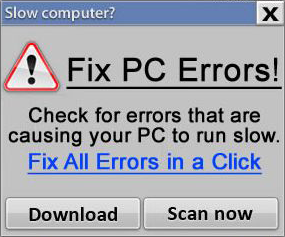
If you're ever unsure whether a website or download is safe, close it and investigate the site before returning to it. It's always a good idea to be cautious when browsing unfamiliar sites.

/en/internetsafety/safe-online-shopping/content/