Internet Tips -
How Do I Check My Internet Speed?

Internet Tips
How Do I Check My Internet Speed?


/en/internet-tips/what-is-a-url-shortener/content/
Have you ever browsed the Internet at home and thought it was slower than normal? Or maybe your Internet just didn't seem quite as fast as your service provider's plan indicated? Luckily, it's pretty easy to test your Internet speed and find out your exact specs. This can help you determine if things are slower than normal and pinpoint some problems.
There are a variety of websites that allow you to test your Internet speed for free, like SpeedTest or Google's speed test (which can be accessed by searching for speed test). These sites will measure both your download speed and upload speed. They'll also measure something called ping, which is the time it takes to send data to a server and back.
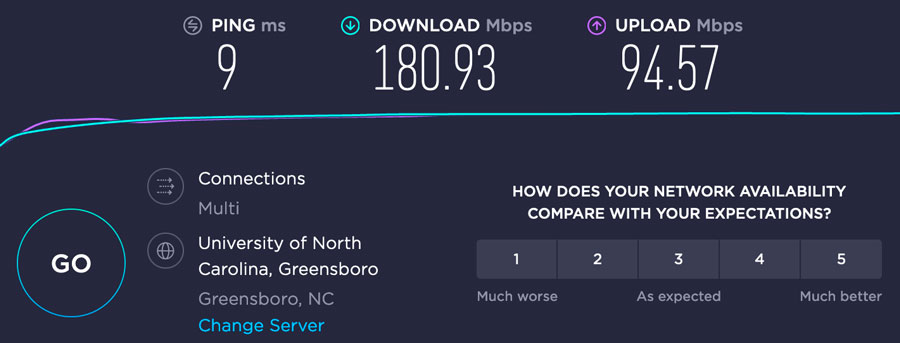
You'll mostly be interested in your connection's download speed, or how fast you're able to pull data from other servers. This is typically measured in megabits per second (Mbps) and is a calculation of the speed at which your Internet is performing when surfing the Web and downloading files.
To learn more about downloading, uploading, and the difference between the two, review our lesson on downloading and uploading.
Generally, a speed of around 10 Mbps should be sufficient for most basic Internet functions, like general web browsing or streaming music and video. However, if you have a larger household or a business where several people will be using the Internet at the same time, you may want to choose a plan with a higher download speed. A higher speed may also be helpful if you plan on streaming high-definition video or live streaming video or audio from your computer.
A slow Internet speed could be due to any number of factors. Below is a list of steps you can take to try and improve your speeds: