Instagram -
Navigating Instagram

Instagram
Navigating Instagram



/en/instagram/common-instagram-terms/content/
Updated Version: We have a new-and-improved tutorial about Instagram, called Instagram Basics. You can access it here.
Once you've downloaded the app and created an account, you're ready to start using Instagram. The first thing you'll see when you open the app is the Home screen. From here, you can see the latest posts and stories from the people you follow, create your own posts, and do more. You can also tap the different icons at the bottom of the screen to move between different parts of the app.
Click the buttons in the interactive below to become more familiar with the Instagram interface.
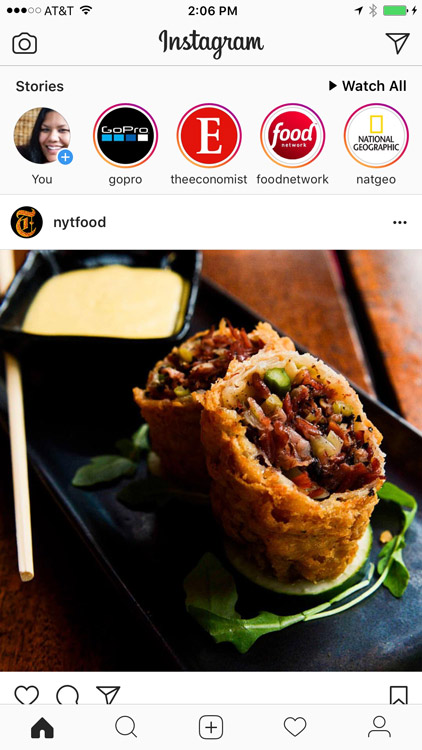
Tap here (or swipe left on your screen) to see your messages. These are private posts that are sent directly to you. You can also send a post directly to someone you follow.
Tap these to view the stories of people you follow, or create your own. These are photos and videos that are only available for 24 hours after they're posted. They're great for sharing moments with friends without clogging up their feeds or your profile.
Tap this icon (or swipe right anywhere on the screen) to open your camera. You can take photos and add them to your story or directly message them to your friends.
However, if you want to create a post, you'll need to use the Add Post button at the bottom of the screen.
The Home screen will appear whenever you open Instagram. From here, you can see the latest posts from the people you follow on Instagram.
Tap here to explore what's popular on Instagram. You can also search for specific Instagram users or hashtags.
Tap here to take a photo or video with your phone's camera, which you can then post to Instagram. You can also select photos from your library.
Tap here to access your profile. From here, you can update your profile picture, see all of your posts, change your settings, and do more.
Tap here to see your recent notifications and activity. For example, whenever someone likes one of your posts, you'll see it here.
Posts from people you follow will appear in your feed. You can swipe with one finger to move through your feed. You can also like or comment on the posts you find.
/en/instagram/sharing-photos-on-instagram/content/

