Instagram Basics -
Adjusting Your Settings

Instagram Basics
Adjusting Your Settings


/en/instagram-basics/sharing-content/content/
Like you would with any social media platform, it’s always a good idea to keep an eye on your settings. While there are many different ones that you can play around with, this final lesson will show you how to do the following things:
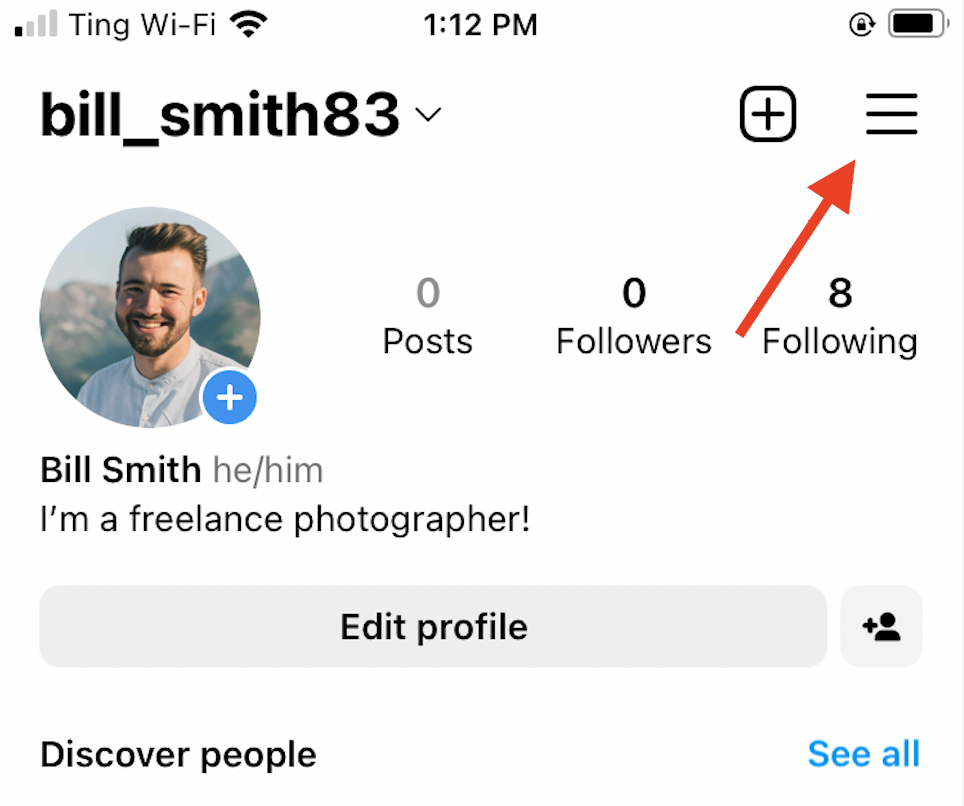
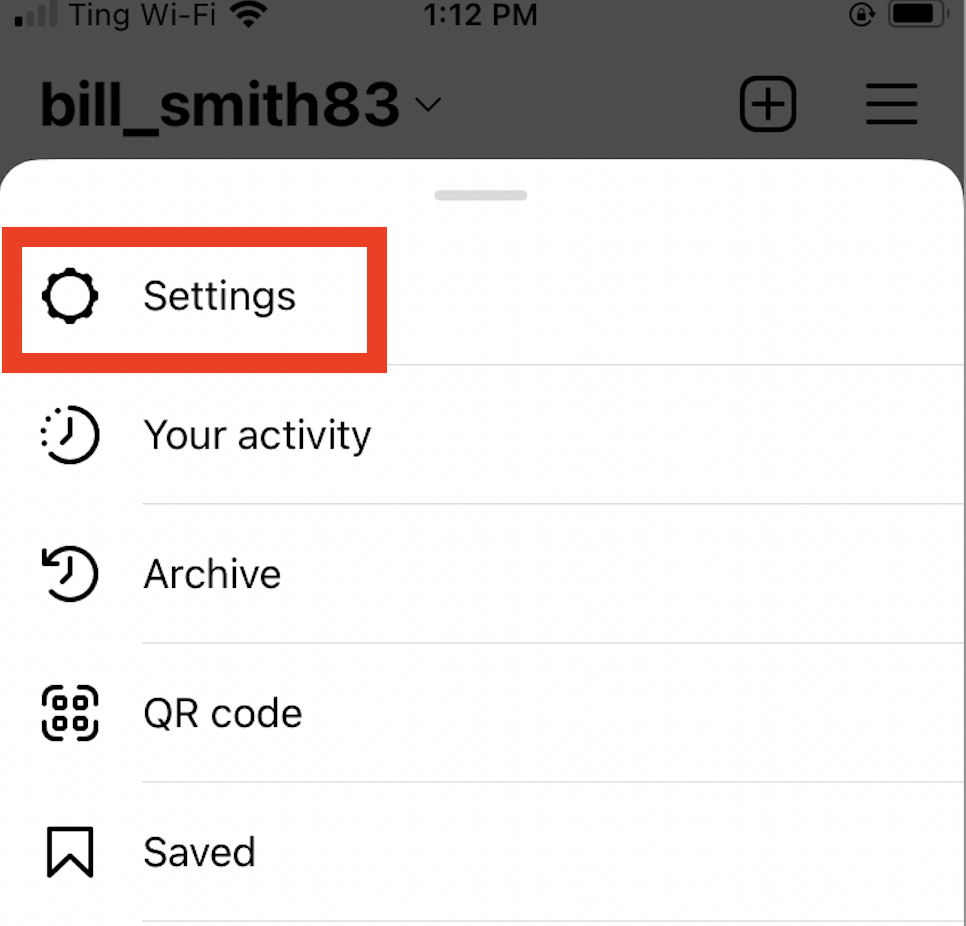
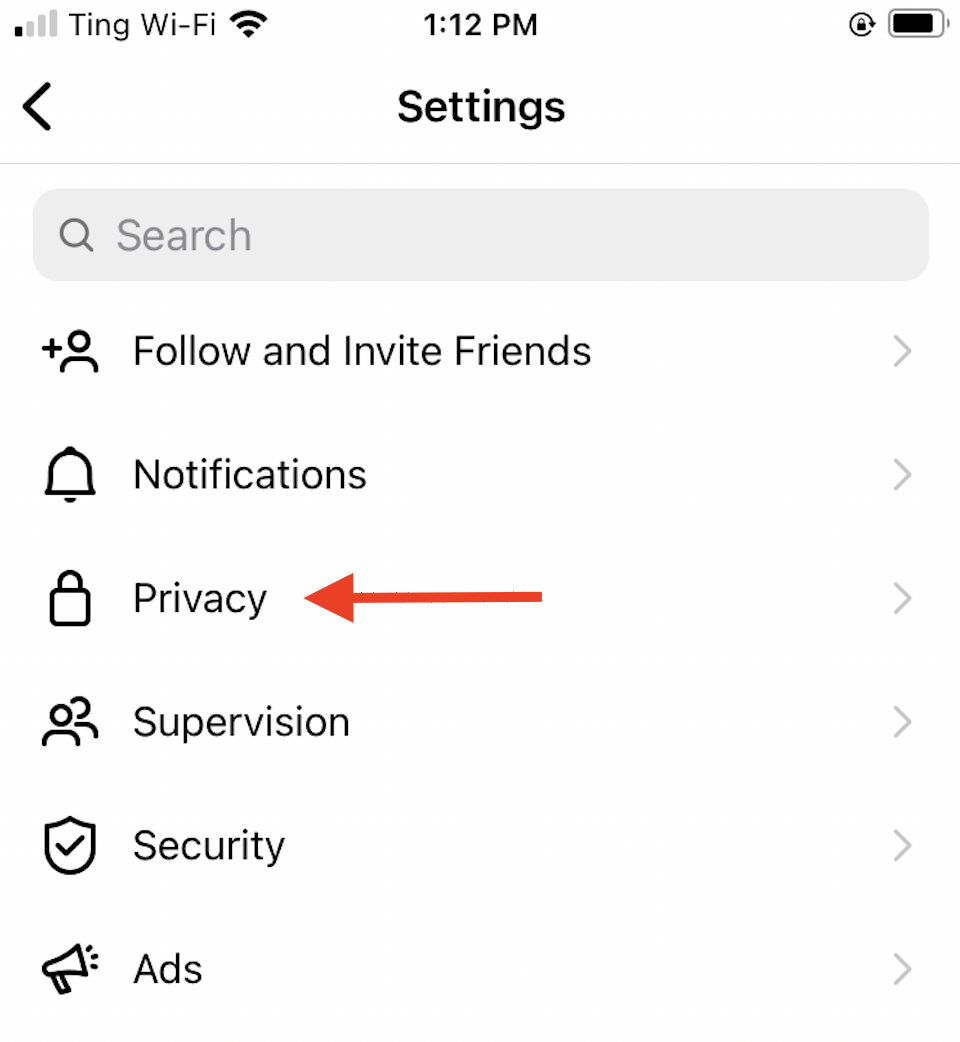
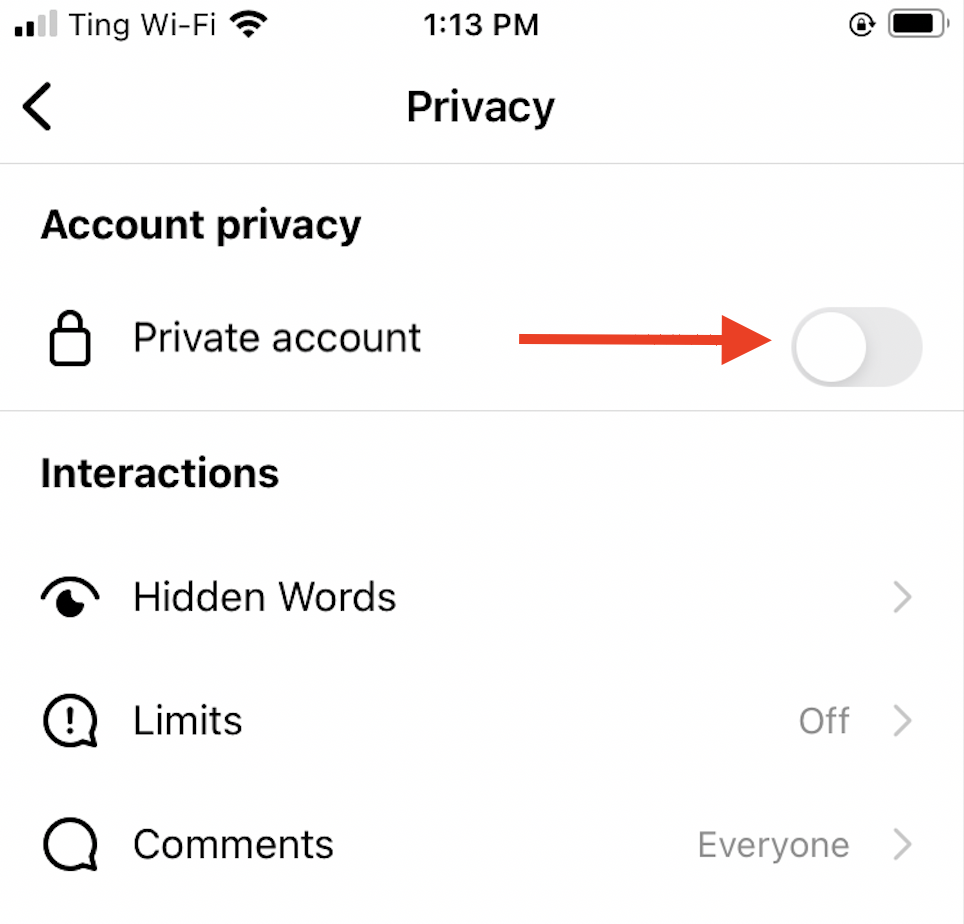
Another thing you can do is control who can comment on your content. If your account isn’t private, any user can comment on a photo or video.
This can get annoying because “bot” accounts (or fake accounts) will add unrelated comments to your posts. They’re simply trying to redirect viewers to another profile, usually that’s trying to sell something.
Note: If you see a weird or offensive comment underneath your post, you can delete it right away. Swipe left over the comment, and you will see a Garbage Can icon that’s red.
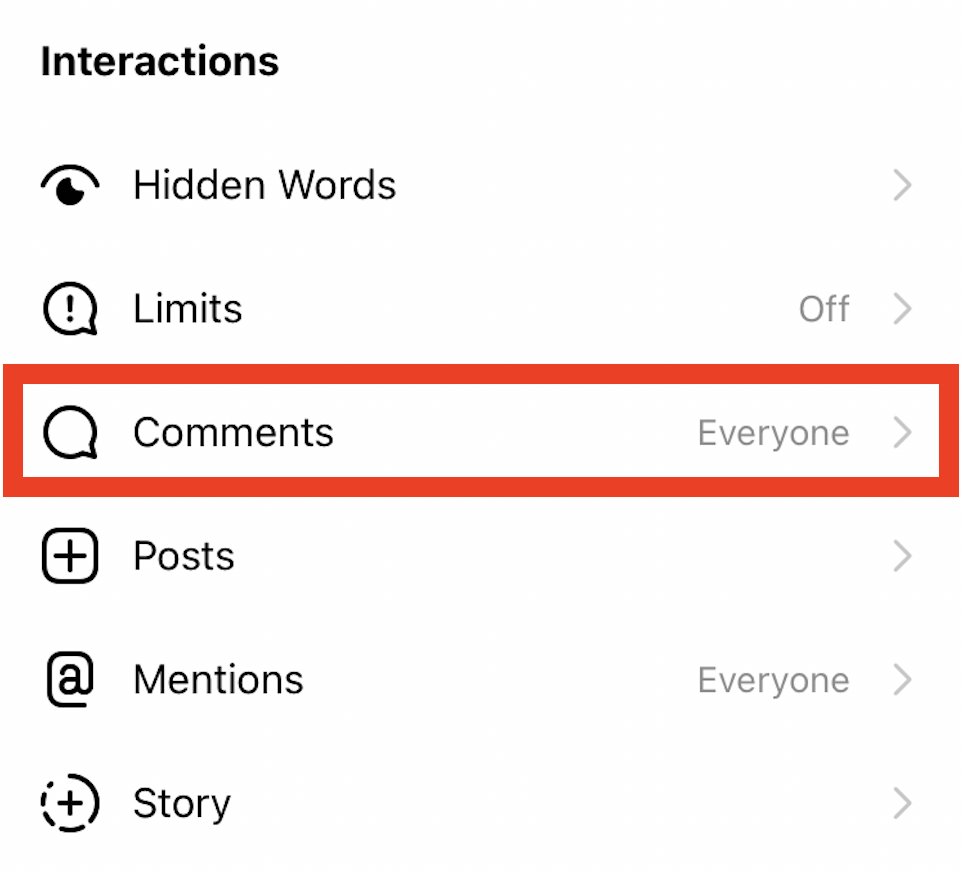
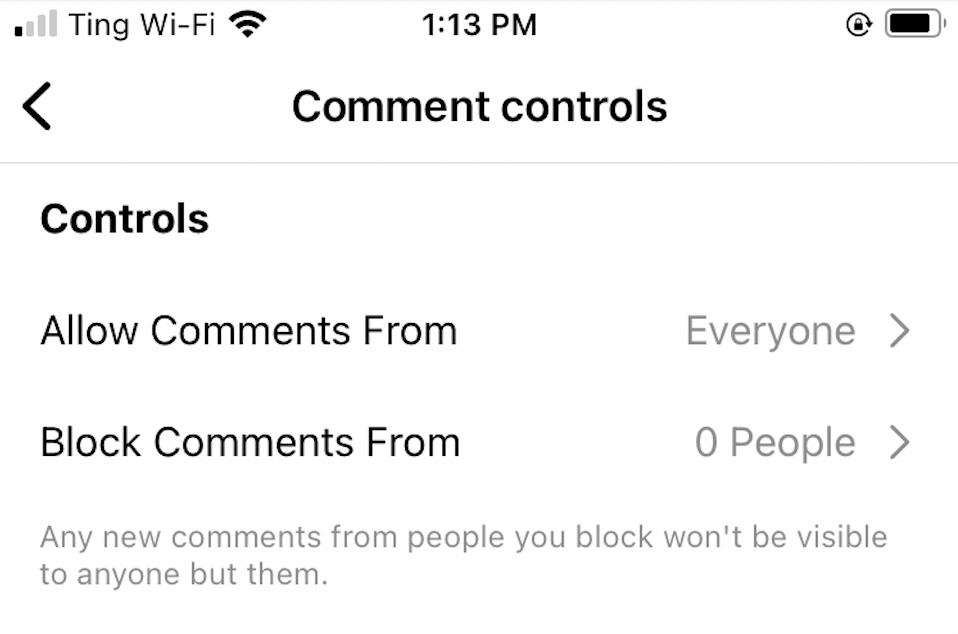
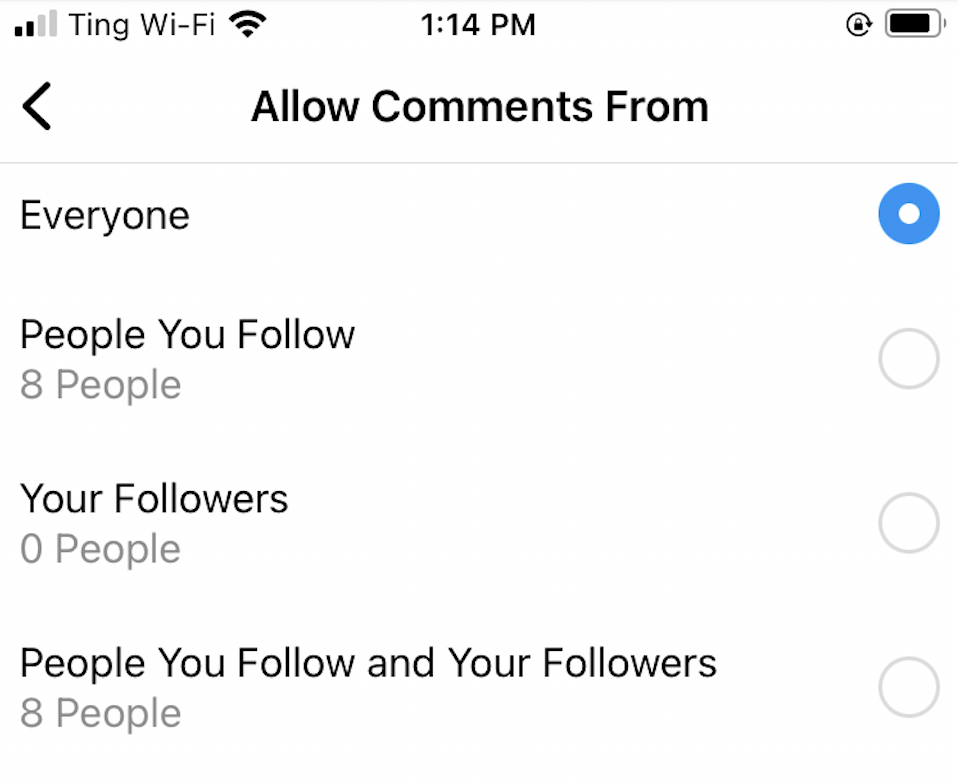
Similar to Facebook, you can choose to deactivate or delete your Instagram account. If you choose to Deactivate it, this means that your account will no longer be live and available for viewing, but all of your data will be stored (like your posts) for when you want to return to the platform.
On the other hand, you can also Delete your account. This means that your profile, posts, followers, and other data will be permanently removed. Make sure you are 100% certain that you want to delete your account before doing so.
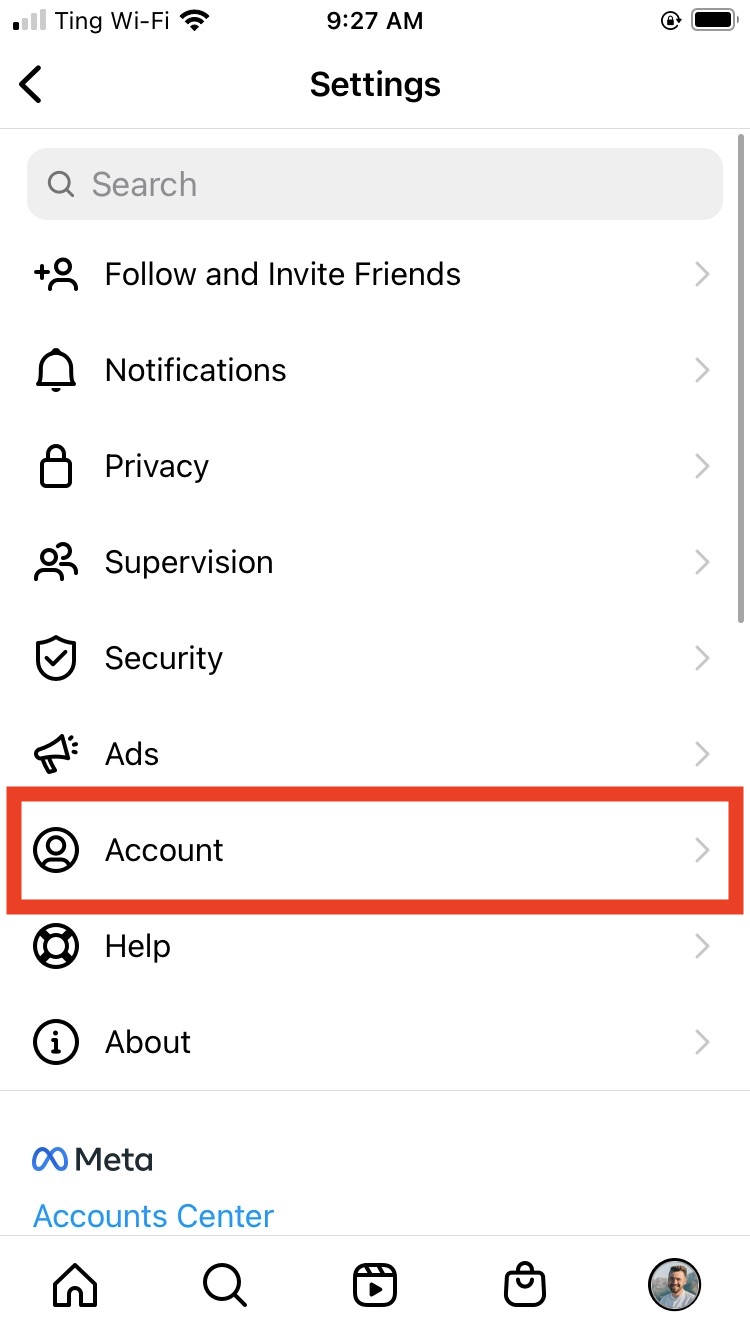
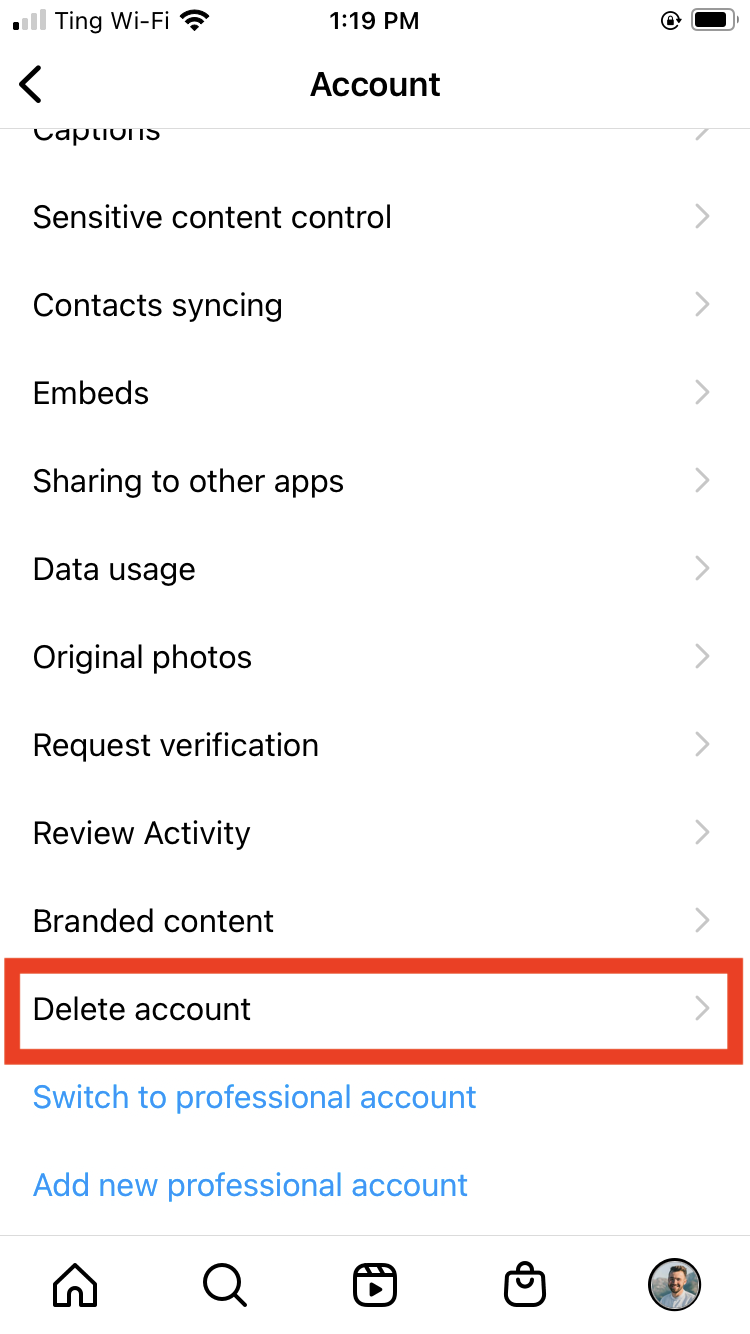
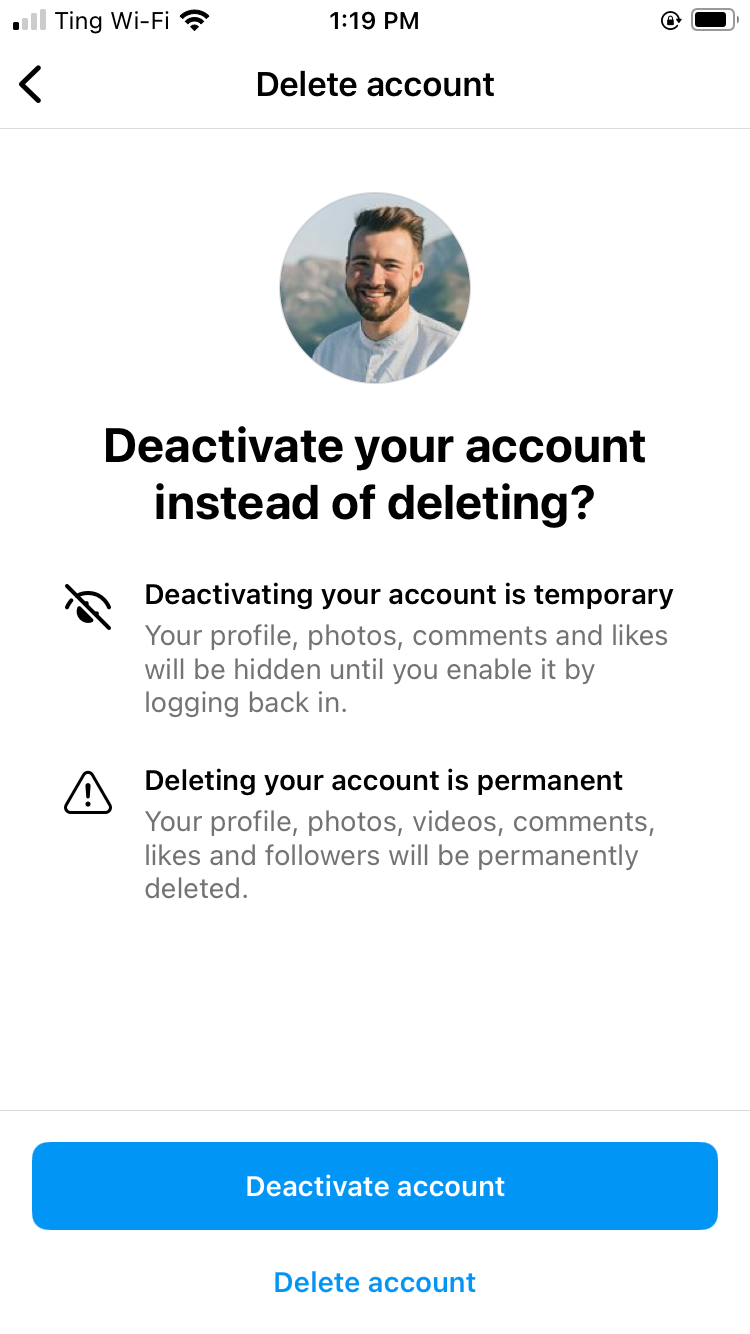
As we mentioned in the first lesson, Instagram is always evolving to meet the needs of its users and to keep up with competitors. The platform continues to add new and exciting features, but with this comes added layers of complexity. Luckily Instagram’s Help Center addresses frequently asked questions.
Overall, it can be a fun way to feel inspired, follow trends you’re interested in, and keep in touch with friends and family. And if you need a break, you can always deactivate your account, delete it, or make a new one in the future!
/en/instagram-basics/instagram-basics-quiz/content/