Google Slides -
Installing Add-ons

Google Slides
Installing Add-ons


/en/googleslides/adding-and-editing-free-templates/content/
Google Slides has many integral features, but you may find that you need something particular that is not built-in. Slides add-ons are specific tools made by third parties. This means that they are not created by Google itself. You can install them to have extra features within your Google Slides presentations. In this lesson, we'll install the Pear Deck add-on.
Watch the video below to learn how to install add-ons.
Some add-ons have features that are only available with premium subscriptions. You can sign up for them by creating an account with the add-on. In order to start or present with Pear Deck in particular, you will have to create an account. Many add-ons may redirect you to their website and require that you make an account in order to use it. It is up to you to decide what type of subscription that you want.
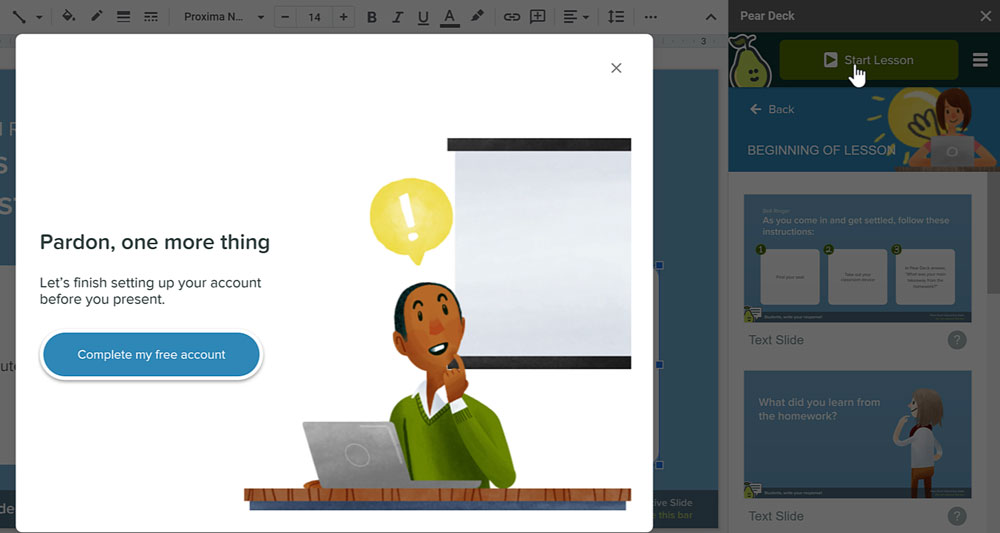
For Pear Deck, the features that have a gold star are premium features. To use these starred features, you will need to pay for a subscription as an individual or see if your school has a paid subscription.
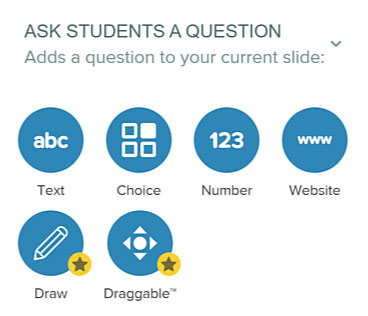
Keep in mind most add-ons will have access to all of your documents within your Google Account. If at any point you are wary of what it could access, do not install it.
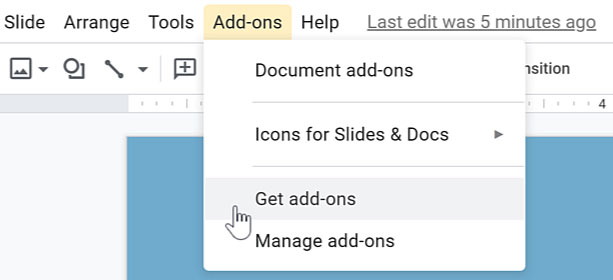
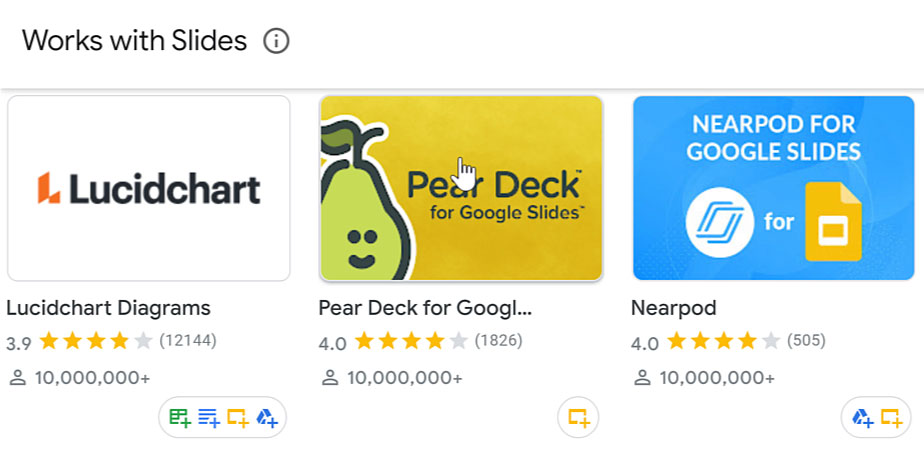
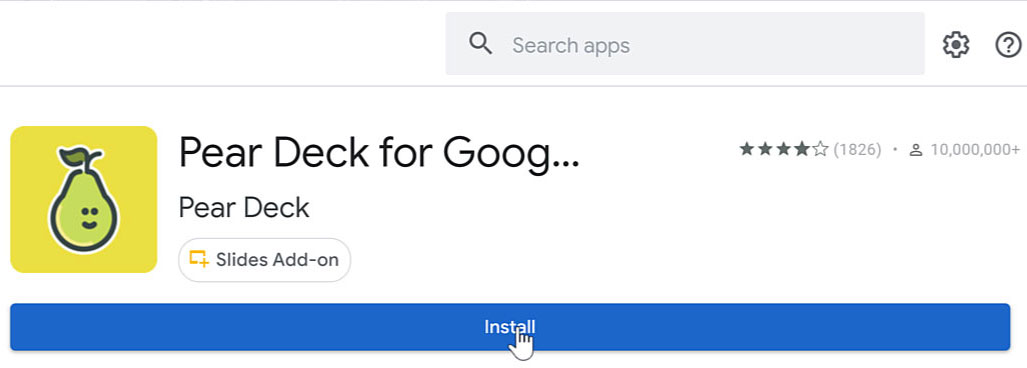
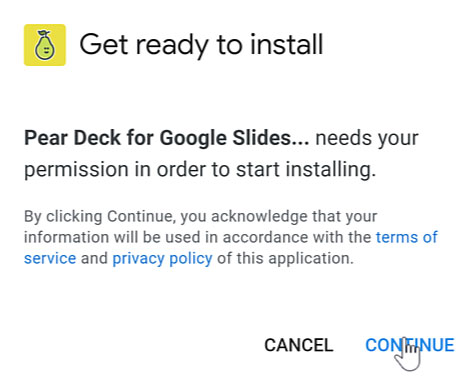
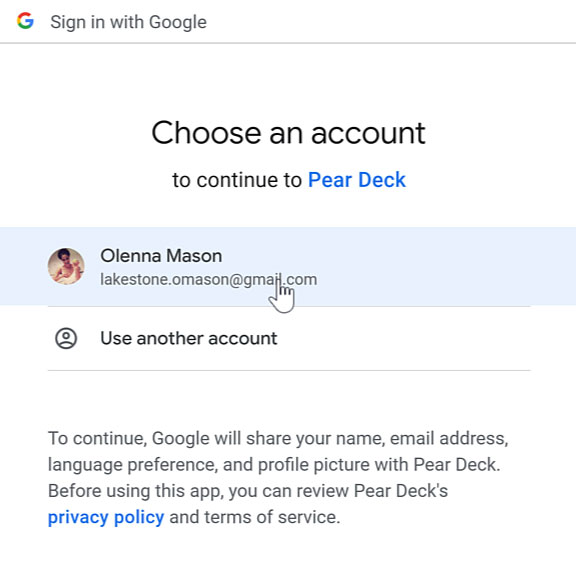
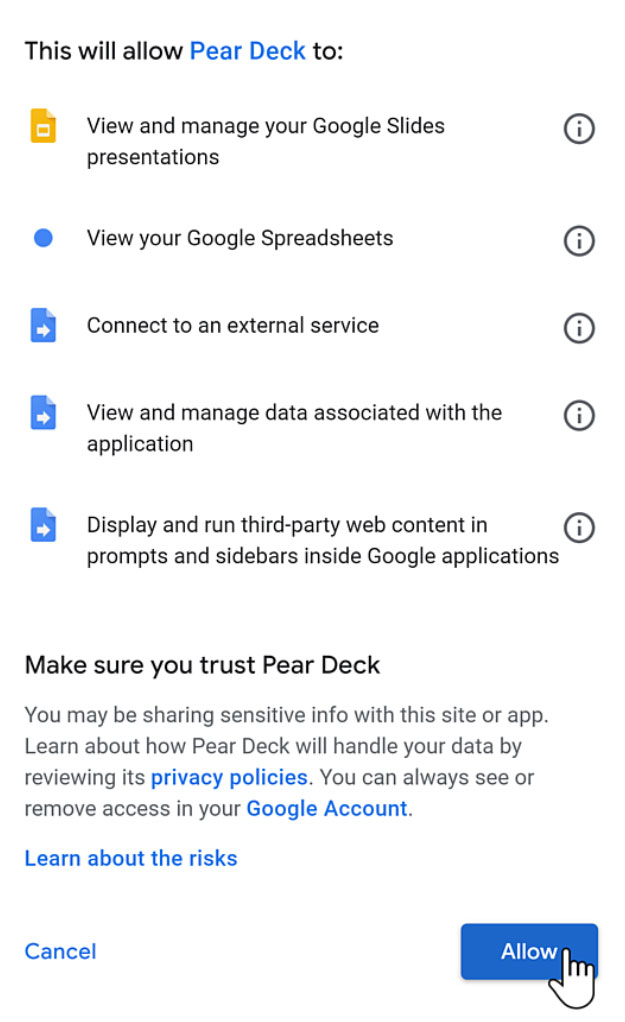
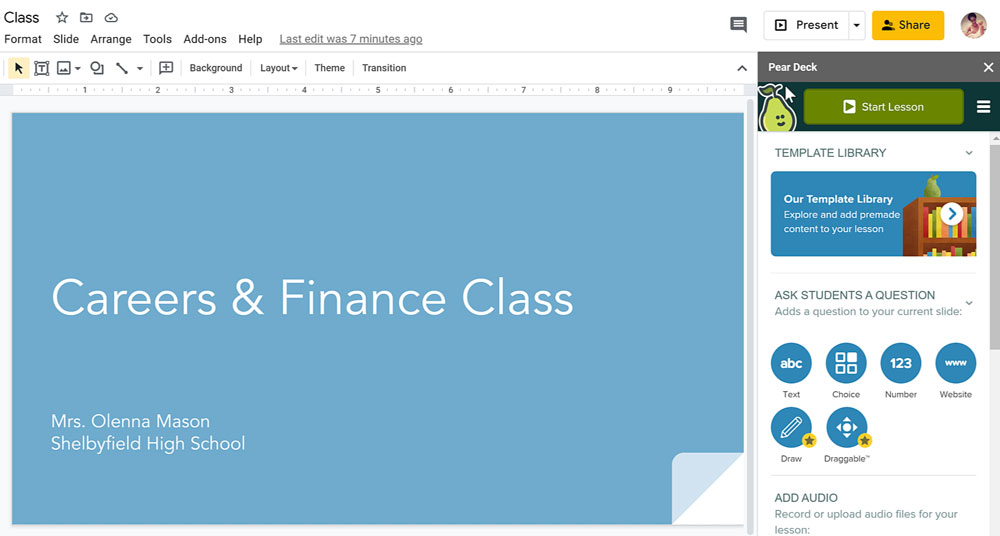
What’s unique about Pear Deck is that it has a Template Library for educators to build their class presentations.
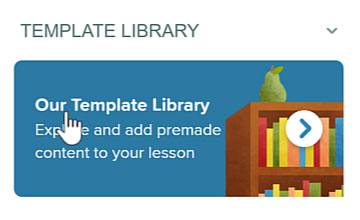
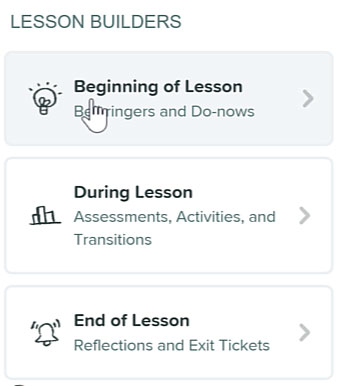
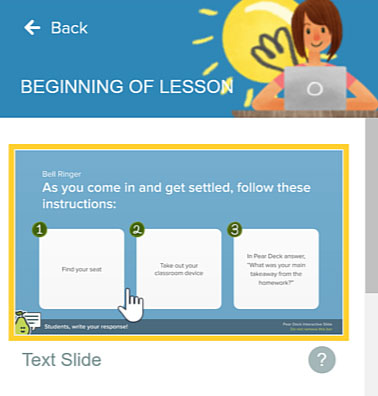
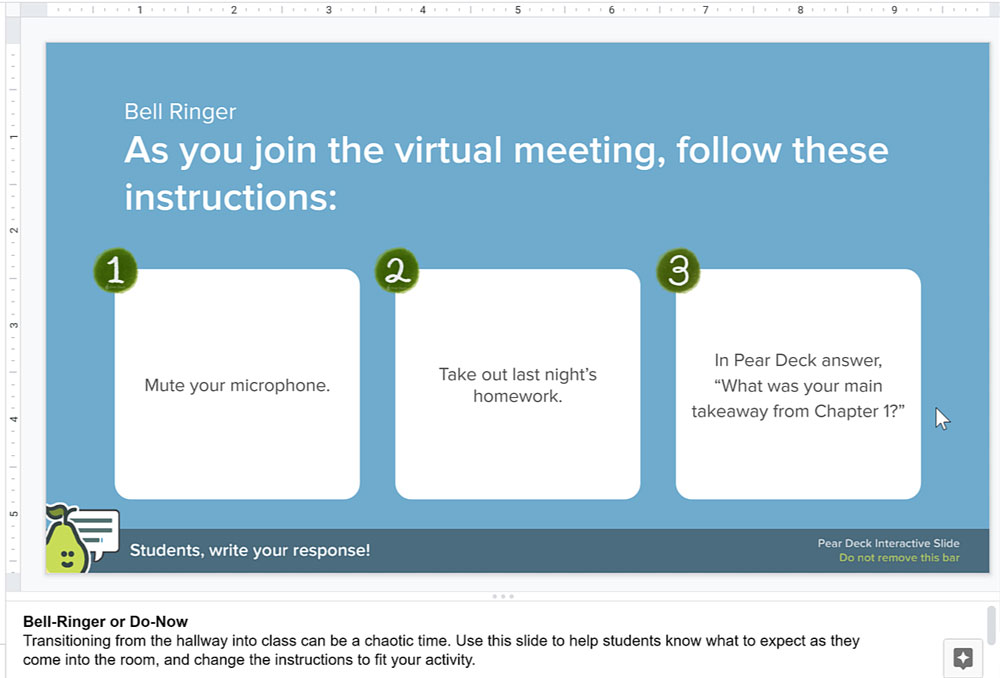
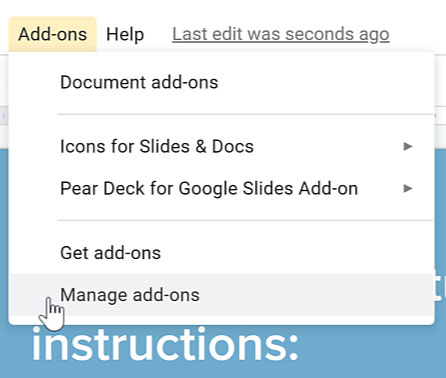
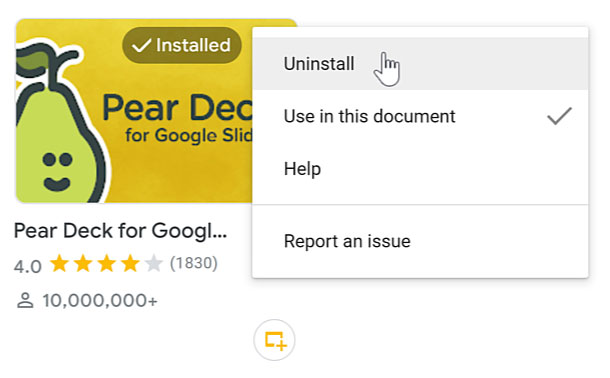
There are many to choose from, but it is up to you to determine if you trust the add-on and if you find its features beneficial.
/en/googleslides/printing-and-creating-pdf-files/content/