Google Docs -
Voice Typing

Google Docs
Voice Typing


/en/googledocuments/using-google-docs-offline/content/
With Google Docs, using the keyboard isn’t your only option to add text. You can also just talk and have Google Docs transcribe the words for you. You can use this feature to transcribe meetings and audio recordings, or simply when you want to write faster than you can type.
Watch the video below to learn more about voice typing in Google Docs.
Voice typing is only available in the Google Chrome web browser, and your computer must have a built-in or external microphone.
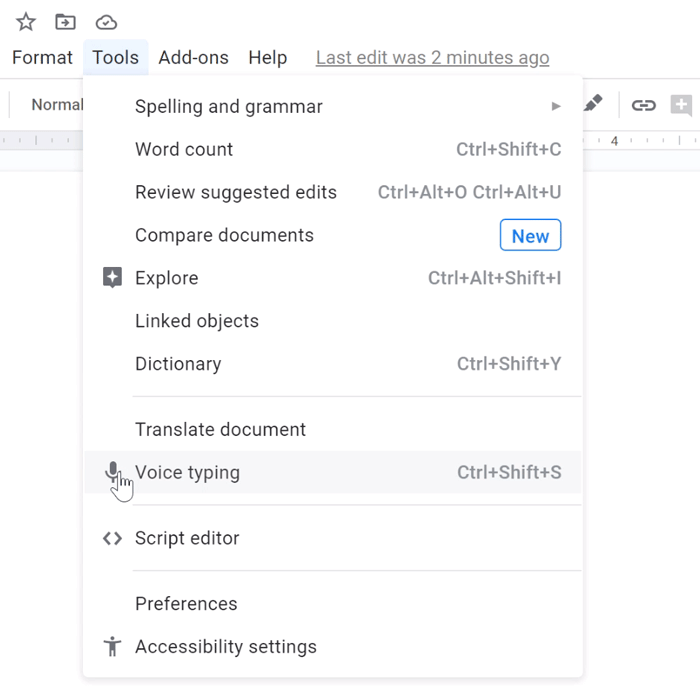
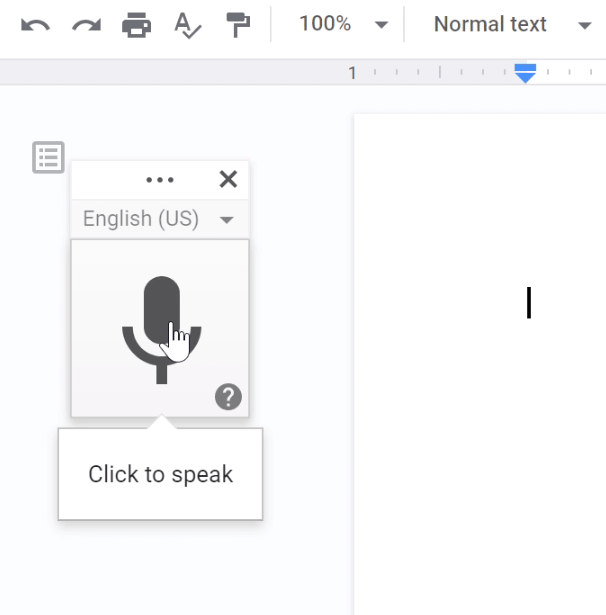
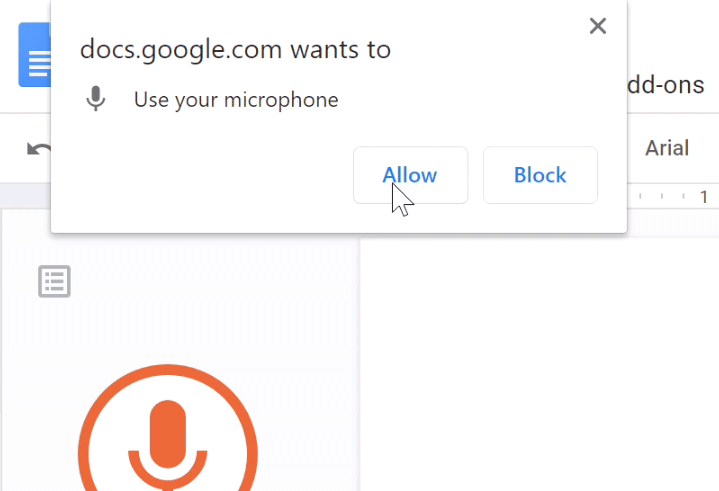
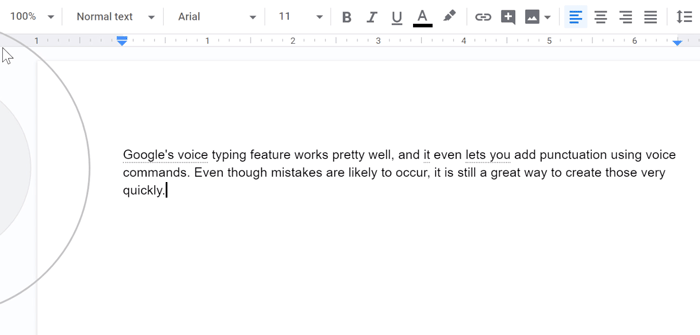
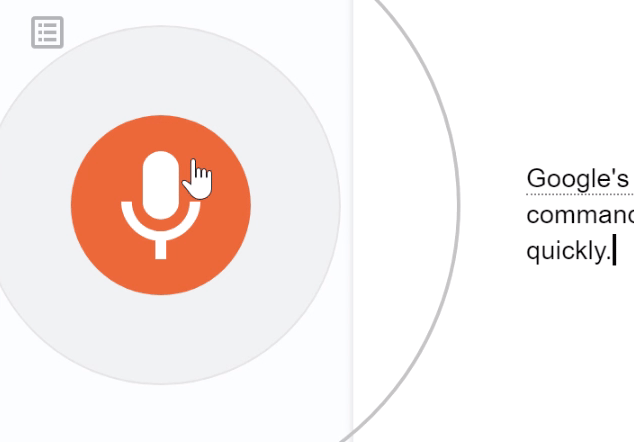
Google’s voice recognition is good, but it knows that it isn’t perfect, so it underlines words that it’s not sure about in gray. This makes it easier for you to spot any errors.
To fix an error, place your cursor over underlined text, right-click, and choose the best option.
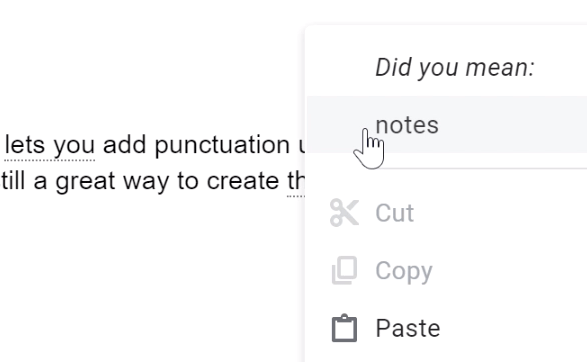
Voice commands allow you to make edits to your text without touching the keyboard. To find a full list of available voice commands, hover over the microphone, and click the question mark.
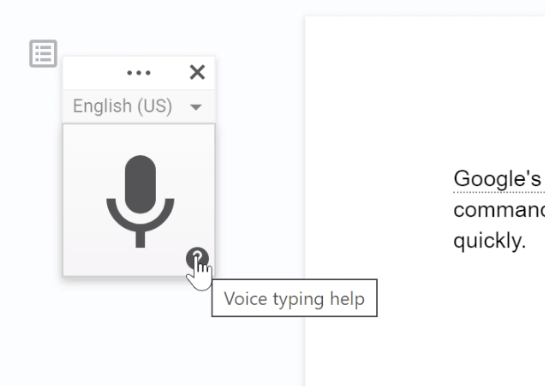
Here are some examples of how to use voice commands.
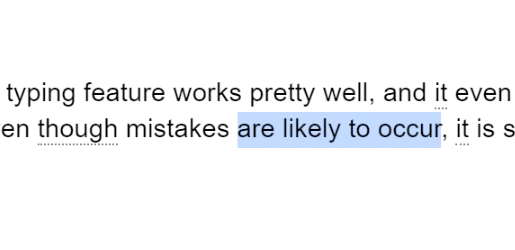
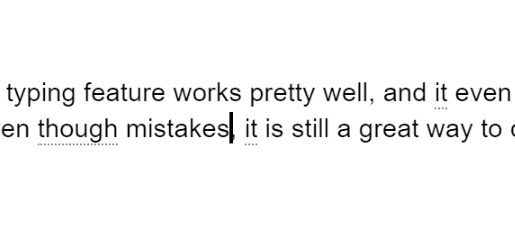
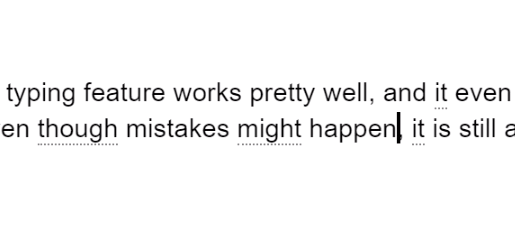
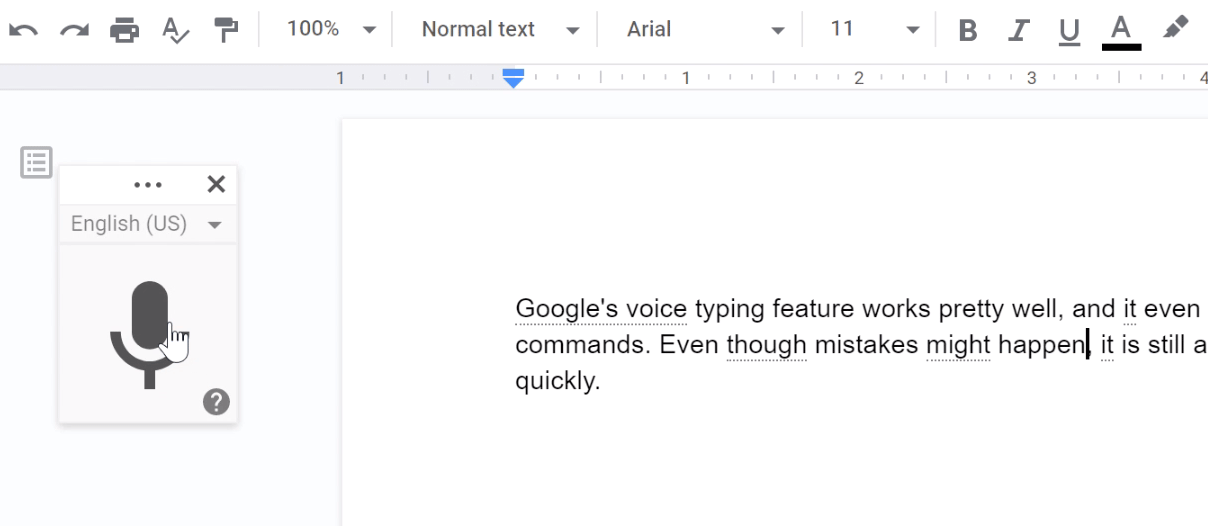
While it is possible to do extensive edits using only your voice, it can be challenging. If you’re able to work with a mouse and keyboard, you're probably better off using those to make your edits.
Voice typing might not be the best way to edit your resume, but it is a great tool for when you are brainstorming or need to quickly take some notes.
/en/googledocuments/translating-documents/content/