Computer Basics -
Protecting Your Computer

Computer Basics
Protecting Your Computer


/en/computerbasics/keeping-your-computer-clean/content/
Your computer faces many potential threats, including viruses, malware, and hard drive failure. This is why it's important to do everything you can to protect your computer and your files.
Watch the video below to learn how to protect your computer from viruses, as well as how to back up your files.
Looking for the old version of this video? You can still watch it here.
Malware is any type of software that is designed to damage your computer or gain unauthorized access to your personal information. It includes viruses, worms, Trojan horses, and spyware. Most malware is distributed over the Internet and is often bundled with other software.
The best way to guard against malware is to install antivirus software, such as Bitdefender, Norton, or Kaspersky. Antivirus software helps to prevent malware from being installed, and it can also remove malware from your computer.
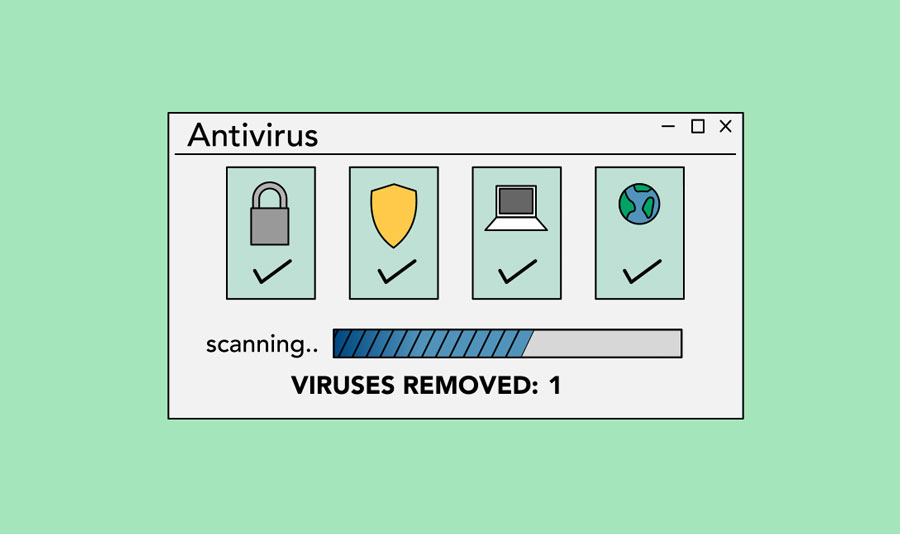
It's also important to stay smart when you're browsing the Web or using email. If a website or email attachment looks suspicious, trust your instincts. Keep in mind that your antivirus program may not catch everything, so it's best to avoid downloading anything that might contain malware.
To learn more about protecting your computer from malware, check out How to Avoid Malware in our Internet Safety tutorial.
Imagine what would happen if your computer suddenly stopped working. Would you lose any important documents, photos, or other files? It may be possible to repair your computer, but your files may be lost forever. Luckily, you can prevent this by creating backup copies of all of your files (or just the important ones) on an external hard drive or an online backup service.

You can purchase an external hard drive and copy the contents of your computer to it. The initial backup could take several hours, so you will need to select a period of time when you do not need access to your computer. Running the backup overnight usually works best. Follow-up backups should be conducted on a regular basis, but they should not take as long.
One drawback is that an external hard drive can be lost, damaged, or stolen—just as your computer might be. This is why it's important to keep your drive in a secure location when not in use.
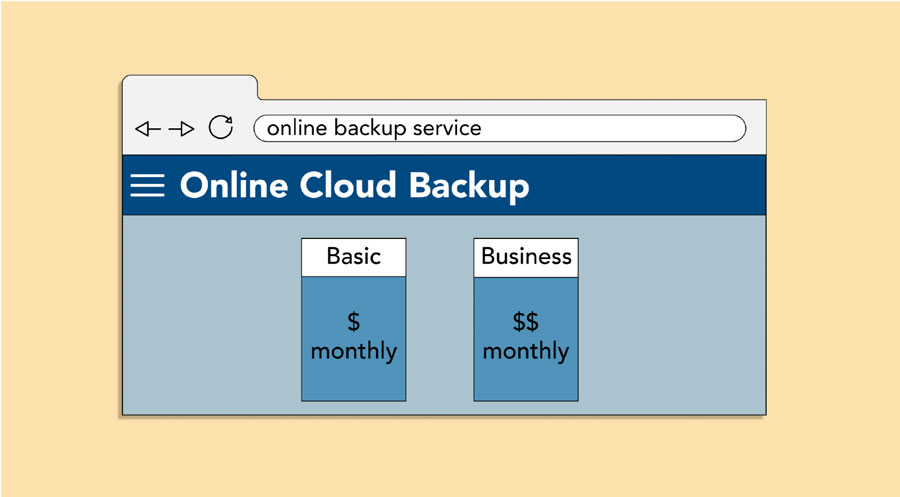
You can also back up your files to an online backup service like Mozy, Carbonite, or Box. These services will back up your your files in the cloud, which means you'll be able to recover them from any computer with an Internet connection. The amount of storage provided by these sites varies, and you will probably need to pay a fee for adequate storage space.
One drawback to online backup services is that the initial backup can be slow and may even take days to upload if you have a lot of files. However, subsequent backups should not take as long.
To keep your computer running smoothly, it's important to keep files and folders uncluttered. Cluttered or unorganized folders make it more difficult to find the files you need. Additionally, unwanted files can eventually fill up your hard drive, which will make your computer slower and more difficult to use. Here are a few things you can do to delete unwanted files and improve your computer's performance.
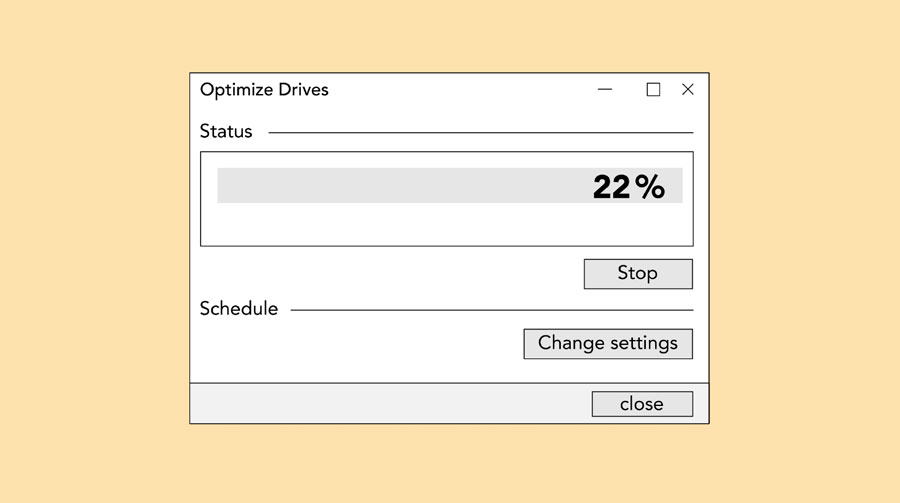
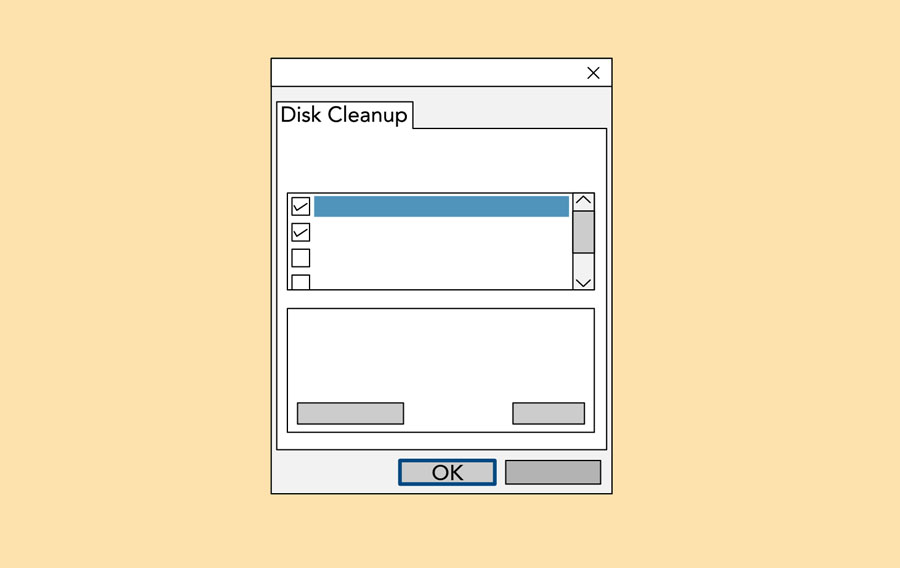
/en/computerbasics/creating-a-safe-workspace/content/