Word 2010 -
Working with Headers and Footers

Word 2010
Working with Headers and Footers



/en/word2010/styles-and-themes/content/
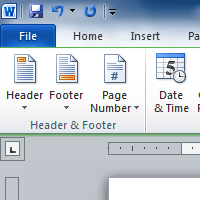
You can make your document look professional and polished by utilizing the header and footer sections. The header is a section of the document that appears in the top margin, while the footer is a section of the document that appears in the bottom margin. Headers and footers generally contain information such as the page number, date, and document name.
In this lesson, you will learn how to insert and edit headers and footers.
Headers and footers can help keep longer documents organized and make them easier to read. Text entered in the header or footer will appear on each page of the document.
 Inserting a header
Inserting a header Typing text into a header
Typing text into a headerAfter you close the header or footer, it will still be visible, but it will be locked. To edit it again, just double-click anywhere on the header or footer, and it will become unlocked.
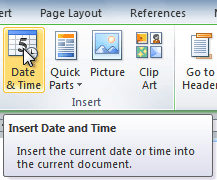 The Date & Time command
The Date & Time command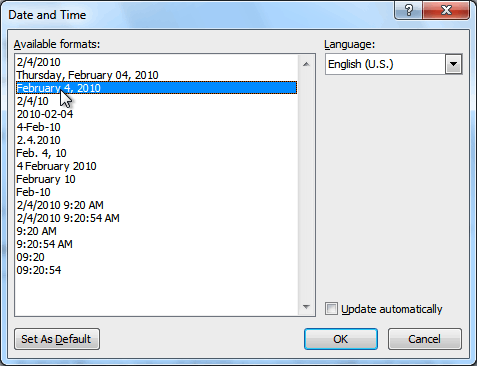 Selecting a date format
Selecting a date formatBy default, some of the built-in headers and footers have snippets of text that are called content controls. Content controls can contain information such as the document title or company name, and they allow you to enter this information into a form field.
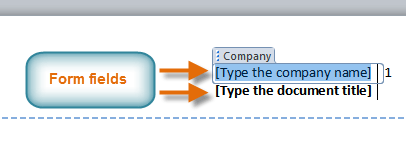 Form fields
Form fieldsHowever, you'll often just want to type a normal header without any content controls. To do this, you'll need to remove any content control fields from the header or footer.
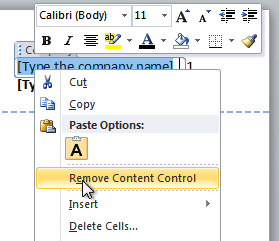 Removing Content Control
Removing Content ControlThere are many other header and footer options you can use to design these sections of your document. You can review the Header & Footer Tools Design tab to view and explore these options.
 The Design Tab
The Design TabWord can automatically label each page with a page number and place it in a header, footer, or side margin. You can add page numbers to an existing header or footer, or you can insert page numbers into a new header or footer.
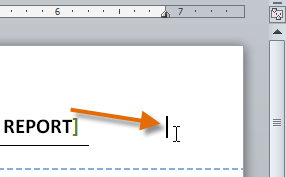 The insertion point
The insertion point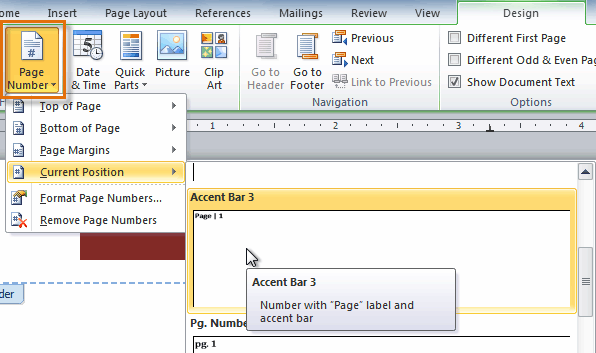 Selecting a page number
Selecting a page numberIf you've already typed information into your header or footer, it's important to place the page number at the Current Position to avoid losing anything. If you select a page number from Top of Page or Bottom of Page, it will delete anything you've already added to the header or footer.
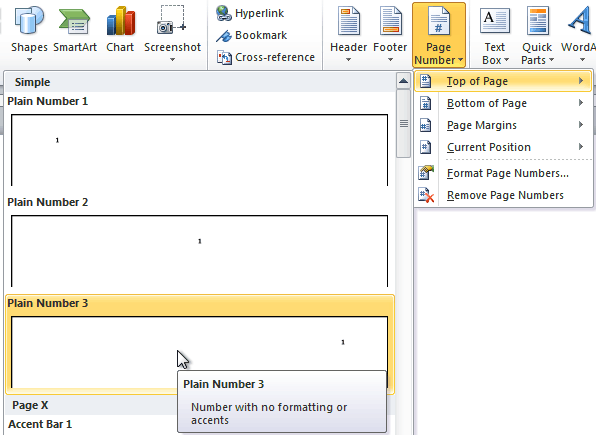 Inserting a page number at the top of the page
Inserting a page number at the top of the pageIn some documents, you may not want the first page to show the page number. You can hide the first page number without affecting the rest of the pages.
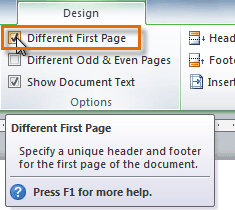 Hiding the page number on the first page
Hiding the page number on the first pageIf you're unable to select Different First Page, it may be because an object within the header or footer is selected. Click in an empty area within the header or footer to make sure nothing is selected.
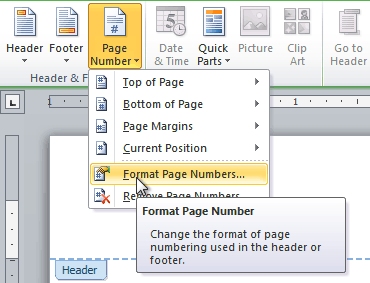 Clicking Format Page Numbers
Clicking Format Page Numbers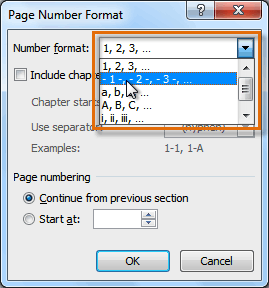 Selecting a number format
Selecting a number format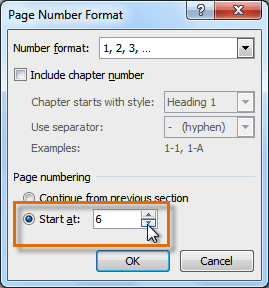 Selecting a starting page number
Selecting a starting page numberIf you've created a page number in the side margin, it's still considered part of the header or footer. You won't be able to select the page number unless the header or footer is selected.
An alternative way to modify your page numbering is by using section breaks. To learn how to do this, read our article on Modifying Page Numbers in Word.
/en/word2010/reviewing-documents/content/

