Word 2010 -
Using Indents and Tabs

Word 2010
Using Indents and Tabs


/en/word2010/printing/content/
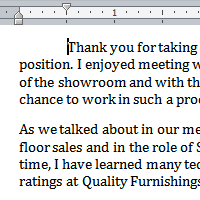
There are several ways you can indent text in Word; however, it’s important to use these tools appropriately to indent correctly each time. This helps the editing process go smoothly, thus saving you time.
In this lesson, you will learn how to use the tab selector and the horizontal ruler to set tabs and indents, as well as how to use the Increase Indent and Decrease Indent commands.
Indents and tabs are useful tools for making your text more readable. Indenting text adds structure to your document by allowing you to separate information. Depending on your needs, you can use tabs and indents to move a single line or an entire paragraph.
Optional: You can download this example for extra practice.
In many types of documents, you may want to indent only the first line of each paragraph. This helps to visually separate paragraphs from one another. It's also possible to indent every line except the first line, which is known as a hanging indent.
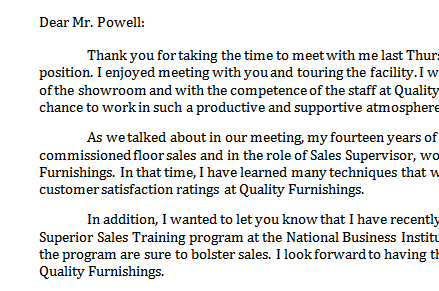 First Line Indent
First Line Indent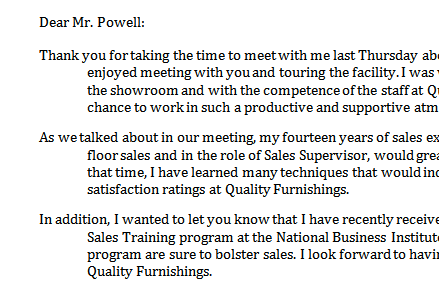 Hanging Indent
Hanging IndentA quick way to indent is to use the Tab key. This will create a first-line indent of 1/2 inch.
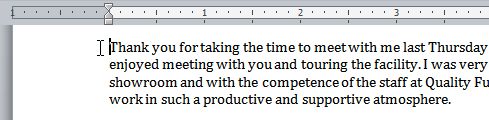 Placing the insertion point
Placing the insertion point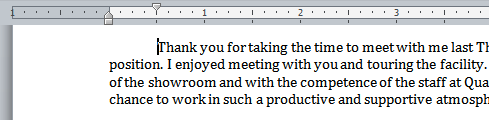 Pressing the Tab key
Pressing the Tab keyIf you can't see the ruler, click the View Ruler icon over the scrollbar to display it.
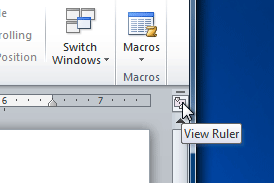 Hiding and viewing the Ruler
Hiding and viewing the Ruler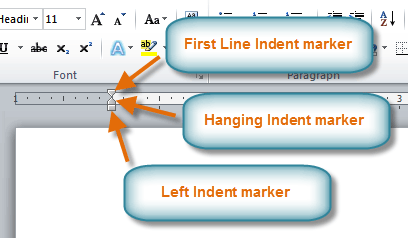 The three indent markers
The three indent markersIf you want to indent all lines in a paragraph, you can use the Indent commands on the Home tab.
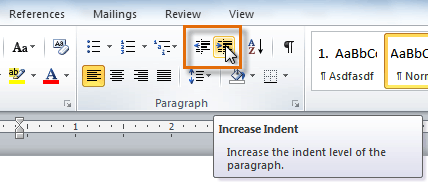 Increasing the indent
Increasing the indentIf you would prefer to type your indent amounts, you can use the Indent fields on the Page Layout tab.
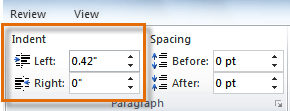 Typing an indent amount
Typing an indent amountTabs are often the best way to control exactly where text is placed. By default, each time you press the Tab key, the insertion point will move 1/2 inch to the right. By adding tab stops to the ruler, you can change the size of the tabs, and you can even have more than one type of alignment in a single line. For example, you could left-align the beginning of the line and right-align the end of the line by adding a right tab.
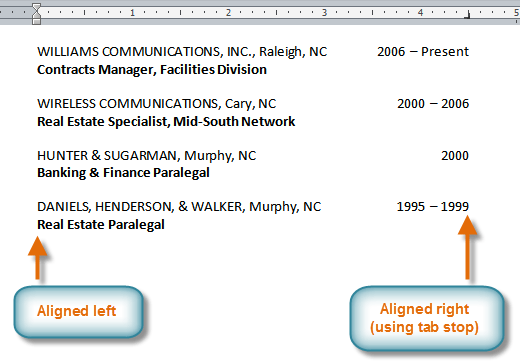 Using two types of alignment
Using two types of alignmentPressing the Tab key can either add a tab or create a first-line indent, depending on where the insertion point is. Generally, if the insertion point is at the beginning of an existing paragraph it will create a first-line indent; otherwise, it will create a tab.
The tab selector is above the vertical ruler on the left. Hover over the tab selector to see the name of the type of tab stop that is active.
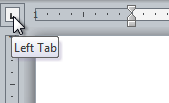 The tab selector
The tab selector : Left-aligns the text at the tab stop
: Left-aligns the text at the tab stop : Centers the text around the tab stop
: Centers the text around the tab stop : Right-aligns the text at the tab stop
: Right-aligns the text at the tab stop : Aligns decimal numbers using the decimal point
: Aligns decimal numbers using the decimal point : Draws a vertical line on the document
: Draws a vertical line on the document : Inserts the indent marker on the ruler and indents the first line of text in a paragraph
: Inserts the indent marker on the ruler and indents the first line of text in a paragraph : Inserts the hanging indent marker and indents all lines other than the first line
: Inserts the hanging indent marker and indents all lines other than the first lineAlthough Bar Tab, First Line Indent, and Hanging Indent appear on the tab selector, they're not technically tabs.
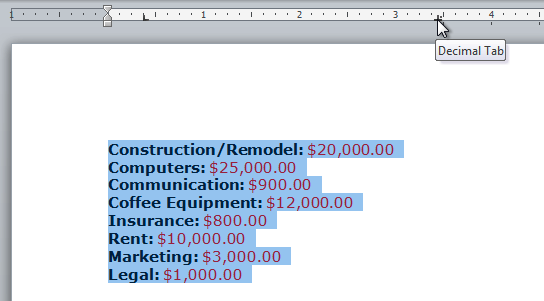 Adding a Decimal tab stop
Adding a Decimal tab stop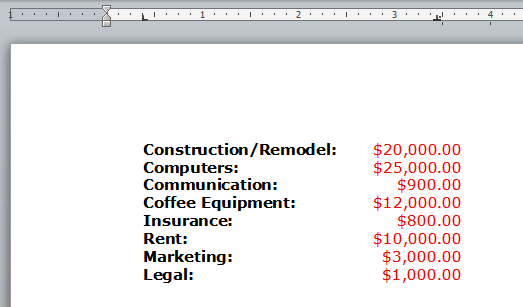 Using the Tab key to move the text to each tab stop
Using the Tab key to move the text to each tab stopClick the Show/Hide ¶ command on the Home tab in the Paragraph group. This will allow you to see nonprinting characters such as the spacebar, paragraph (¶), and Tab key markings.
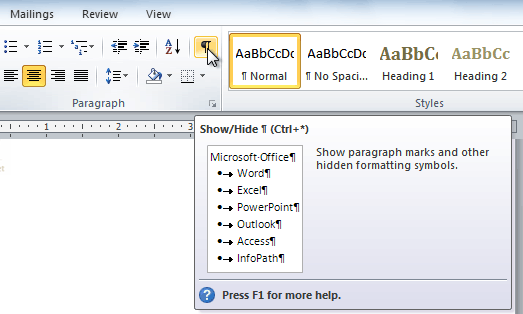 The Show/Hide ¶ command
The Show/Hide ¶ command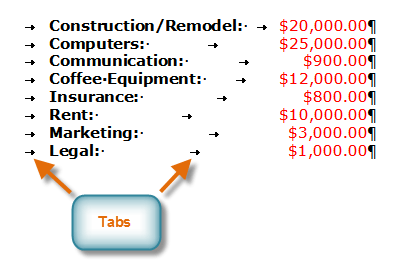 Tab markings
Tab markings
/en/word2010/line-and-paragraph-spacing/content/