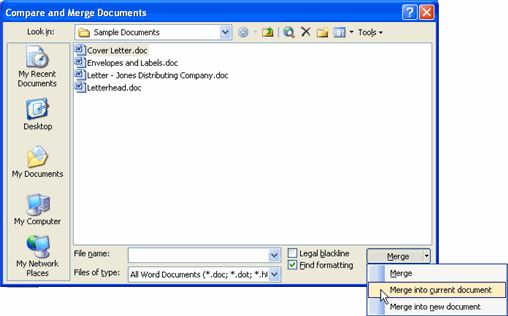Lesson 32: Comparing and Merging Documents
/en/word2003/viewing-and-editing-comments/content/
Introduction
By the end of this module, you should be able to:
- Compare two Word documents
- Merge two documents into one document
- View suggested changes in the new, merged document
Using the Compare and Merge feature
The Compare and Merge feature of Microsoft Word allows you to compare two documents and merge them into one document.
To compare and merge two documents:
- Open one of the files you would like to compare and merge.
- Select Tools
 Compare and Merge Documents... from the main menu. The Compare and Merge Documents dialog box will appear.
Compare and Merge Documents... from the main menu. The Compare and Merge Documents dialog box will appear. - Select the document you wish to work with.
- Click the drop-down arrow on the Merge button.
- Select Merge into current document to merge the two documents you selected into one document.
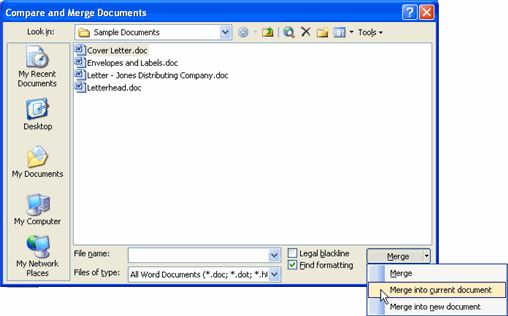
- Use the Reviewing toolbar to either accept or reject each proposed change.
Challenge!
If you have not already done so in a previous challenge, download and save the Cover Letter document. Also download and save another version of the Cover Letter document, Cover Letter2.
- Open the Cover Letter document in Word.
- Compare and Merge this document with Cover Letter2.
- Save and close the new, merged document.
/en/word2003/creating-new-documents-using-templates/content/