/en/word2000/using-the-insertion-point/content/
Introduction
By the end of this lesson, you should be able to:
- Select text using different methods
The Word window
When you're creating a document, you might want to change the way text appears.
Before you can change the font style, size, or color—or replace or delete text—you must first select it.
Here's a quick rule of thumb:
- Select what you want to change.
- Make your changes.
 There are several different selection techniques. Soon ,you'll be selecting and manipulating text like a pro!
There are several different selection techniques. Soon ,you'll be selecting and manipulating text like a pro!
First method: Click and drag to select text
- Move your pointer until the I-Beam (insertion point) is next to the text you want to edit.
- Click the left mouse button.
- Without releasing the mouse button, drag the insertion point to select text.
- Release the left mouse button when you have selected the text you want to change.
Pros:
- It highlights letters, words, and even entire documents.
- There's a lot of control with individual letters, words, and phrases.
Cons:
- A lack of control may cause speedy selecting, which selects an entire document when you don't want it to; and backward selecting, which selects text to the right when you want to select text to the left and vice versa.
Second method: Use the pointer to select an entire line of text
To select a single line of text:
- Move the I-beam to the left margin until it becomes a right-slanted white pointer.
- Position the pointer to the left of the line you want to highlight.
- Click once to highlight a single line.
- Click and drag up or down to select as many lines as you want to edit.
Pros:
- This method is quick and easy.
Cons:
- It selects the entire line of text when you may not want it to.
- It may take some practice to position the pointer correctly.
Third method: Double- and triple-clicking text
- Double-clicking directly on text selects that text.
- Triple-clicking directly on text selects the entire line.
To use the double-click method:
- Place your mouse pointer directly over the word or phrase you want to select.
- Double-click.
To use the triple-click method:
- Place your mouse pointer anywhere in the line you want to select.
- Triple-click.
Pros:
- It's easy, with lots of control.
Cons:
- It's not ideal for selecting large portions of text.
Fourth method: Select All
Select All is a helpful feature.
To select an entire document:
- Choose Edit
 Select All from the menu bar.
Select All from the menu bar.
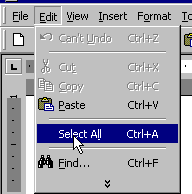
All of the text in your document is selected instantly. Click anywhere outside selected text to deselect text.
Pros:
- This is great when you need to quickly select all text in a document, like for changing the font style or size.
Cons:
- It selects all text, which you may not always want.
Warning! While text is selected, pressing any key on the keyboard will delete your text. Click the Undo button on the Standard toolbar to reverse this common mistake.
Fifth method: Use the keyboard
Many people use the keyboard to select text.
| Shift+right arrow | Character to the right of the insertion point |
| Shift+left arrow | Character to the left of the insertion point |
| Shift+Home | Current line to the left of insertion point |
| Shift+End | Current line to the right of insertion point |
| Shift+Page Up | A screenful of text from insertion point up |
| Shift+Page Down | A screenful of text from insertion point down |
| Ctrl+Shift+Right Arrow | One word to the right of insertion point |
| Ctrl+Shift+Left Arrow | One word to the left of insertion point |
| Crtl+Shift+Home | All text from insertion point to the beginning of document |
| Crtl+Shift+End | All text from insertion point to the end of document |
| Alt+Ctrl+Shift+Page Down | All text from insertion point to end of the displayed window |
| F8+arrow key | From insertion point in the direction of whichever arrow is chosen;
F8 turns on selection mode; press Esc to leave selection mode |
| Crtl +A | Selects entire document |
Did you know?
Troubleshooting speedy selecting
When using the click-and-drag method to select text, have you ever selected a lot of text without meaning to? You've experienced speedy selecting.
To avoid this frustration:
- Use Select All in the Edit menu
OR - Use the Shift key:
- Click once at the starting point of the text you want to select.
- Hold down the Shift key while clicking again at the ending point of the text you want to select.
- The text in between these two points should be selected.
 Keep in mind that when text is selected, pressing any key deletes it. The Undo button often comes in handy for this common mistake.
Keep in mind that when text is selected, pressing any key deletes it. The Undo button often comes in handy for this common mistake.
Learn more about deleting and inserting text in the next lesson.
/en/word2000/backspacedelete-and-undorepeat/content/



![]() There are several different selection techniques. Soon ,you'll be selecting and manipulating text like a pro!
There are several different selection techniques. Soon ,you'll be selecting and manipulating text like a pro!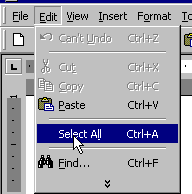
![]() Keep in mind that when text is selected, pressing any key deletes it. The Undo button often comes in handy for this common mistake.
Keep in mind that when text is selected, pressing any key deletes it. The Undo button often comes in handy for this common mistake.