Windows XP -
Using the Help and Support Center

Windows XP
Using the Help and Support Center


/en/windowsxp/using-the-accessibility-wizard/content/
You don't have to remember how to do everything with Windows XP. If you get stumped, Windows XP features an easy-to-use Help and Support Center to assist you.
Microsoft has ended support for Windows XP, so some features in the Help and Support Center may no longer work.
 Help and Support.
Help and Support.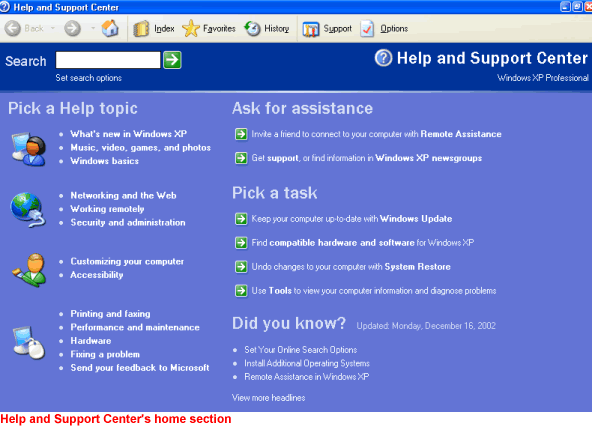
When you get to the Help and Support Center, you arrive in the home section. Here, you can pick a help topic or task, search, and ask for outside assistance. Notice that the home section looks and acts much like a webpage. As you use Help, notice that some Help files are stored on your computer, whereas others are stored on the Internet.
Notice the buttons across the top of the home section. The Index option works like any other index, providing you with a fast and easy way to locate topics and resources.

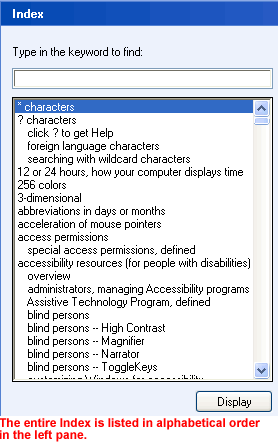
The Favorites option works much like Favorites in Internet Explorer. Whenever you find a help-related page you want to visit again in the future, click the Add to Favorites button. The page will be added to a Favorites list.
When you want to review your Help Favorites, open the Help and Support Center and click the Favorites button.
The History option, as in Internet Explorer, keeps track of all of the Help and Support Center pages you have visited online. To review pages you've visited in the past, click the History button. Double-click any of the links to display any of the pages.
If you are having trouble with Windows XP that you can't resolve on your own, there is support available to you in the Help and Support Center. To access Support, click the Support button.
Searching for help topics is perhaps the fastest and most useful way to use the Help and Support Center.
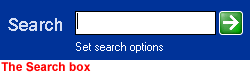
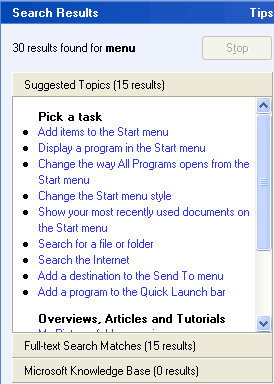
/en/windowsxp/using-a-printer/content/