Windows Basics -
Adjusting Your Settings

Windows Basics
Adjusting Your Settings


/en/windowsbasics/common-computer-tasks/content/
At some point, you may want to adjust your computer's settings. For example, you might want to change your desktop background or modify your Internet settings. You can change these settings and more from the Control Panel.
However, in Windows 10, the Control Panel has mostly been replaced by the Settings app. The Control Panel is still available, but most of the tasks and settings are now also located in the Settings app.
Click the Start button, then select the gear icon.
Type Control Panel in the Search Box next to the Start button. Then, select the Control Panel app from the menu.
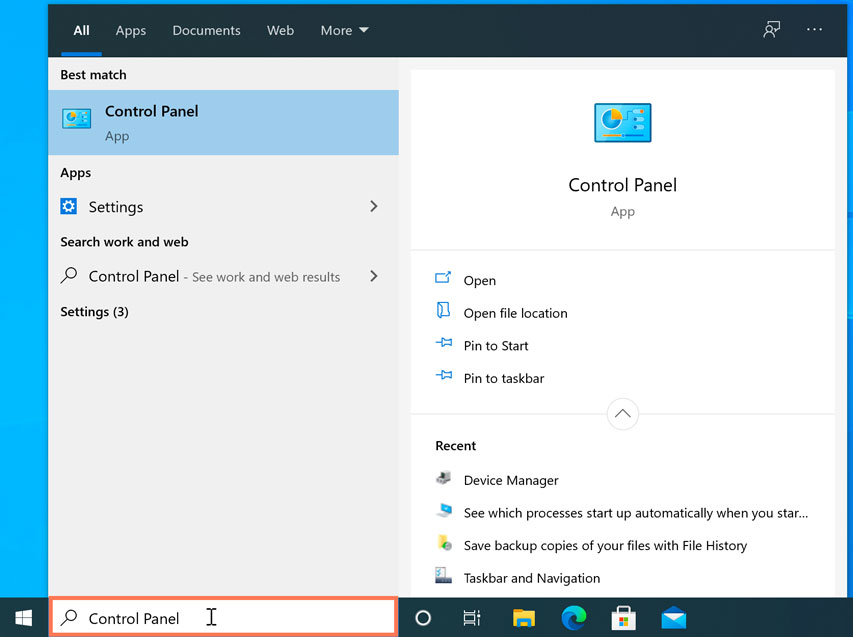
In Windows 8, you can open the Control Panel directly from the Start screen. Using your keyboard, type Control Panel and press the Enter key.
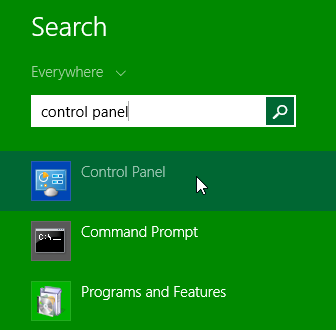
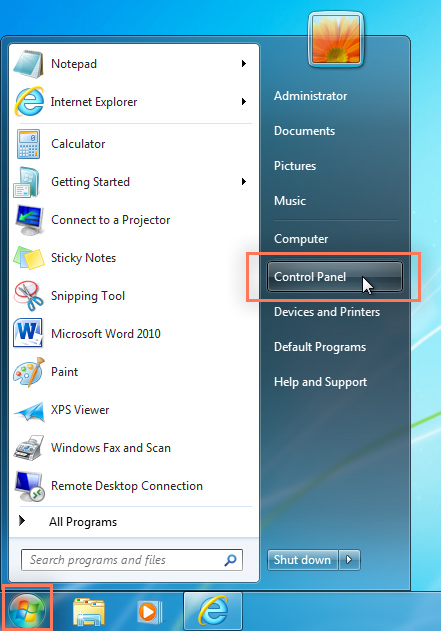
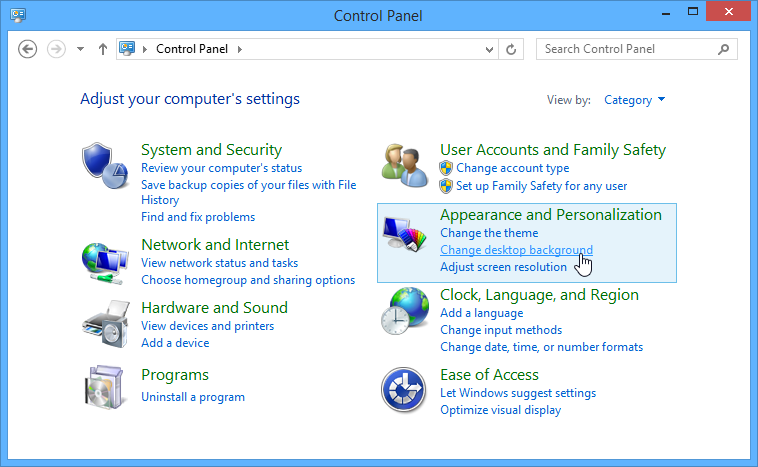
You'll also be able to change the settings for different applications on your computer. You will usually find application settings under File > Options, Tools > Options, or within a separate Settings menu. Keep in mind that the location will vary, and some applications may not have any settings you can change.
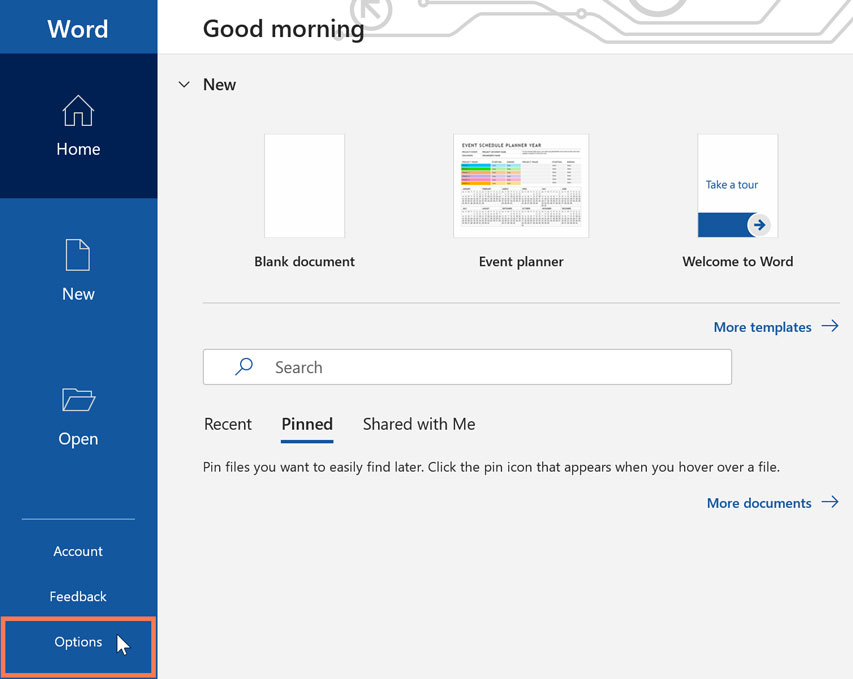
/en/windowsbasics/understanding-user-accounts/content/