Windows 8 -
Getting Started with the Desktop

Windows 8
Getting Started with the Desktop


/en/windows8/personalizing-your-start-screen/content/
Although Windows 8 uses the Start screen for launching apps and other tasks, the desktop view is still an important feature you'll need to know how to use. In this lesson, we'll show you the basics of using the desktop, including how to navigate with File Explorer, pin apps to the taskbar, and manage open windows with the built-in desktop effects.
Watch the video to learn the basics of using the desktop.
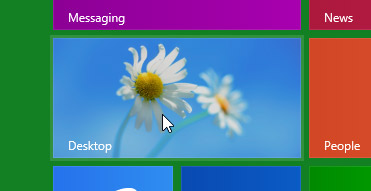 Switching to the Desktop
Switching to the DesktopClick the buttons in the interactive below to learn more about the desktop view in Windows 8.
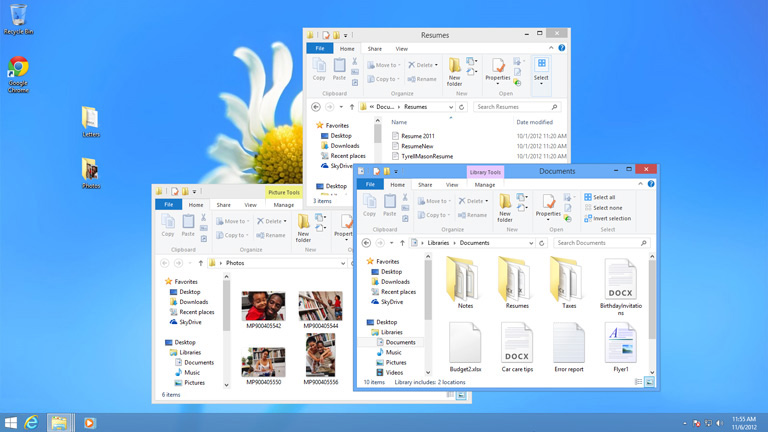
On the right side of the taskbar, you will see the date and time. There will also be shortcuts to different settings, like Internet settings and sound volume.
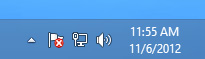
The taskbar contains shortcuts to applications, the date & time, and more. When you open a program or file, it will appear on the taskbar, and you can easily switch between different programs by selecting them on the taskbar.

Some programs will have shortcuts on the taskbar for easy access. In this example, there are shortcuts to Internet Explorer, File Explorer, and Windows Media Player.
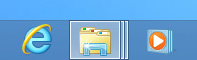
When you double-click a folder, it will open in a specialized program called File Explorer (also known as Windows Explorer). This allows you to navigate to the specific folder or file you want.
The desktop background, or wallpaper, allows you to personalize your computer. You can choose a built-in background or use one of your own images.
You can keep folders, files, and shortcuts on the desktop so they'll be easily accessible.
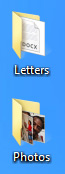
When you delete a file, it is moved to the Recycle Bin. This allows you to recover the file if you change your mind. To permanently delete the file, you will need to empty the Recycle Bin.

In Windows 8, you'll click the Start button to return to the Start screen.
In Windows 7 and earlier versions, you'll click the Start button to open the Start menu.
To work with the files and folders on your computer, you'll use the File Explorer app. In File Explorer, you can navigate to different folders, open files, delete files, and more.
If you want to access your files from any computer, you may want to store your files online (in the cloud). To learn more, check out our lesson on Using OneDrive with Windows 8.
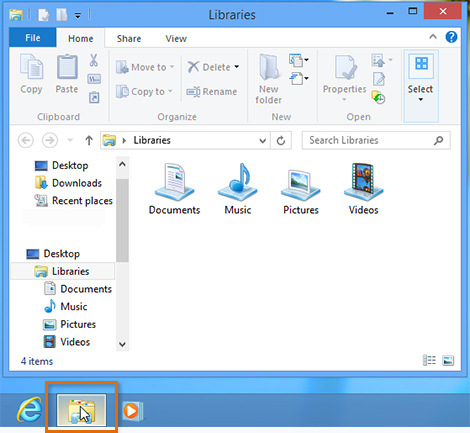 Opening File Explorer
Opening File ExplorerIf you see the file you want, you can double-click it. Otherwise, you can use the Navigation pane on the left side of the window to select a different location.
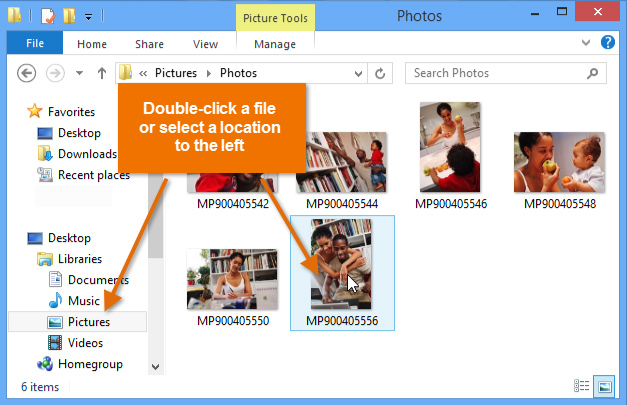 Navigating File Explorer
Navigating File ExplorerWindows 8 uses a Recycle Bin to prevent you from accidentally deleting files. When you delete a file, it is simply moved to the Recycle Bin. If you change your mind, you can move the file back to its original location. If you're sure you want to permanently delete the file, you will need to empty the Recycle Bin.
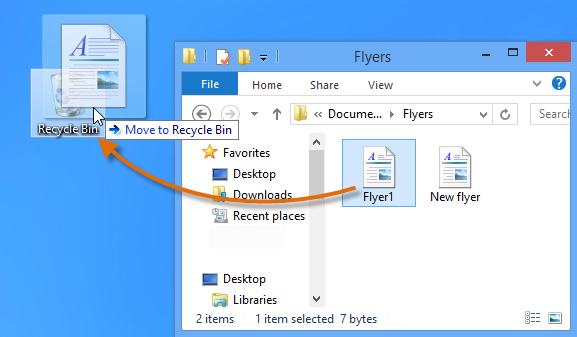 Dragging a file to the Recycle Bin
Dragging a file to the Recycle Bin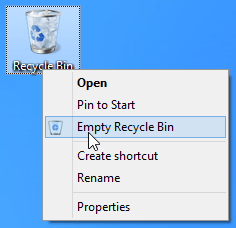 Emptying the Recycle Bin
Emptying the Recycle BinFor more tips on working with files, check out our lesson on Managing Your Files and Folders.
While many applications run exclusively in the Start screen, you'll also need to know how to open apps from the Desktop view. If you've used previous versions of Windows before, this should feel more familiar.
There are two ways to open an app in Desktop view:
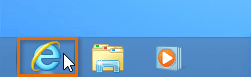 Opening an app from the taskbar
Opening an app from the taskbar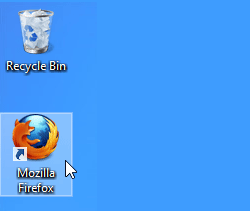 Opening an app from a shortcut
Opening an app from a shortcutBy default, only a few apps will have icons on the taskbar. You can pin your favorite apps to the taskbar, which will create a convenient shortcut to the app from the Desktop view.
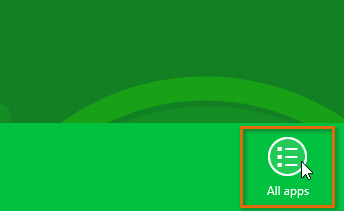 Clicking All apps
Clicking All apps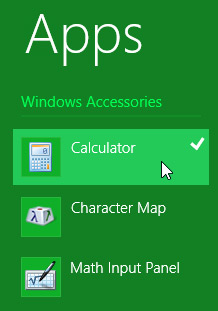 Right-clicking the desired app
Right-clicking the desired app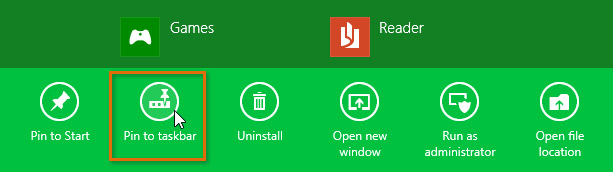 Pinning an app to the taskbar
Pinning an app to the taskbar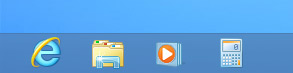 The app pinned on the taskbar
The app pinned on the taskbarNot all apps can be pinned to the taskbar. Apps that are designed to run from the Start screen, such as Messaging and Calendar, can only be pinned to the Start screen.
Windows 8 uses several Desktop effects that make it easier to multi-task and work with multiple windows. These were known as Aero effects in older versions of Windows. The desktop effects include Snap, Peek, Shake, and Flip.
Snap allows you to resize open windows quickly, which is especially convenient whenever you're working with multiple windows at the same time.
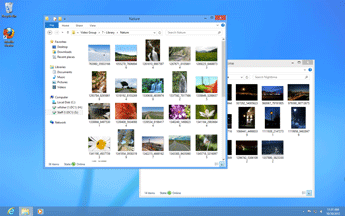 Overlapping windows
Overlapping windows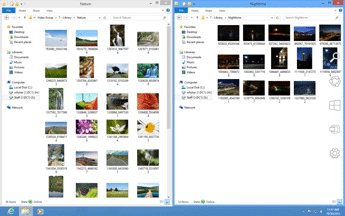 Side-by-side Snap view
Side-by-side Snap view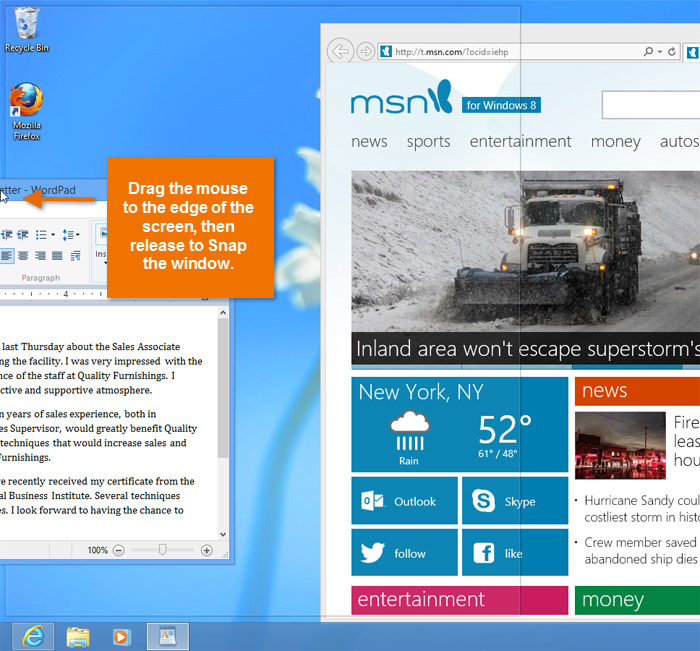 Snapping a window to one side of the screen
Snapping a window to one side of the screenYou can also use Snap to maximize a window. Simply click and drag the window until the cursor reaches the top of the screen, then release the mouse.
You can view your open windows on the taskbar by using Peek. Simply hover the mouse over an icon in the taskbar, and a thumbnail preview of open windows will appear.
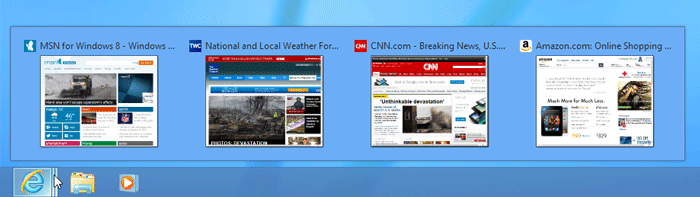 Viewing a thumbail preview with Peek
Viewing a thumbail preview with Peek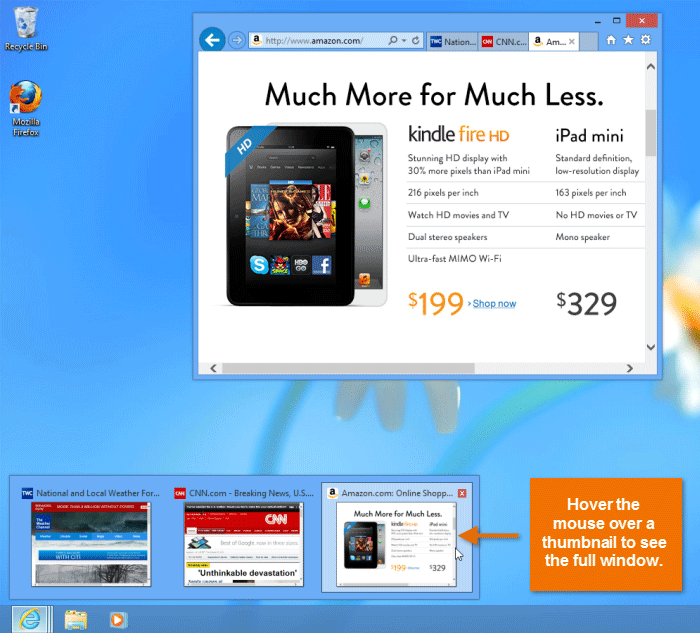 Previewing a full-sized window from Peek view
Previewing a full-sized window from Peek viewWhen your desktop is cluttered with open windows, you can use Shake to select a single window and minimize the rest.
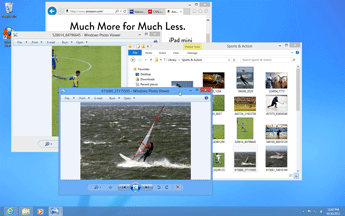 Multiple windows cluttering the desktop
Multiple windows cluttering the desktop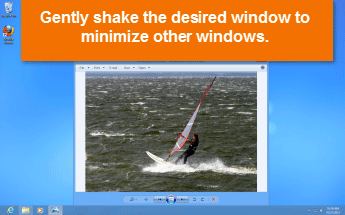 Shaking to view a single window
Shaking to view a single windowYou can use Flip to scroll through a preview of your open windows. Any apps open on the Start screen will also appear in the Flip preview. While Snap, Peek, and Shake are designed to work exclusively in the Desktop view, Flip works the same way in both the Start screen and Desktop views.
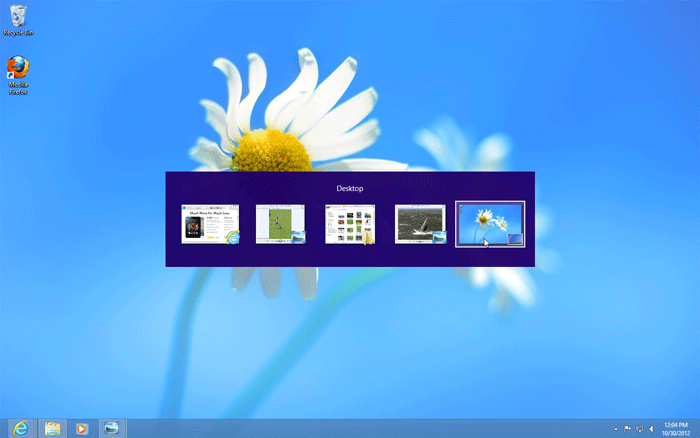 Flipping through open apps
Flipping through open appsThe taskbar includes several features that make it easier to view and manage desktop apps.
If you want to see the desktop, you can click the lower-right corner of the screen to minimize all open windows.
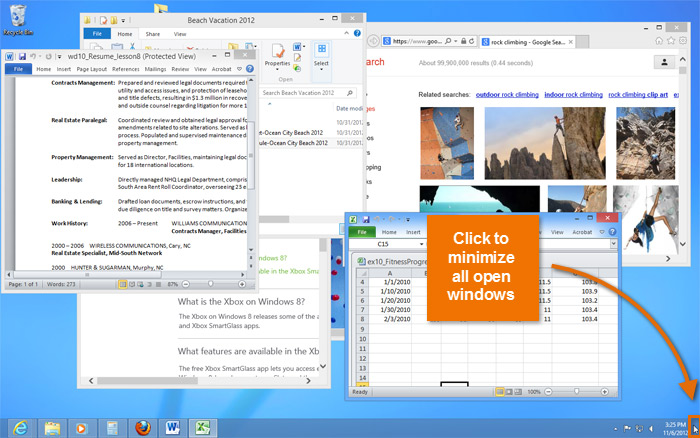 Minimizing all open windows
Minimizing all open windows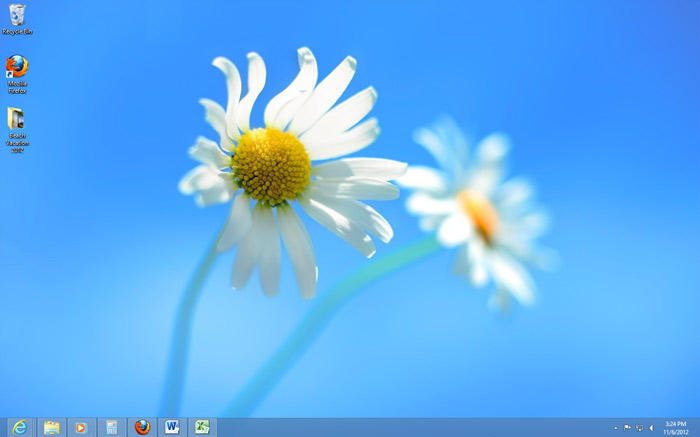 The Desktop with all open windows minimized
The Desktop with all open windows minimizedA Jump List is like a mini-menu that you can open from the taskbar. It allows for quick access to recent files, frequently viewed items, performance tasks, and more. For example, you might open frequently used websites with just a few clicks from the Internet Explorer Jump List.
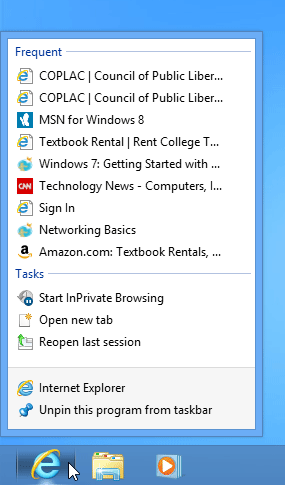 The Jump List for Internet Explorer
The Jump List for Internet Explorer/en/windows8/managing-your-files-and-folders/content/