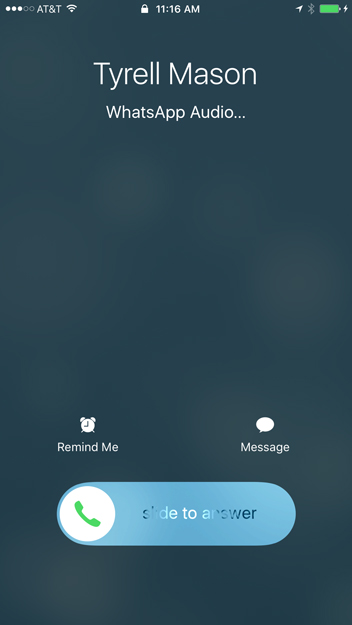WhatsApp -
Voice Calls

WhatsApp
Voice Calls


/en/whatsapp/text-messaging/content/
In addition to sending text messages, you can use WhatsApp to make voice calls. Because calls are made over the Internet, there will be no charges made or minutes used by your cellular plan. However, if you're not connected to a Wi-Fi network, voice calls will use up data from your data plan.
There are a few easy ways to make voice calls.
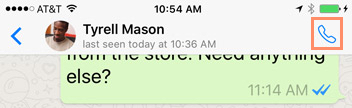
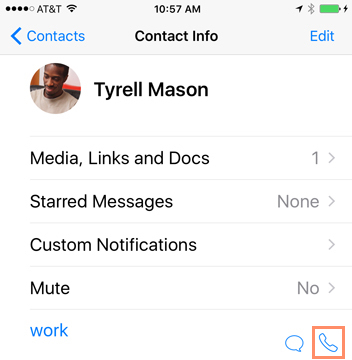
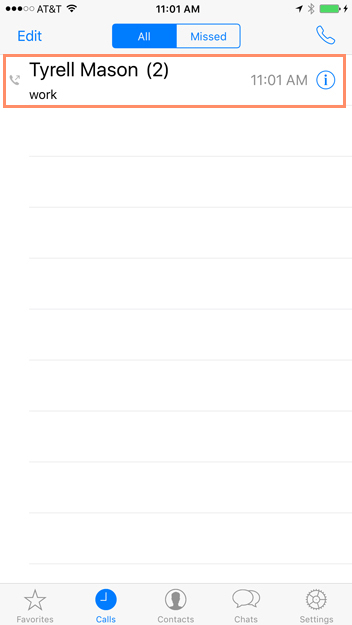
All three of these methods will begin a call with the person you've selected. Once that person accepts the call, you're good to go. You have the option of muting the call, sending a message, and using the speaker by tapping the corresponding buttons. When you're done with the call, simply tap the end call button.
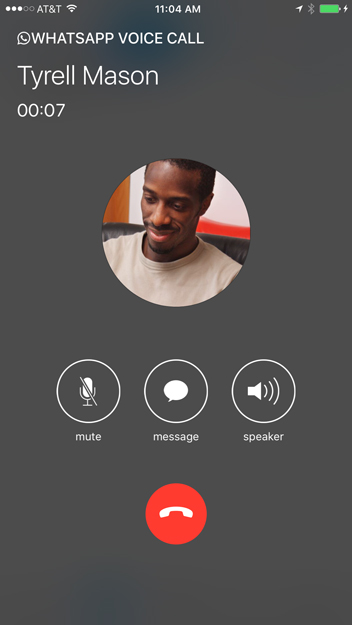
When someone calls you via WhatsApp, it will look similar to when you receive a regular phone call, but it will display the words WhatsApp Audio somewhere on the screen. In our example, our screenshot is from an iPhone, so it may look different to you depending on the device you're using. Simply tap or slide the answer button to accept the call.