WhatsApp -
Getting Started with WhatsApp

WhatsApp
Getting Started with WhatsApp


WhatsApp is a cross-platform messaging app for smartphones that allows you to send text messages and make voice calls using your phone's Internet connection. In addition to sending texts, you can send pictures, videos, documents, and voice messages.
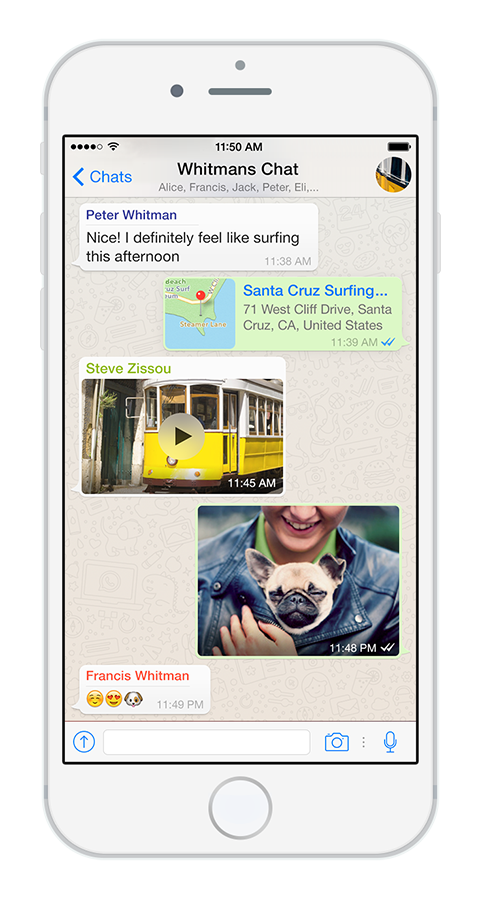
Everything sent via WhatsApp is protected with end-to-end encryption, meaning no one else can read or listen to your messages or calls aside from you and the recipient. Best of all, it's completely free to use. All you need is an Internet connection.
You might be thinking WhatsApp sounds pretty similar to standard texting and calling. While it might appear this way, WhatsApp does have some key features and benefits that can sometimes make it a great alternative.
To get started with WhatsApp, you'll first need to download the app. It's available for both desktop computers and a variety of mobile devices, including Android phones, iPhones, and Windows phones.
Simply visit the download page using the device where you'd like to install WhatsApp. Your browser will detect what device you're using and will provide a link to download the corresponding app.
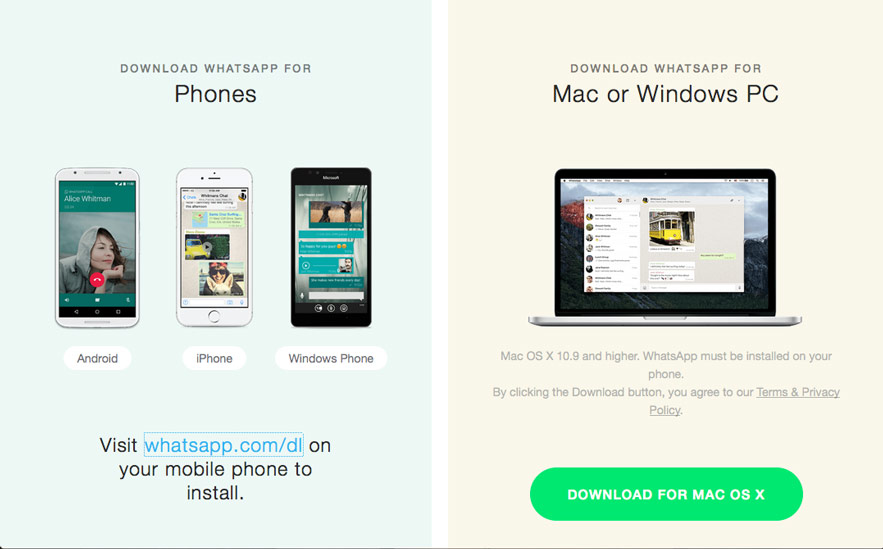
Once you've downloaded the app, you'll need to set up an account with it. You will need a functioning phone number to set up an account with WhatsApp. This allows WhatsApp to route messages between you and your contacts.
The screenshots in this procedure were taken using an iPhone, but the setup process is the same on other devices.

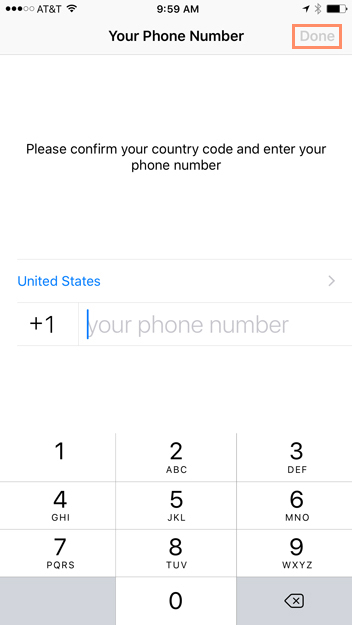
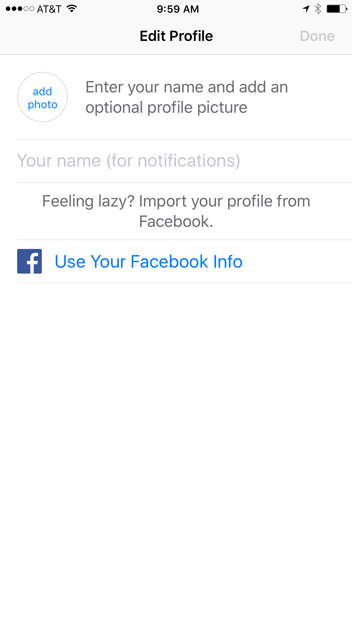
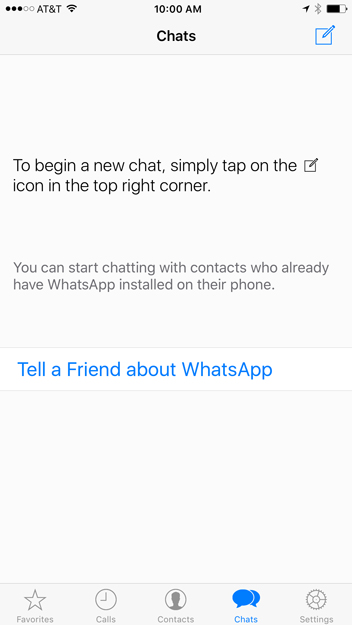
In the next lesson, we'll show you how to send messages, photos, and more with WhatsApp!
/en/whatsapp/text-messaging/content/