Publisher 2010 -
Working with Text

Publisher 2010
Working with Text


/en/publisher2010/creating-a-new-publication/content/
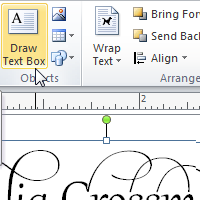
To create and design effective publications, you need to be able to present text in a readable and visually interesting way. For this reason, Publisher offers a number of tools that let you customize and control the layout and appearance of the text in your publication.
In this lesson, you'll learn how to add and arrange text boxes, as well as how to format them and the text they contain.
As you enter text in Publisher, you'll need to adjust it to make it fit your publication. While most of Publisher's text tools are the same as those in other Office programs, a few are specifically designed to handle Publisher's unique publication tasks.
As discussed in Lesson 1, in order to use Publisher 2010 you should already feel comfortable using Microsoft Word to insert and edit text. If you find yourself having trouble working with text in Publisher, review our Word 2010 course, especially the following lessons:
In Publisher, text is contained in text boxes, which are blocks of text that you can place on the page. When you create or select a text box, the Text Box Tools tab will appear on the Ribbon. On this tab are commands that let you adjust and format your text box and the text it contains.
 The Text Box Tools tab
The Text Box Tools tab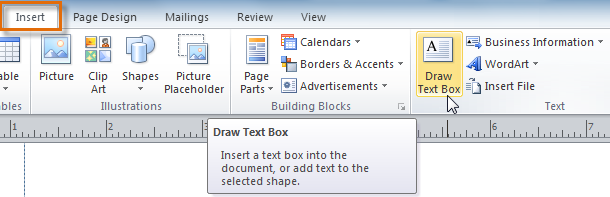 The Draw Text Box command
The Draw Text Box command . Click anywhere onyour publication and drag your mouse to create the text box.
. Click anywhere onyour publication and drag your mouse to create the text box.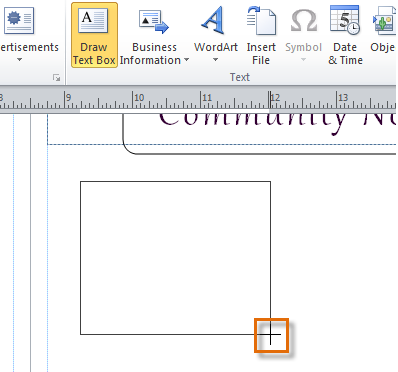 Clicking and dragging to create a text box
Clicking and dragging to create a text box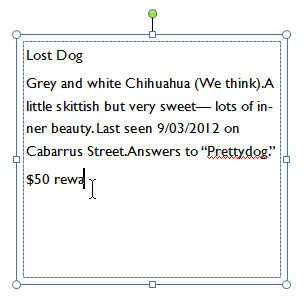 The created text box
The created text boxIf you place a text box near an image or another object, you may notice that the text is overlapping with the object or doesn't appear exactly where you want. To fix this problem, you'll need to change the object's text wrapping settings.
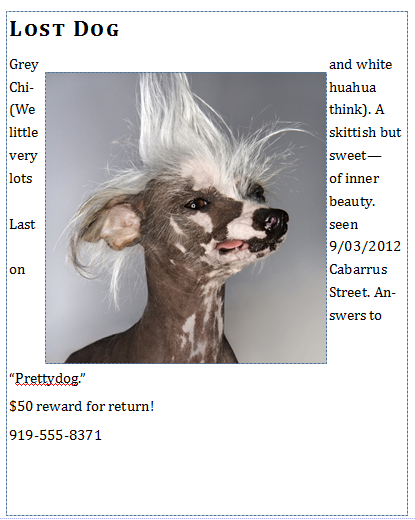 Poorly wrapped text
Poorly wrapped text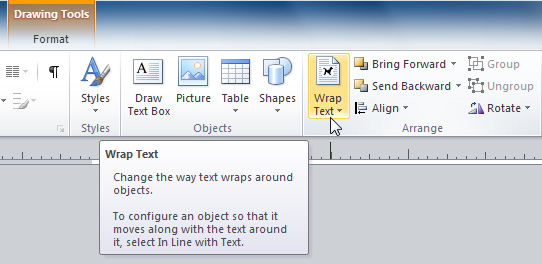 The Wrap Text command
The Wrap Text command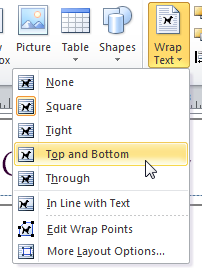 Text wrapping options
Text wrapping options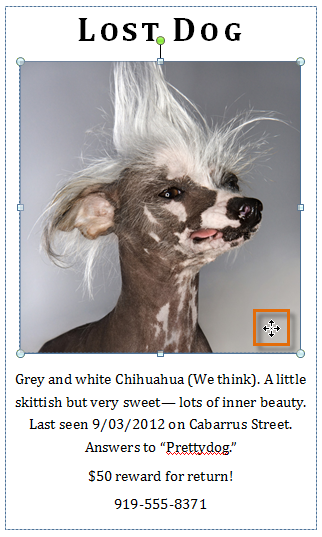 Adjusting the image so that the text wraps correctly
Adjusting the image so that the text wraps correctlyIf you can’t get your text to wrap the way you wish, click the Wrap Text command and select More Layout Options from the menu. You can make more precise changes in the Advanced Layout dialog box that appears.
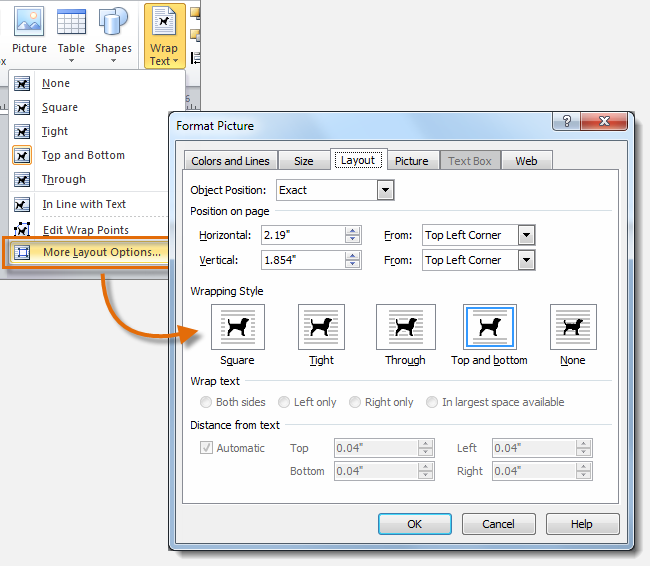 More layout options
More layout options
As you work with text boxes, you might find that a text box isn't large enough to contain all of the text you want to include. When you run out of room for text, you can use the Link command to connect text boxes. Once two or more text boxes are connected, text will overflow or continue from one text box to the next.
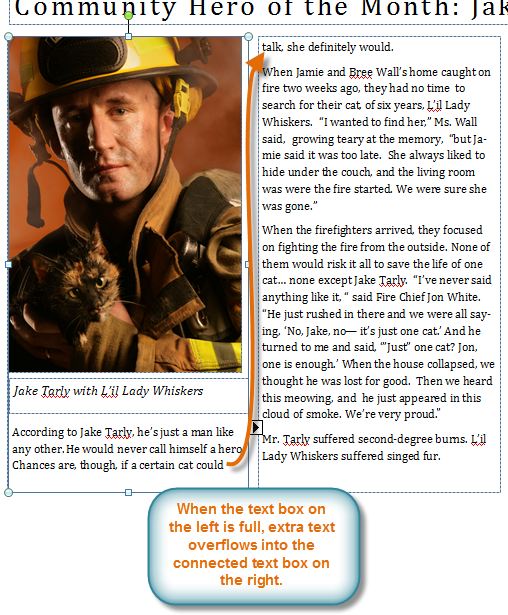 Connected text boxes
Connected text boxes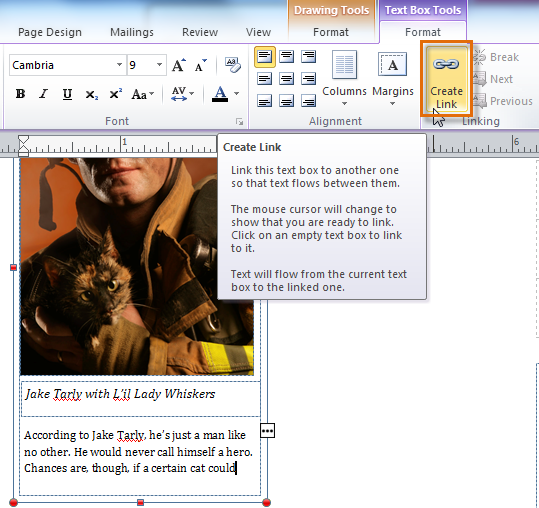 The Create Link command
The Create Link command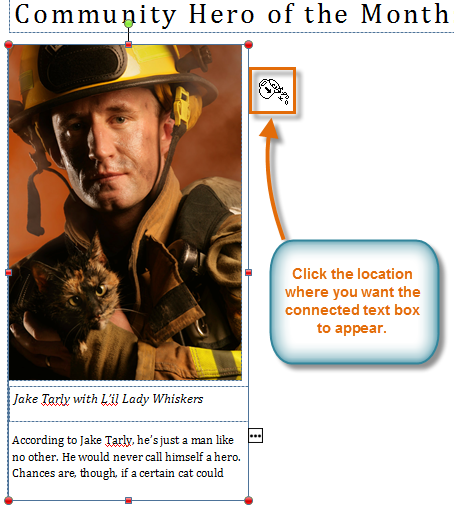 Placing the connected text box
Placing the connected text box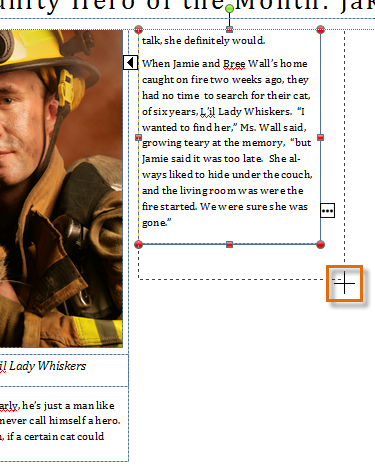 Resizing the text box
Resizing the text box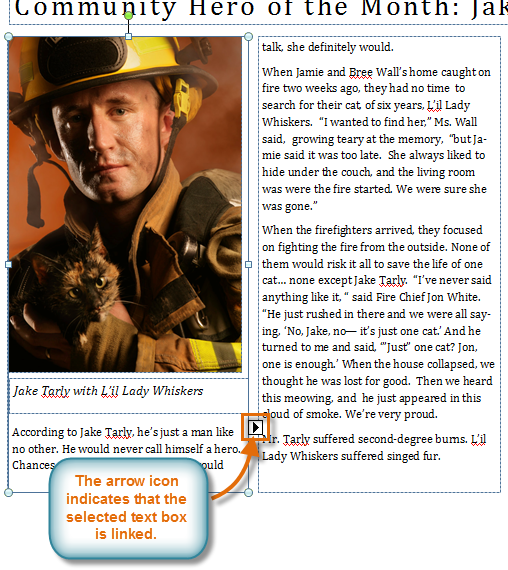 The connected text box
The connected text boxThe Text Fit options allow you to format text boxes that automatically adjust font or text box size to get a good fit. There are four text fit options you can apply to any text box:
For instance, if your text box was too small for your text you might apply Shrink Text on Overflow or Grow Text Box to Fit.
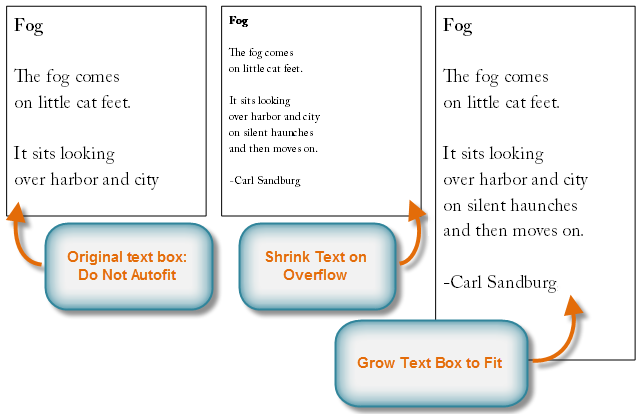 Examples of text fit options
Examples of text fit optionsOn the other hand, if you have a certain amount of space for your text box and want your text to fill the entire area, you might select Best Fit.
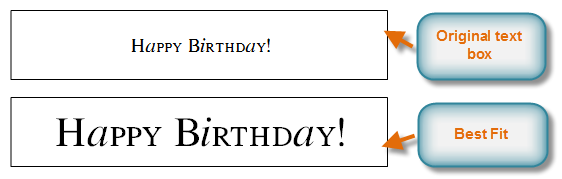 More examples of text fit options
More examples of text fit options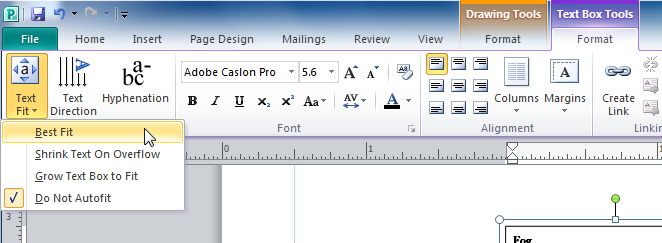 Text fit options
Text fit optionsPublisher automatically hyphenates words at the ends of lines in order to improve text fit. You can control if and how your words are hyphenated by modifying your hyphenation settings.
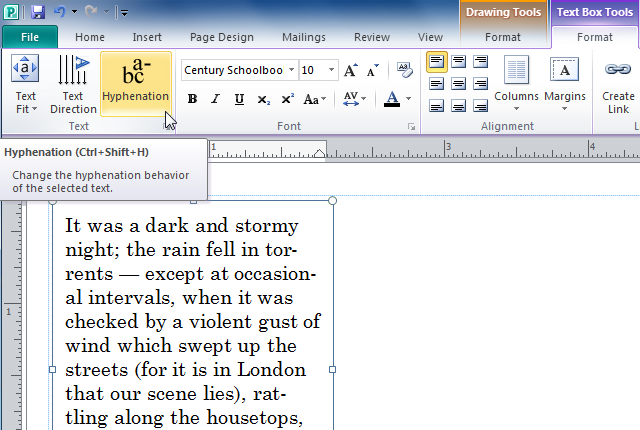 The Hyphenation command
The Hyphenation command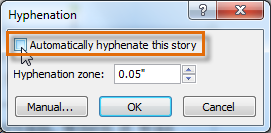 Choosing not to automatically hyphenate the text
Choosing not to automatically hyphenate the text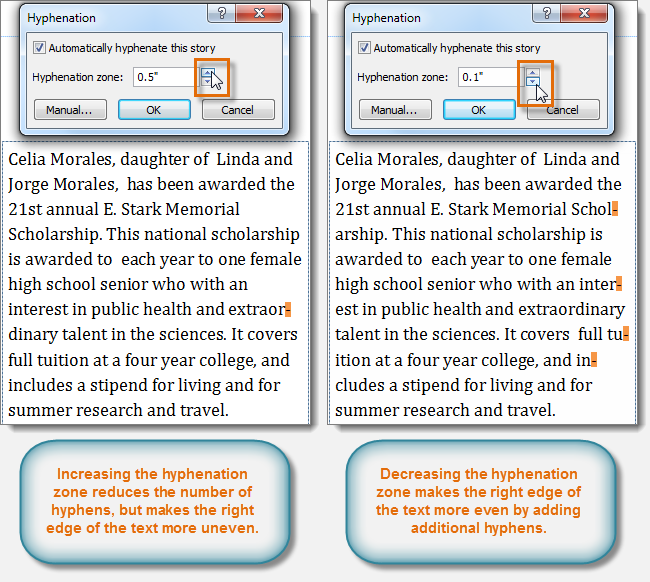 Modifying the hyphenation zone
Modifying the hyphenation zone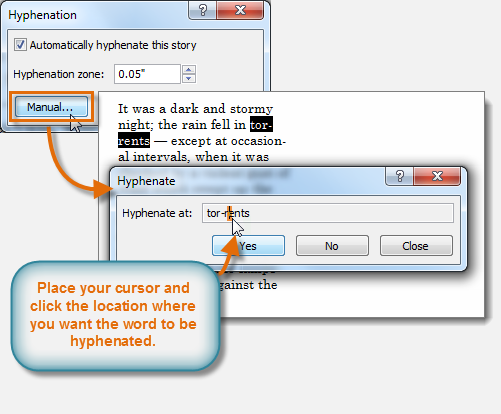 Manually placing hyphens
Manually placing hyphens
Publisher 2010 includes various typography commands that are designed to help you embellish your text. Although Publisher's developers have touted this as a significant feature, it's important to note that many of these effects only work with a small number of fonts, such as Calibri, Cambria, and Gabriola. Still, if you're using these fonts the typography commands can enhance the appearance of your text.
Typography commands can be found in the Text Box Tools tab. To apply any command, simply select your text, then click the desired command. Certain commands, like Stylistic Sets, will include a drop-down list of choices.
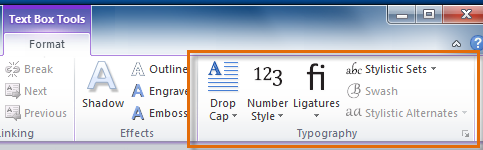 Typography commands
Typography commandsThere are six Publisher typography commands:
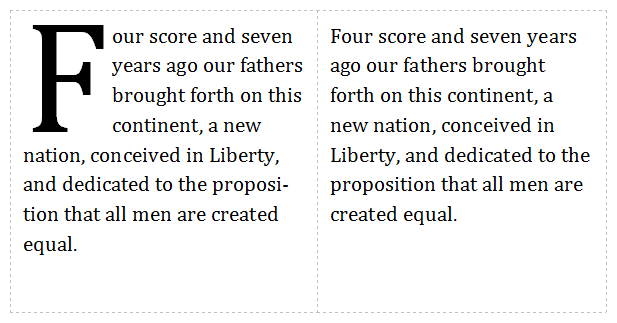 Drop cap
Drop cap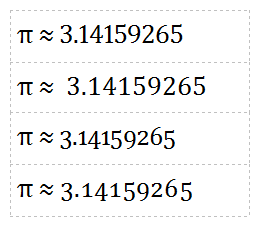 Various number styles
Various number styles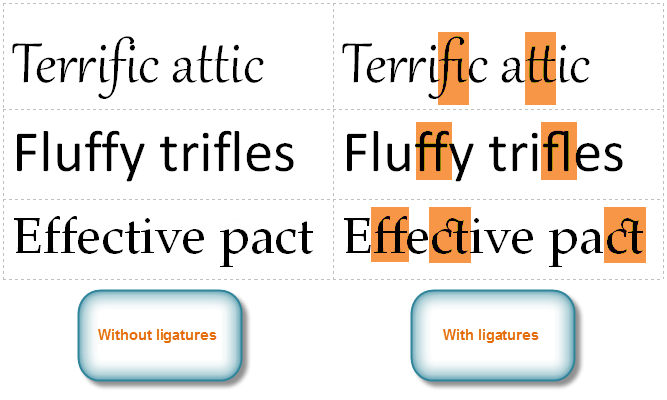 Ligatures
Ligatures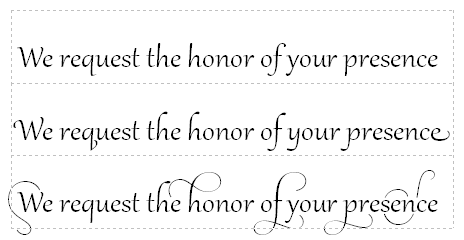 Various stylistic sets
Various stylistic sets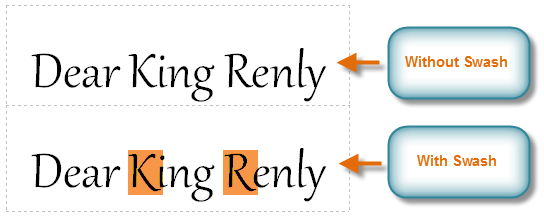 Swash
Swash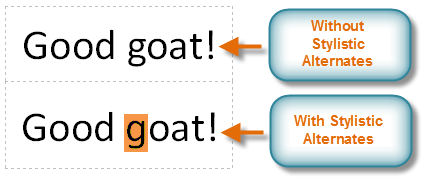 Stylistic alternates
Stylistic alternates/en/publisher2010/working-with-shapes-and-objects/content/