Publisher 2003 -
Changing Font Style, Size, and Color

Publisher 2003
Changing Font Style, Size, and Color


/en/publisher2003/working-with-text-boxes/content/
Watch the video! (5:13 min)
Color and fonts are an important part of a successful Publisher document. Because the range of choices for color palettes and fonts can become overwhelming, Publisher provides pre-selected fonts and colors that work well together. These color schemes and font schemes can take much of the guesswork out of designing your document and can make a significant difference on the impact of your document. If you want to branch out from the provided schemes, you can also adjust the color and fonts of each item in your document individually.
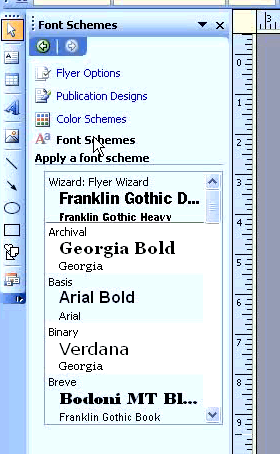
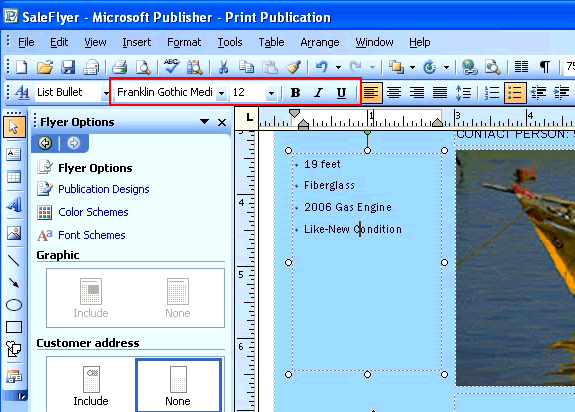
If you have not already done so in a previous challenge, download and save the sample flyer publication to complete this challenge.
/en/publisher2003/formatting-lines-and-backgrounds/content/