PowerPoint XP -
Applying a Design Template in PowerPoint XP

PowerPoint XP
Applying a Design Template in PowerPoint XP


/en/powerpointxp/powerpoint-xp-features-multiple-views/content/
PowerPoint offers several design templates to help you create an attractive slides presentation. These templates are available in several colors and styles. You can apply a design to existing slides or begin a new presentation with a template.
Each template has preselected colors, but you can choose your own color scheme.
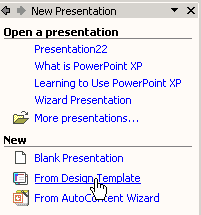
If only want to apply a template to one or a few slides, choose Apply to Selected Slides.
PowerPoint allows you to view small versions of the templates in the Slide Design pane. To get a closer look at the templates, click the down-pointing arrow in the gray bar in any template and choose Show Large Previews.
To return to the smaller views of the slides, click in the gray bar of any template and uncheck Show Large Previews.
 To learn more about applying design templates, visit our PowerPoint XP tutorial.
To learn more about applying design templates, visit our PowerPoint XP tutorial.
/en/powerpointxp/adding-wordart-to-your-powerpoint-presentation/content/