PowerPoint 2013 -
Shapes and WordArt

PowerPoint 2013
Shapes and WordArt


/en/powerpoint2013/formatting-pictures/content/
There are many features and commands you can use in PowerPoint to create visually appealing slides. Two of these features are WordArt and shapes. WordArt allows you to create stylized text with effects such as textures, shadows, and outlines. You can also insert and modify a variety of shapes like rectangles, circles, lines, arrows, callouts, and stars.
Optional: Download our practice presentation.
PowerPoint allows you to add effects to the text inside of a text box, which is known as WordArt. For the most part, the types of effects you can add are the same as the ones you can add to shapes and text boxes (shadow, bevel, etc.). However, with WordArt, you can also Transform the text to give it a wavy, slanted, or inflated look.
A WordArt Style will automatically apply several effects to your text at once. You can then refine the look of your text by adding or modifying text effects.
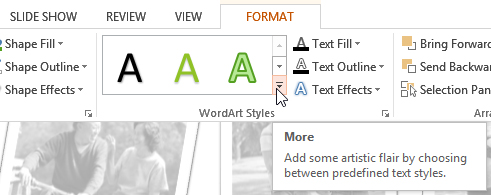 Clicking the More drop-down arrow
Clicking the More drop-down arrow Selecting a WordArt Style
Selecting a WordArt Style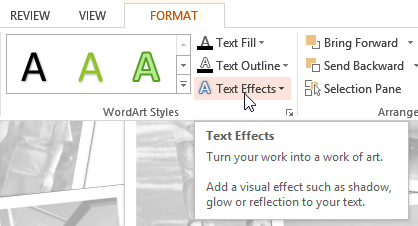 Clicking the Text Effects command
Clicking the Text Effects command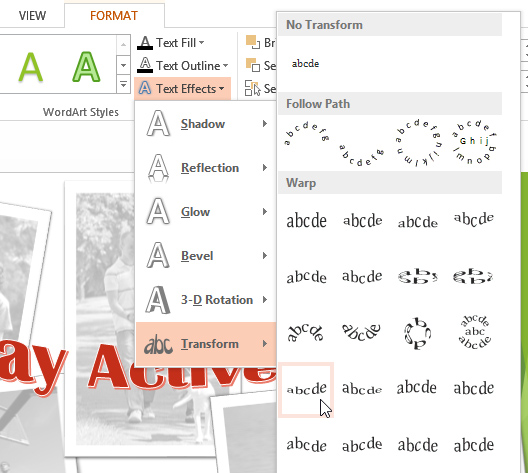 Adding an effect
Adding an effect The finished WordArt
The finished WordArtIn the WordArt Styles group, you can also use the Text Fill and Text Outline drop-down boxes to modify the fill and outline color.
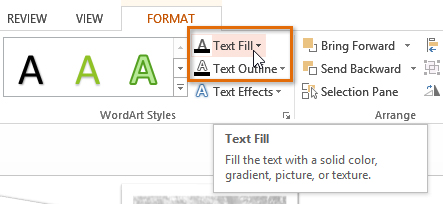 Changing the text fill color
Changing the text fill colorPowerPoint's large shape collection allows you to organize and design the image you want. While you may not need shapes in every presentation you create, they can add visual appeal.
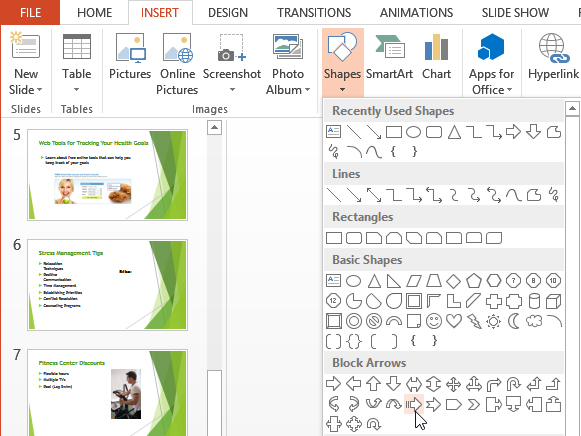 Selecting a shape
Selecting a shape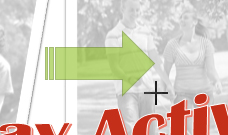 Inserting a new shape
Inserting a new shapeIf desired, you can enter text in a shape. When the shape appears in your document, you can simply begin typing. You can then use the formatting options on the Home tab to change the font, font size, or color of the text.
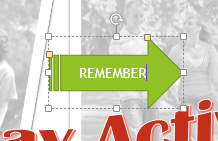 Entering text in a shape
Entering text in a shapeWhen you click a shape or text box, handles will appear that let you manipulate the shape. There are several types of handles:
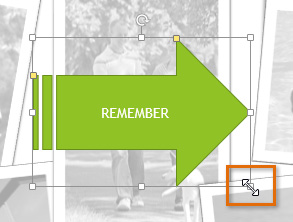 Resizing the shape
Resizing the shape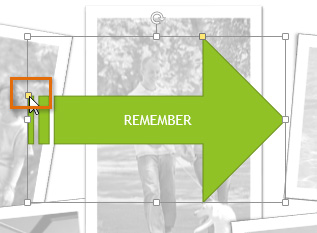 Modifying the shape
Modifying the shape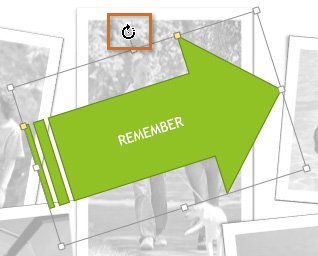 Rotating the shape
Rotating the shapeIn addition to resizing, customizing, and rotating shapes, you can align, order, and group them. To learn more, visit our lesson on Arranging Objects.
PowerPoint allows you to modify shapes and text boxes in a variety of ways so you can tailor them to your projects. You can change shapes and text boxes into different shapes, format their style and color, and add shadow effects.
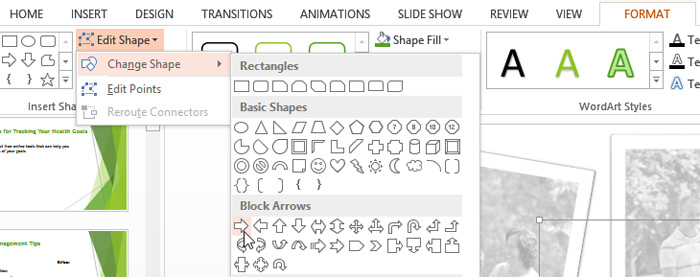 Changing a shape
Changing a shape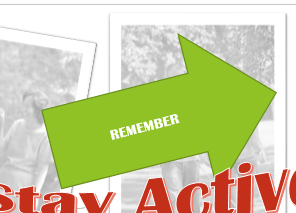 The new shape
The new shapeChoosing a Shape Style allows you to apply preset colors and effects to quickly change the appearance of your shape or text box.
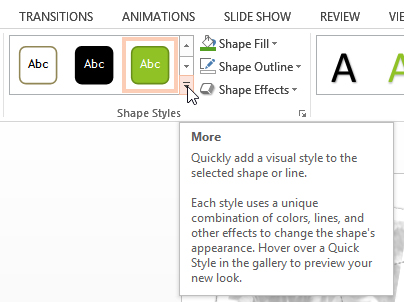 Clicking the More drop-down arrow
Clicking the More drop-down arrow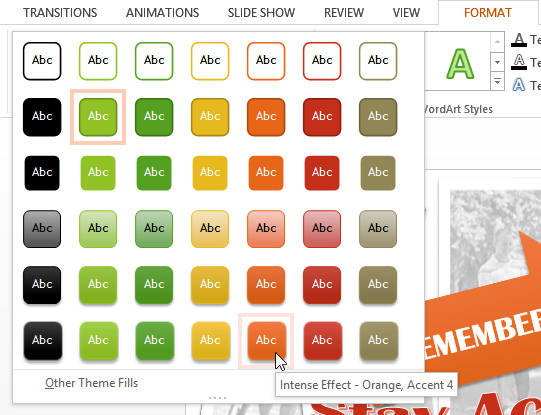 Selecting a shape style
Selecting a shape style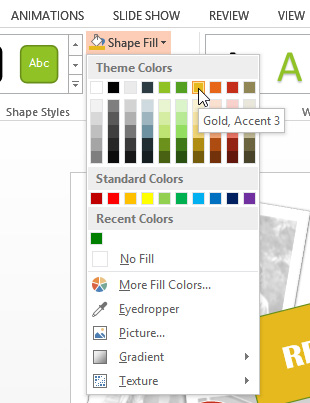 Changing the shape fill color
Changing the shape fill colorIf you want to use a different type of fill, select Gradient or Texture from the drop-down menu. You can also select No Fill to make it transparent.
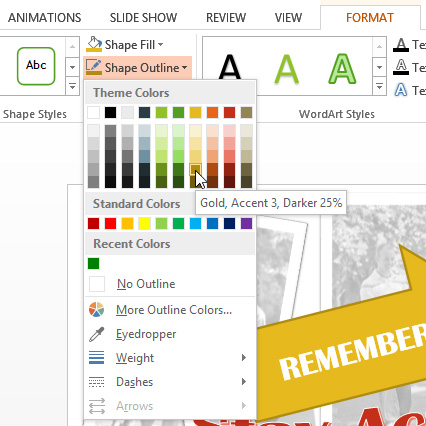 Changing the shape outline color
Changing the shape outline colorFrom the drop-down menu, you can change the outline color, weight (thickness), and whether or not it is a dashed line.
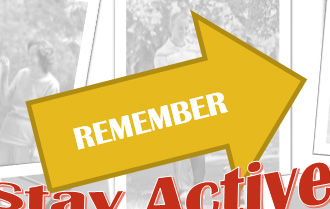 A thicker outline
A thicker outlineAdding a shadow to a shape can make it appear as though it is floating above the page, and it can help to add contrast between the shape and the background.
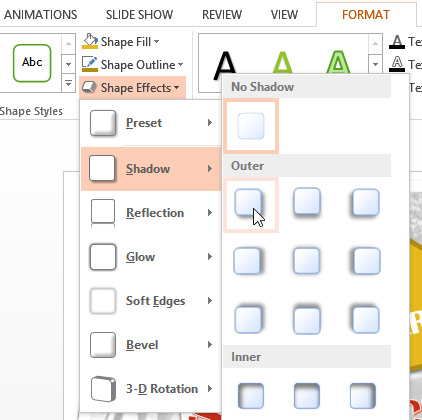 Choosing a shadow type
Choosing a shadow typeTo adjust the shadow color, size, and distance, select Shadow Options from the drop-down menu. The Format Shape pane will appear on the right side of the PowerPoint window, allowing you to customize the shadow.
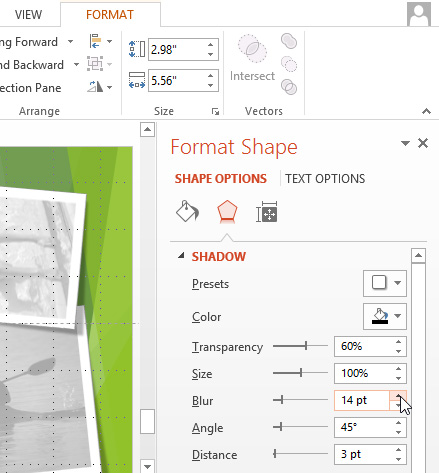 The Format Shape pane
The Format Shape paneThere are two types of effects you can apply to your shapes and text boxes to give them a 3D appearance: Bevel and 3-D Rotation. Bevel adds thickness and a rounded edge to shapes, but it doesn't work with every type of shape. 3-D Rotation gives the appearance that you are viewing the object from a different angle, and it can be applied to any shape.
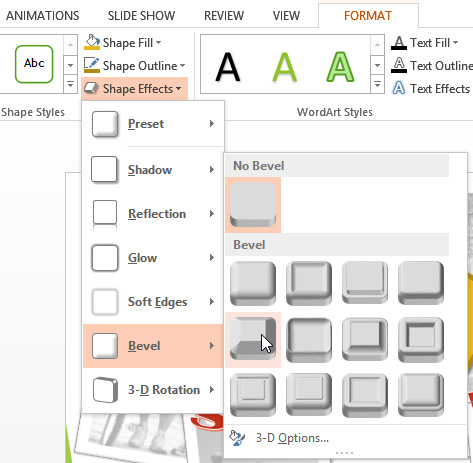 Choosing a bevel preset
Choosing a bevel preset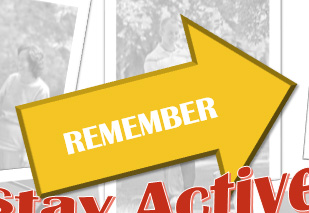 The beveled shape
The beveled shapeIf you want, you can customize the bevel effect. Select 3-D Options from the drop-down menu. The Format Shape pane will appear on the right side of the PowerPoint window. From here, you can modify the width, height, and depth of a bevel. You can also change the shape's material to give it a metal, plastic, or translucent appearance, as well as choose the lighting type to change how the shape is illuminated.
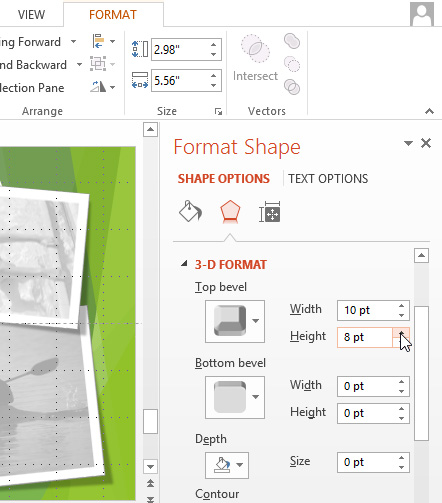 Customizing the bevel
Customizing the bevel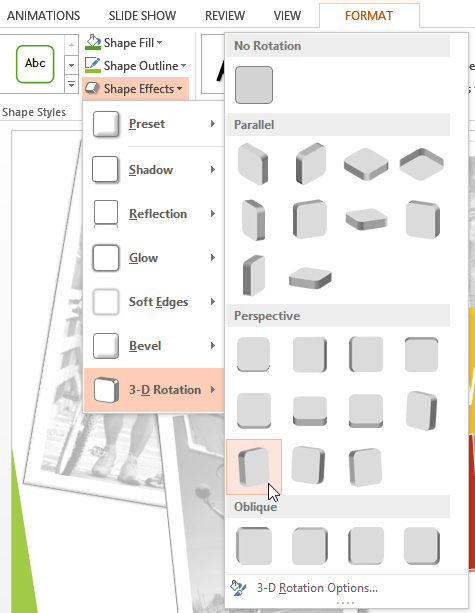 Choosing a 3-D rotation effect
Choosing a 3-D rotation effectIf you want, you can customize 3-D Rotation. Select 3-D Rotation Options from the drop-down menu, and the Format Shape pane will appear on the right side of the PowerPoint window. From here, you can adjust the rotation values.
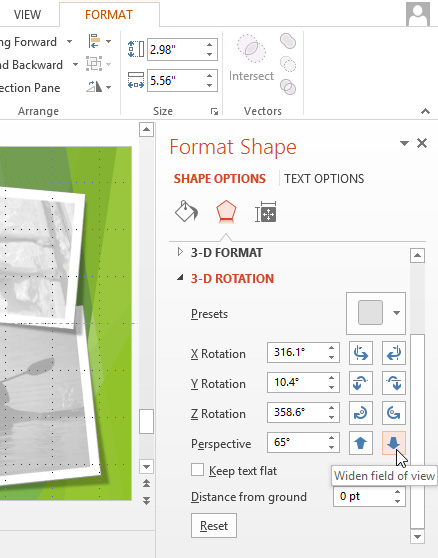 Customizing the 3-D rotation
Customizing the 3-D rotation/en/powerpoint2013/arranging-objects/content/