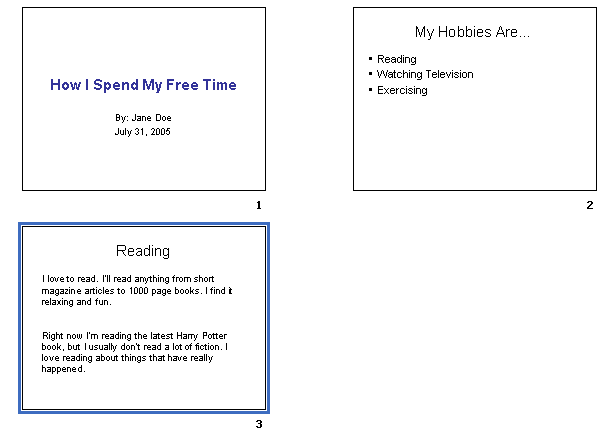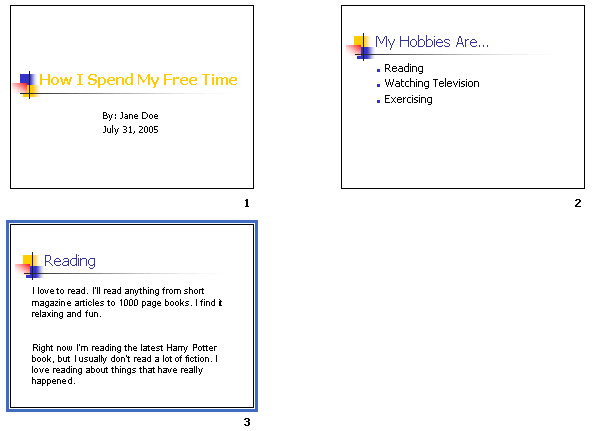Lesson 7: Formatting Text
/en/powerpoint2003/using-the-autocontent-wizard/content/
Introduction
By the end of this lesson, you should be able to:
- Add text boxes to slides
- Format text
- Cut, copy, and paste text
Adding text to an original slide
Many of PowerPoint's slides have text boxes already included and ready for you to add information. However, if you create an original slide you'll need to add a text box or two.
To add text to an original slide:
- Insert a blank New Slide.
- Click on the Text Box button in the Drawing toolbar.
- Click and drag your mouse pointer to create a text box on the slide.
OR
- Click on Insert
 Text Box.
Text Box.
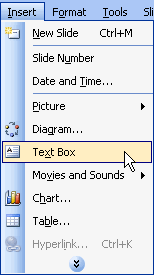
- Click and drag your mouse pointer to create a text box.
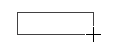
The Formatting toolbar
PowerPoint's default font or text type is Arial. However, you may want to change the font type, font size, and more. Use the Formatting toolbar to set the color, size, and overall look of your text. It doesn't matter whether the text is an original slide or a preset layout.
Here are some of the available formatting options:
- Font type
- Font size
- Bold, italics, and underline
- Align left, center, and align right
- Bullets and numbering
- Font color
- Increase font size
- Decrease indent
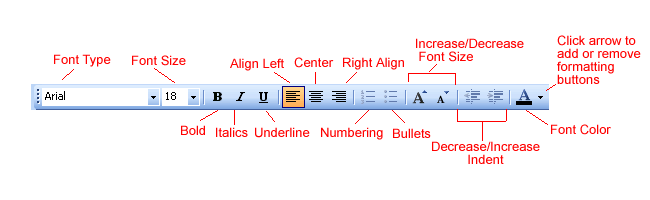
 For more formatting buttons, click the down-pointing arrow at the end of the toolbar. Choose Add or Remove Buttons - Formatting. Choose any additional options you want on the Formatting toolbar. You can also choose Show Buttons on Two Rows.
For more formatting buttons, click the down-pointing arrow at the end of the toolbar. Choose Add or Remove Buttons - Formatting. Choose any additional options you want on the Formatting toolbar. You can also choose Show Buttons on Two Rows.
Formatting text
The Formatting toolbar allows you to make many changes to your text to give it the look you want for your presentation.
To format text
- In the Formatting toolbar, click the down-pointing arrow OR the button for the item you want to format.
- For example, to set the font size for text you haven't typed yet, click the down-pointing arrow next to the number and choose the font size. To change the font color, click the down-pointing arrow next to the underlined A.

- To make formatting changes to existing text, highlight the text and click the down-pointing arrow OR the button for the formatting change.
Take some time to experiment with the different formatting options to decide what's best for your presentation.
The Format menu
You can also use the Format menu to make formatting changes to the text in your presentation.
To use the Format menu:
- Click on Format
 Font.
Font.
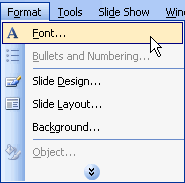
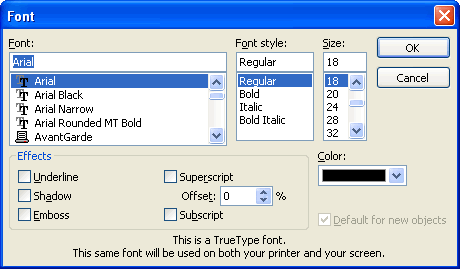
- Choose the font, font style, and/or size.
- Click OK.
Cut, copy, and paste
Once you've determined how your text will appear in your slides, you may need to cut copy or paste some information.
To copy and paste:
- Select the text you want to copy.
- Click the copy button on the Standard toolbar (Ctrl+C).
- Move your mouse pointer to the location on the slide where you want the text to appear.
- Click the paste button on the Standard toolbar (Ctrl+V).
To cut and paste:
- Select the text you want to cut.
- Click the cut button on the Standard Toolbar (Ctrl+X).
- Move your mouse pointer to the location on the slide where you want the text to appear.
- Click the paste button on the Standard toolbar (Ctrl+V).
 The keyboard shortcuts Ctrl+C, Ctrl+X, and Ctrl+V can help make cutting, copying, and pasting faster. If you don't already know them, learn these shortcuts.
The keyboard shortcuts Ctrl+C, Ctrl+X, and Ctrl+V can help make cutting, copying, and pasting faster. If you don't already know them, learn these shortcuts.
Challenge!
In this series of challenges, you will create a presentation about how you spend your free time. PowerPoint is a great program, and it allows you to be creative with the way you display information, so have fun!
- Open PowerPoint.
- Choose a slide with a title and subtitle placeholder.
- Type the title How I Spend My Free Time.
- Format the title using a 44-point Arial font. Make the title bold and in a color other than default black.
- Type a subtitle with your name or GCF user name and today's date.
- Format the subtitle using a 28-point Arial font.
- Insert a Title and Text placeholder slide.
- Type the title My Hobbies Are... on that slide.
- Type at least three things you like to do in your free time in the bulleted list text placeholder.
- Insert a blank slide.
- Add a text box, and type some information about the first item in your bulleted list that is on the previous slide, My Hobbies Are...
- Format slides 2 and 3 with whatever font and font size you wish.For example:
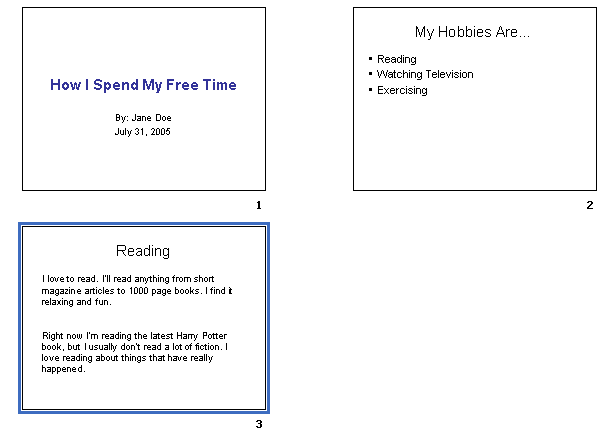
- Apply a design template to your presentation if you want.
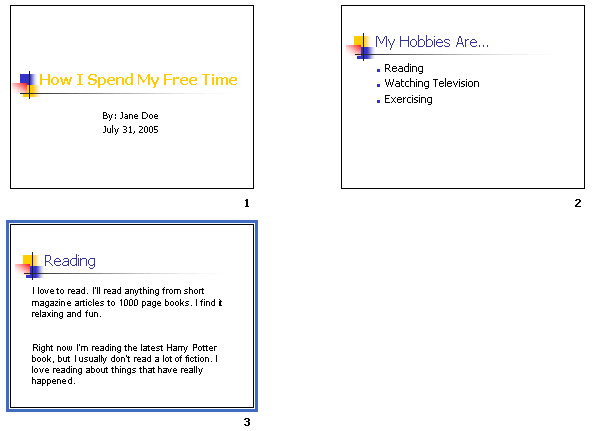
- Save your presentation as My Hobbies and close PowerPoint.
/en/powerpoint2003/formatting-bulleted-and-numbered-lists/content/



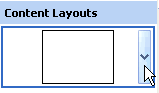

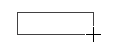
 Text Box.
Text Box.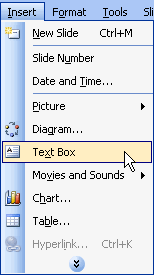
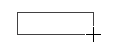
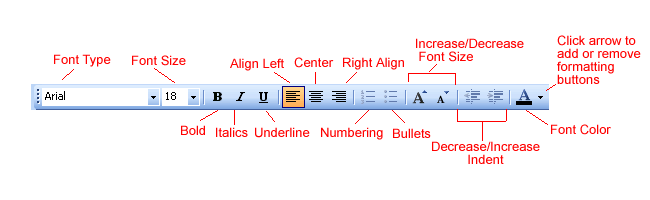
 For more formatting buttons, click the down-pointing arrow at the end of the toolbar. Choose Add or Remove Buttons - Formatting. Choose any additional options you want on the Formatting toolbar. You can also choose Show Buttons on Two Rows.
For more formatting buttons, click the down-pointing arrow at the end of the toolbar. Choose Add or Remove Buttons - Formatting. Choose any additional options you want on the Formatting toolbar. You can also choose Show Buttons on Two Rows.
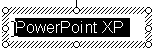
 Font.
Font.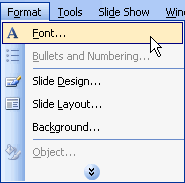
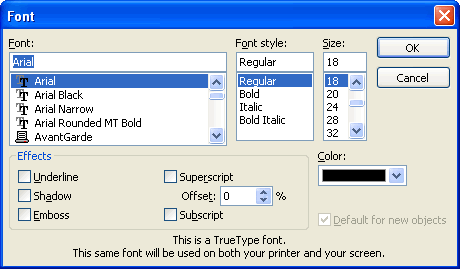
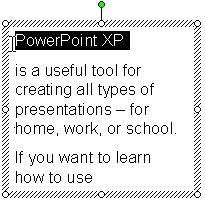



 The keyboard shortcuts Ctrl+C, Ctrl+X, and Ctrl+V can help make cutting, copying, and pasting faster. If you don't already know them, learn these shortcuts.
The keyboard shortcuts Ctrl+C, Ctrl+X, and Ctrl+V can help make cutting, copying, and pasting faster. If you don't already know them, learn these shortcuts.