Lesson 15: Creating an Original Slide
/en/powerpoint2000/creating-a-master-slide/content/
Introduction
By the end of the lesson, you should be able to:
Designing an original slide
The New Slide selection doesn't always contain the layout you need.
To design an original slide:
- Click the New Slide button.

- Choose Insert
 New Slide (Ctrl+M).
New Slide (Ctrl+M). - Choose Blank in the New Slide dialog box.
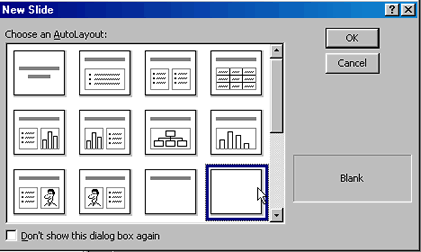
- Choose Insert
 Text Box.
Text Box.
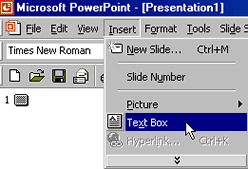
- Using your left mouse button, drag until a box appears. Release the mouse button, and a text box appears. This gives you a space to type any text you want. Use as many text boxes as you want.
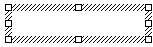
- Type your text. The box will grow larger to fit the text.
- Align and size the text, and move the text box anywhere you want on the slide.
- Insert a few clip art pictures, and place them wherever you want.
 Text added with the Text Box tool, text attached to objects, drawing objects added with the Insert WordArt tool, and text in embedded objects does not appear in the Outline pane of your PowerPoint presentation.
Text added with the Text Box tool, text attached to objects, drawing objects added with the Insert WordArt tool, and text in embedded objects does not appear in the Outline pane of your PowerPoint presentation.
Challenge!
- Open the Terrific Tool Company presentation.
- Insert a blank slide, and design an original slide for the Terrific Tool Company presentation.
- Type the text We manufacture hand tools and power tools for every type of project. All of our tools are built to last.
- Insert clip art from the Household category.
- Save your changes.
/en/powerpoint2000/creating-a-slide-show-and-adding-transitions/content/




 New Slide (Ctrl+M).
New Slide (Ctrl+M).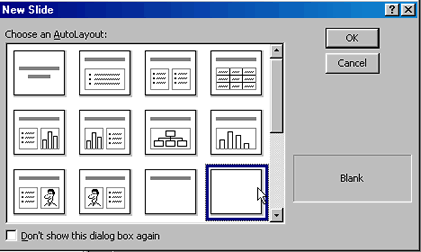
 Text Box.
Text Box.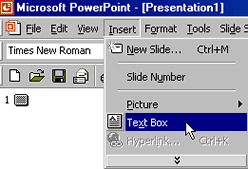
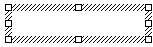
 Text added with the Text Box tool, text attached to objects, drawing objects added with the Insert WordArt tool, and text in embedded objects does not appear in the Outline pane of your PowerPoint presentation.
Text added with the Text Box tool, text attached to objects, drawing objects added with the Insert WordArt tool, and text in embedded objects does not appear in the Outline pane of your PowerPoint presentation.