PowerPoint 2000 -
Adding Objects

PowerPoint 2000
Adding Objects


/en/powerpoint2000/printing-a-presentation/content/
Some slide layouts contain special places for pictures, clip art, graphs, and charts. These objects can help enhance the appearance of slides.
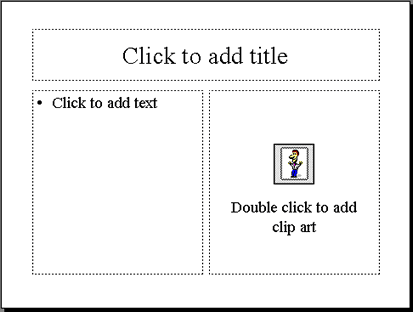
An object placeholder specifies the type of item you should place in it. It prompts you to double-click within the placeholder to add the object.
Clip art is an image or images you can add to your presentation.
The Microsoft Clip Gallery opens. It contains categories of clip art.
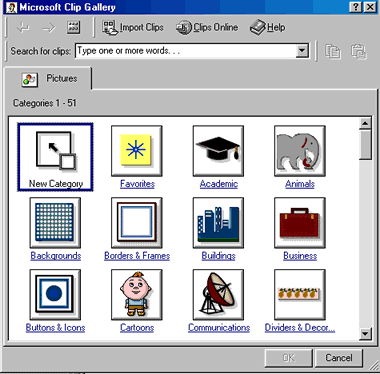
 You can also add clip art to a slide by clicking Insert
You can also add clip art to a slide by clicking Insert Picture
Picture Clip Art. The Microsoft Clip Gallery opens.
Clip Art. The Microsoft Clip Gallery opens.
/en/powerpoint2000/moving-and-sizing-placeholders/content/