Photoshop Basics -
Working with Text

Photoshop Basics
Working with Text


/en/photoshopbasics/working-with-brushes/content/
The Type tool allows you to add text to your file. You can use text on a variety of projects, such as adding it to your images to create a poster, holiday card, or invitation. You'll also be able to customize the text to suit your needs.
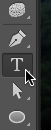
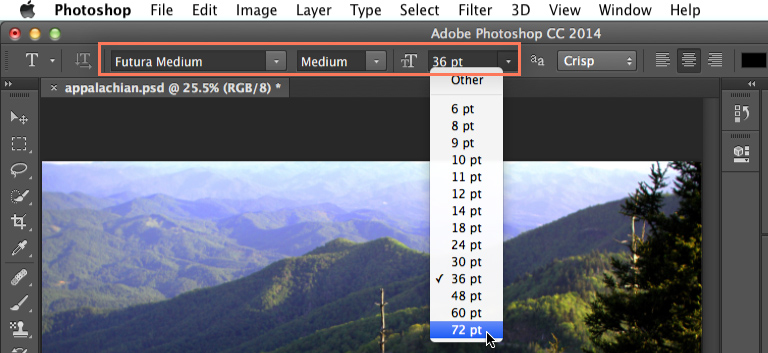
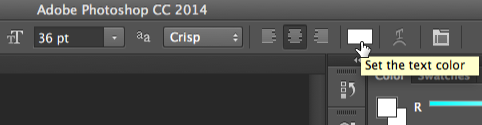
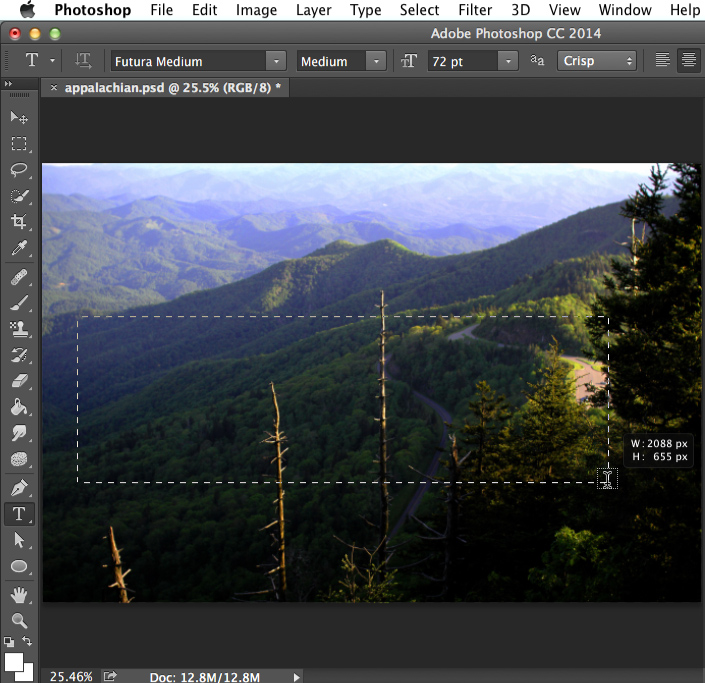

If you want to add a lot of text to your document, you may find it easier to work with multiple text layers. This will give you more control over the apperance of your text. In the example below, we've added a second text layer for the word mountains.
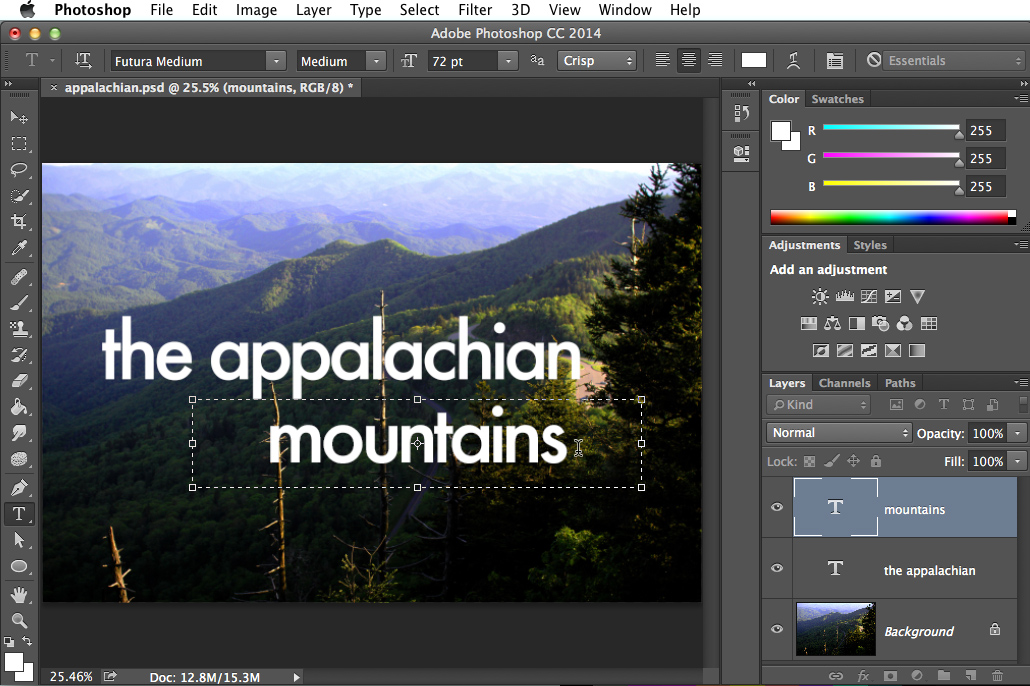

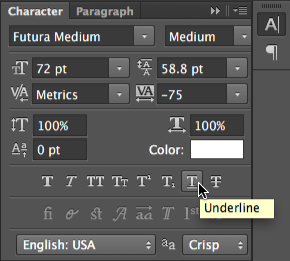
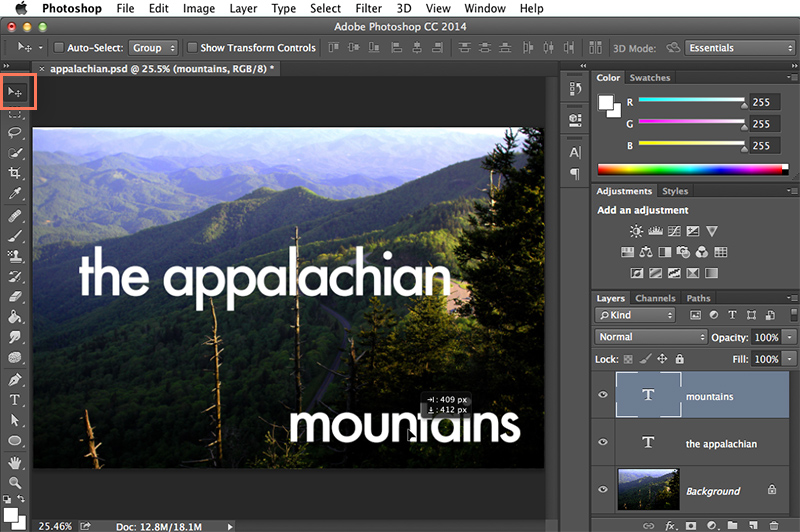
If you try to use certain tools with a text layer, such as Filters, you'll receive a warning message asking if you want to rasterize the text.
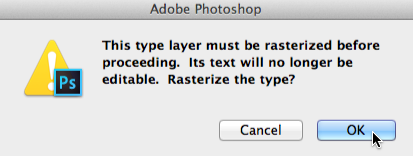
Rasterizing means the text will be converted into pixels, allowing you to make image adjustments that normally don't work with text. The downside is that you'll no longer be able to edit the text, change the formatting, or convert it back to a text layer. Therefore, you should only rasterize your text if you absolutely need to. If you don't want to rasterize it, simply click Cancel to keep the text layer in its current format.
Photoshop features many other ways to customize text. To learn more about these options, review these tutorials.
/en/photoshopbasics/reading-a-histogram/content/