Outlook 2003 -
Creating New Contacts

Outlook 2003
Creating New Contacts


/en/outlook2003/introduction-to-contacts/content/
To begin using the Contacts feature, you will need to create a new contact card. This involves entering information on a person into a form with multiple fields. There are a variety of fields you can choose to enter information into, including name, address, telephone number, job title, company, birthdate, spouse's name, and boss's name. The more fields you complete, the more Outlook Contacts can do for you.
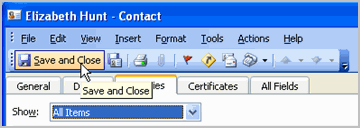
/en/outlook2003/editing-and-deleting-contacts/content/