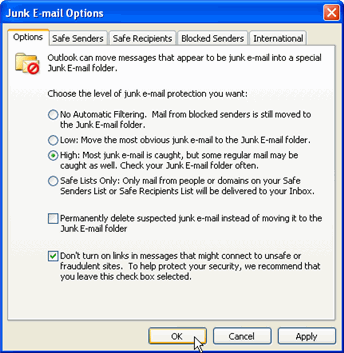Lesson 19: Clean Up Your Inbox with Outlook 2003
/en/outlook2003/using-distribution-lists/content/
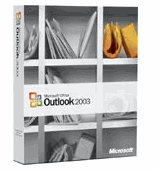
Outlook 2003 is the personal information management software in the Microsoft 2003 Office suite. It is an integrated application for email, calendars, note taking, and task and contact management that can be used to organize the different parts of your life all in one place.
While these Outlook features are useful, many people begin using Outlook strictly for email. As an email client, Outlook provides you with the ability to manage your email easily and efficiently. It allows you to categorize and organize your messages so you can best manage not only your inbox but also the time you spend communicating with people via email.
Let’s take a look at how you can use Outlook email to save time and be more productive.
- Use the Find feature. With the Find—or Quick Search—feature, you can locate the information you need right from the Outlook 2003 interface. You can search messages by keyword through your inbox, sent mail, received mail, a specific mail folder, or all mail folders. If you can’t locate the information you want, you can perform an Advanced Search. In addition, you can save the results from any search to a specific search folder.
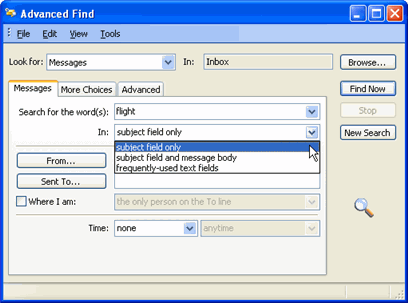
- Activate the junk email filter. The junk email filter was introduced in Outlook 2003 and helps prevent junk email from filling your inbox. You can choose the level of protection you want by selecting how you want Outlook to handle email. To access this feature, select Tools
 Options from the main menu. From the Preferences tab, click the Junk E-mail button and choose the level of protection you want.
Options from the main menu. From the Preferences tab, click the Junk E-mail button and choose the level of protection you want.
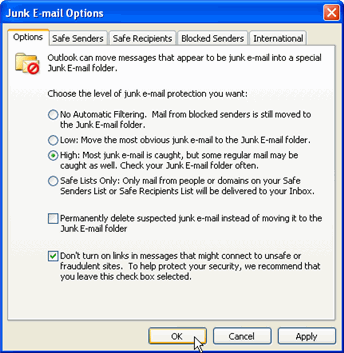
- Use message flags. In Outlook 2003, you can flag an email message you receive to remind yourself of an action you need to take in relation to that email message. Outlook essentially allows you to create a to-do list for yourself using the flagging system. This is an incredibly useful feature because flags are visual reminders you see each time you open the Outlook messaging interface.
- Set reminders to flagged messages. In addition to flagging messages, you can set reminders associated with these messages. For example, if you receive an email you must respond to by 5 p.m. next Tuesday, you can flag the email message and set a reminder for that flagged message. You can choose to have Outlook display a reminder for you whenever you want, such as sometime on Monday, first thing Tuesday morning, or perhaps at 4:30 p.m. immediately before the deadline. It is entirely up to you.
- Create folders, and use them. Like most email programs, Outlook allows you to organize your mail with folders. This is an easy way to keep your inbox under control. Do you receive a lot of messages from your family? Create a Family folder. Do you have a project at work that you receive a lot of email messages about? Create a Work folder. After you create the necessary folders, remember to move any relevant messages to these folders.
According to Radicati Group research, the average business email user sends 34 emails and receives 99 emails per day. Even if your inbox isn't quite that full, it can take an excessive amount of time to read, reply to, search, and organize your email messages. Take a look at our Outlook 2003 tutorial to learn more about how Outlook can help you clean up your Inbox and make the time you do spend on these tasks more productive.



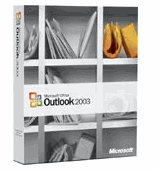
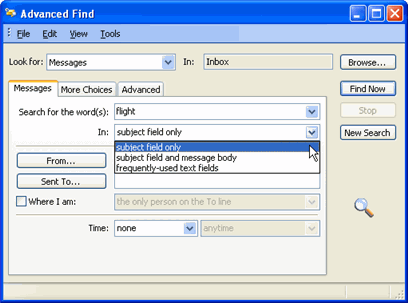
 Options from the main menu. From the Preferences tab, click the Junk E-mail button and choose the level of protection you want.
Options from the main menu. From the Preferences tab, click the Junk E-mail button and choose the level of protection you want.