Outlook 2003 -
Attaching a File

Outlook 2003
Attaching a File


/en/outlook2003/selecting-a-signature/content/
Outlook allows you to attach files to email messages, which makes it easy to share files and documents with others. These files are called attachments. Some files, however, are too large to send as attachments and may be returned to you as undeliverable. This could occur if the file size is too large, the Internet connection is too slow, or the email client software you or your recipient uses has a limit on the file size it will transmit.
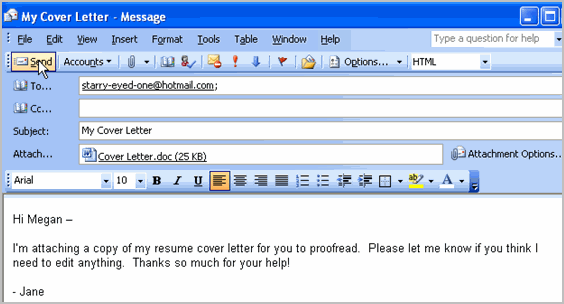
/en/outlook2003/opening-an-attachment/content/