Office XP Basics -
Menus

Office XP Basics
Menus



/en/officexpbasics/opening-and-closing-an-office-xp-program/content/
If you're new to Office, it may seem almost impossible to learn all of the programs in the standard version of Office XP. Don't worry. Microsoft designed each of the Office XP programs to work together. In fact, there are certain features that are common to Word, Excel, PowerPoint, and Outlook, making each program easier to learn and use.
In our Windows XP course, you learn about many of the basic elements in an Office XP program window. In this lesson, you will learn about menus in Word, Excel, PowerPoint, and Outlook.
Each Office XP program features a menu bar. The menu bar is made up of many different menus. Each menu contains commands that enable you to work within the program.
Office XP programs have similar menus. Remember, the menus and menu commands differ slightly because each program performs a different function.
For example, Word 2002's menu bar is made up of the File, Edit, View, Insert, Format, Tools, Table, Window, and Help menus.




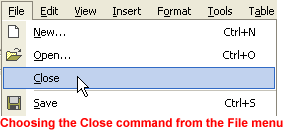
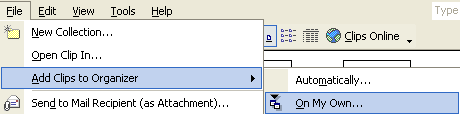
Office XP provides a few different ways to display menu commands:
Office XP programs will always show the most commonly used commands followed by the full menu after a short delay unless you indicate otherwise.
 Toolbars
Toolbars Customize from the menu bar.
Customize from the menu bar.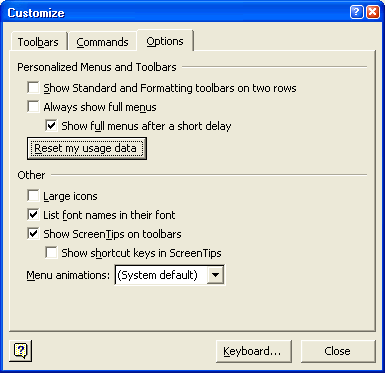
 Clicking the Reset my usage data button will delete the record of the commands you've used and restore the default set of visible command to menus and toolbars.
Clicking the Reset my usage data button will delete the record of the commands you've used and restore the default set of visible command to menus and toolbars.
/en/officexpbasics/toolbars-and-the-task-pane-/content/

