Office 2003 Basics -
Opening and Closing an Office 2003 Program

Office 2003 Basics
Opening and Closing an Office 2003 Program


/en/office2003basics/what-is-office-2003/content/
Before you can begin using Office 2003, you must load—or install—the software on your computer.
 If you are using Office 2003 at work, you probably don't need to install Office 2003 on your own. Your network administrator probably installed Office 2003 on your computer using a network file server or shared folder.
If you are using Office 2003 at work, you probably don't need to install Office 2003 on your own. Your network administrator probably installed Office 2003 on your computer using a network file server or shared folder.
When you run an Office 2003 program, you will be prompted to activate the program using the Activation Wizard. This prompt will appear for the first 50 times you run the program, or until you complete the Activation Wizard.
 You are only allowed to install Office 2003 on two machines.
You are only allowed to install Office 2003 on two machines.
 on the taskbar.
on the taskbar.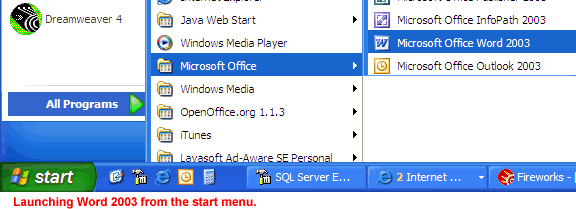
OR

 Once you've opened a program, Windows 2003 conveniently places it on the Start menu for easy access.
Once you've opened a program, Windows 2003 conveniently places it on the Start menu for easy access.
 Close from the menu bar (Alt+F+C).
Close from the menu bar (Alt+F+C).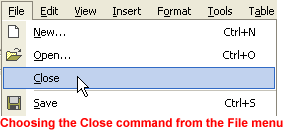
 Exit from the menu bar (Alt+F+X).
Exit from the menu bar (Alt+F+X).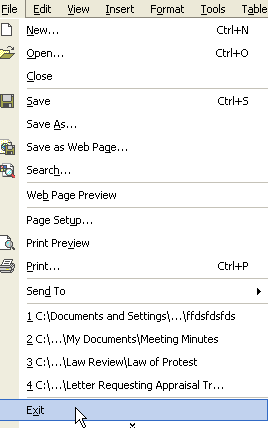
OR

Did you know the most drastic way to exit Microsoft Office 2003 is to simply turn your computer off? Well, don't do it. If you turn your computer off without exiting properly from an Office 2003 program first, you may lose your data. Worse, your computer may zap other files on your hard disk. Make a habit of closing each file before exiting the program completely.
/en/office2003basics/menus-/content/