Meetup -
Getting Started with Meetup

Meetup
Getting Started with Meetup


/en/meetup/what-is-meetup/content/
Now that you know what Meetup is, you're probably wondering how to use it. Luckily, there are only a handful of steps required before you're able to start joining your own groups, attending events, and meeting new people who share the same passions as you.
Before joining any Meetup groups, you'll need to create a Meetup account. This is a pretty simple process, and the site guides you through each of the steps.
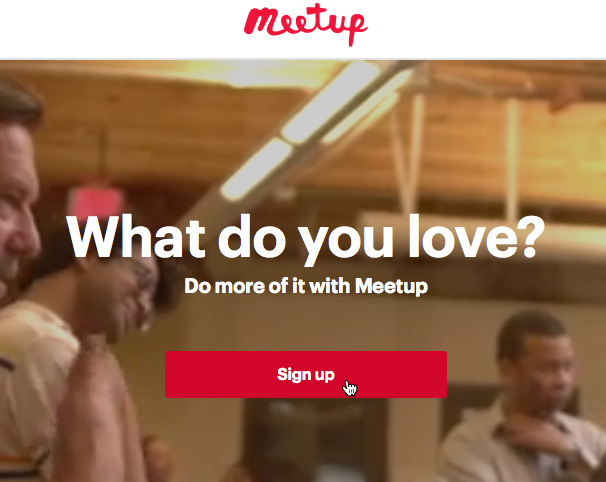
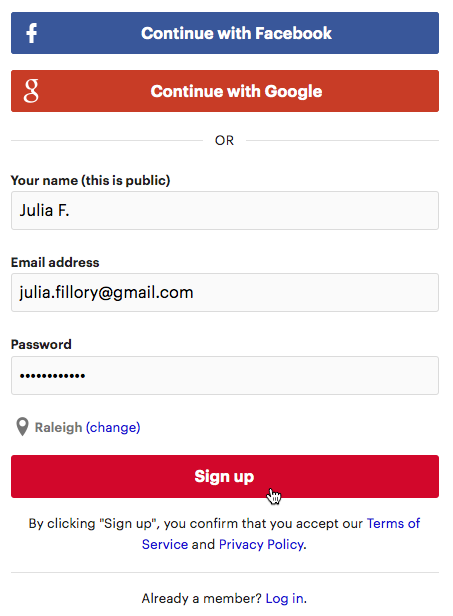
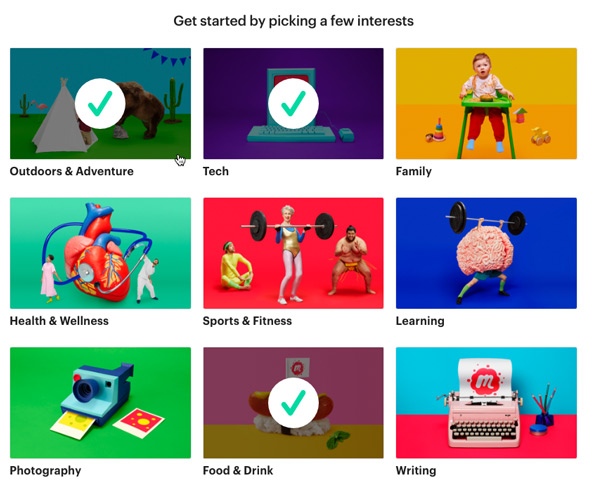
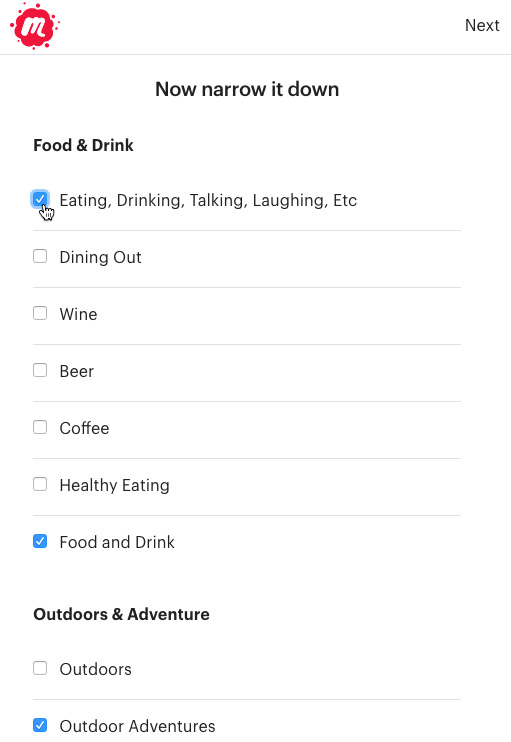
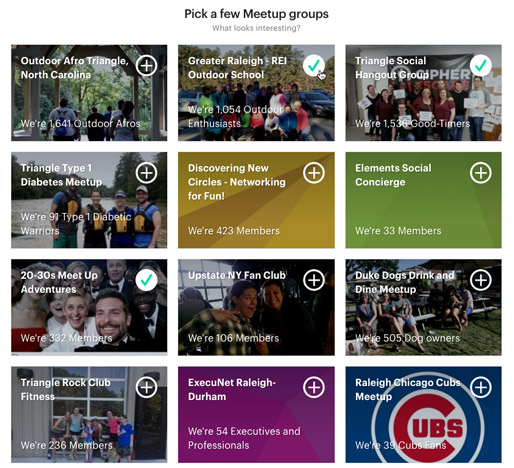
After signing up for an account, you'll be greeted with the homepage each time you sign in. From here, you can search for Meetup groups, access your profile, see what events your current Meetup groups have planned, and more.
Click the buttons in the interactive below to learn more about the Meetup homepage.
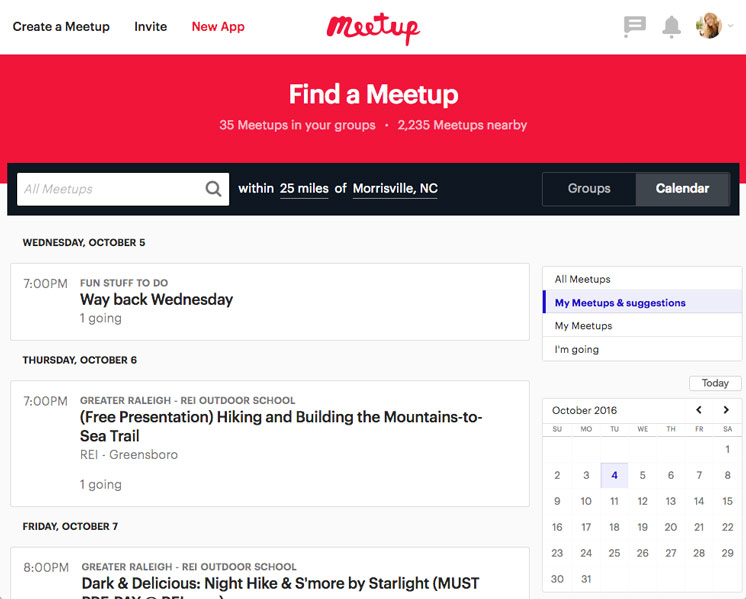
You can use the calendar to view specific days and the events occurring on these days.
/en/meetup/joining-a-meetup-group/content/