OS X Mountain Lion -
Creating an Apple ID

OS X Mountain Lion
Creating an Apple ID


/en/macosxmountainlion/itunes-and-entertainment/content/
If you've ever bought music from the iTunes Store or if you've purchased an iOS device, you were probably asked to create an Apple ID. The Apple ID is an account you can use to access all of Apple's services. You can use it to buy music, TV shows, and apps from the iTunes Store, or you can buy apps for your Mac from the Mac App Store. You'll also need an Apple ID in order to use iCloud.
If you don't have an Apple ID, you can follow the steps below to set it up.
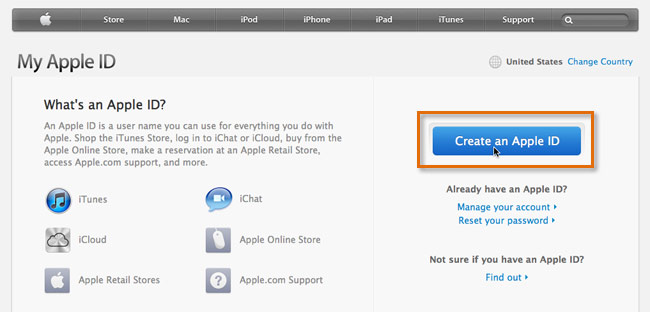 The Apple ID page
The Apple ID page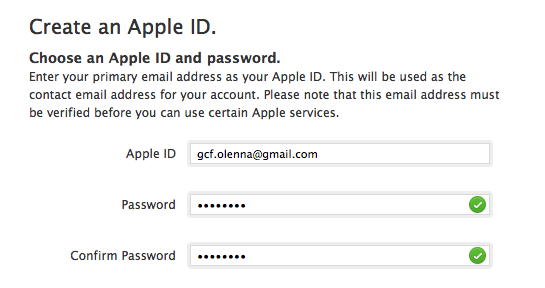 Typing an email address and password
Typing an email address and password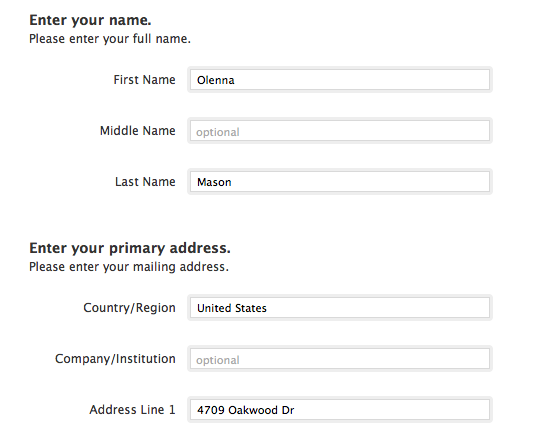 Typing a name and address
Typing a name and address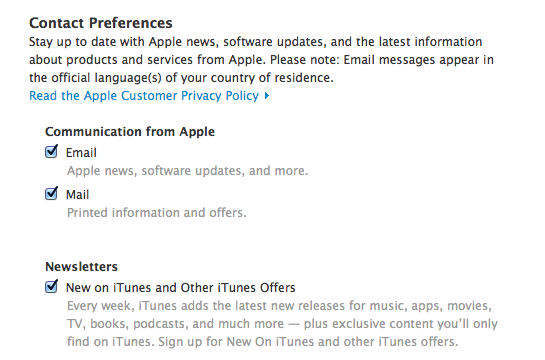 Contact Preferences
Contact Preferences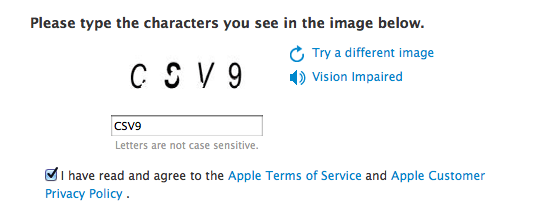 The verification image and Terms of Service check box
The verification image and Terms of Service check box Creating an Apple ID
Creating an Apple IDWhen you create an Apple ID with a web browser, it won't ask for any payment information. This is because many Apple services (such as iCloud) do not require payment. However, when you sign in to the iTunes Store or the Mac App Store, you will be asked to review your account information. You will then need to provide a credit card number and billing address.
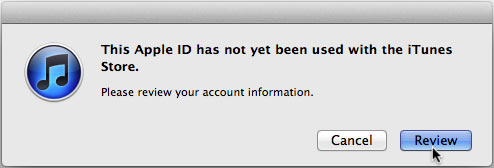 Reviewing account information
Reviewing account informationYou can also create an Apple ID in iTunes or the Mac App Store by going to Store > Create Account. When you do this, you will need to provide your payment information during the registration process.
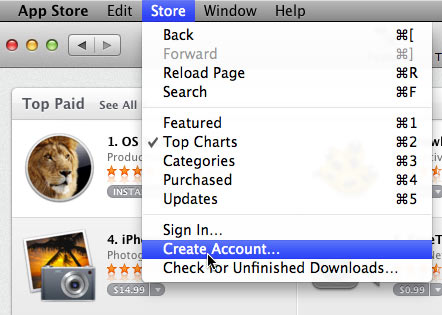 Creating an Apple ID in the Mac App Store
Creating an Apple ID in the Mac App Store/en/macosxmountainlion/setting-up-icloud-with-your-windows-pc/content/