OS X Lion -
The Dock, Launchpad, and Mission Control

OS X Lion
The Dock, Launchpad, and Mission Control


/en/macosxlion/working-with-finder/content/
Two of the most useful features in OS X are the Dock and Launchpad. You'll use these features to open your apps and files and customize your desktop so your favorite items are easy to access. The Dock is available in all versions of OS X, but Launchpad was introduced in Lion.
Watch the video to learn how to use and customize the Dock and Launchpad.
The Dock houses shortcuts to your favorite apps, files, and folders, as well as the Trash. You can customize the Dock by reorganizing it, adding or deleting items, and changing settings.
The Dock contains a divider that looks like a dotted line. Everything to the left of the divider is an app, and everything to the right is a file or folder. You'll need to keep this in mind when you reorganize the Dock.
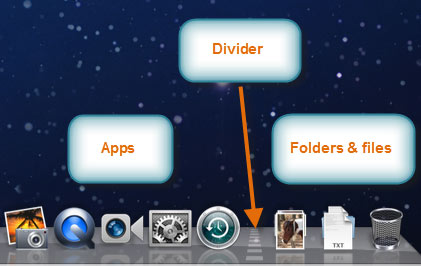 The Dock
The Dock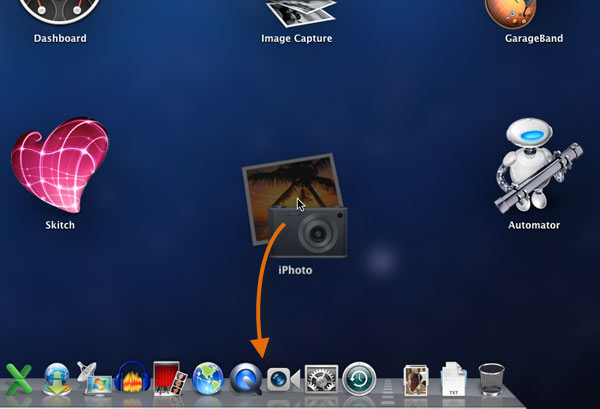 Adding an app to the Dock
Adding an app to the Dock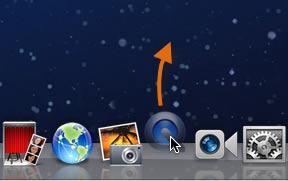 Removing an app from the Dock
Removing an app from the Dock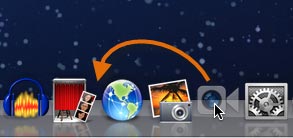 Rearranging the Dock
Rearranging the DockEverything on the Dock is a shortcut, so you won't delete anything by removing it from the Dock.
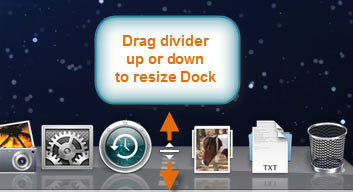 Resizing the Dock
Resizing the Dock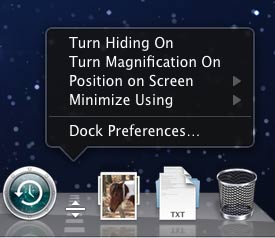 Right-clicking the divider to change options
Right-clicking the divider to change optionsWhen you view a folder on the Dock, you may notice that it looks slightly different from a normal folder. This is because the Dock uses a feature called Stacks, which displays the folder contents as a Fan, Grid, or List. Since Stacks are accessible directly from the Dock, they make it easier to open your important files.
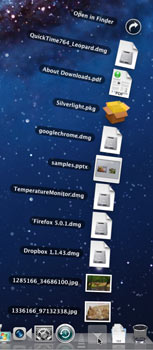 Fan
Fan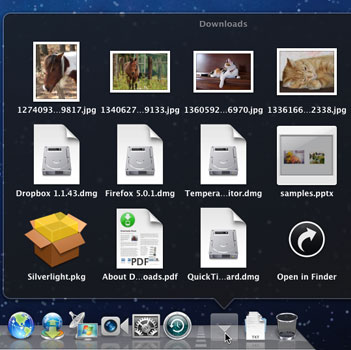 Grid
Grid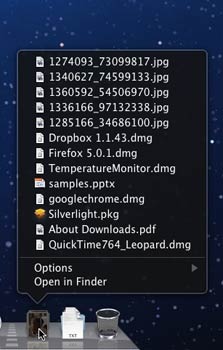 List
List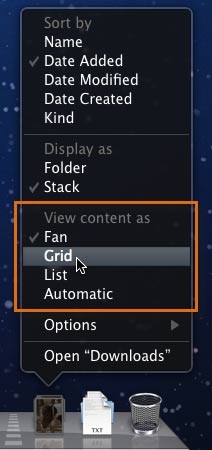 Changing how the Stack is displayed
Changing how the Stack is displayedLaunchpad displays all of the apps installed on your Mac. They are arranged into one or more pages, and you can switch to a different page by using the arrow keys, by clicking and dragging to the left or right, or by using a swiping gesture (if you have a Magic Mouse or trackpad).
To get the most out of Launchpad, you'll probably want to reorganize it. For example, you may want to move all of your favorite apps to the first page so you can open them more quickly. You can also create folders in Launchpad to house similar apps.
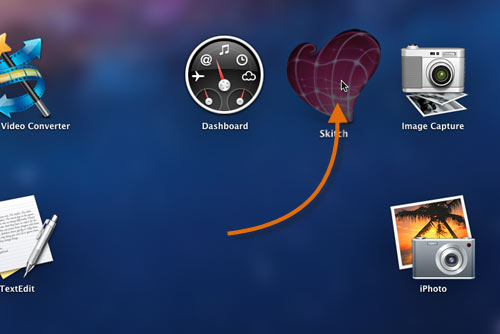 Rearranging Launchpad
Rearranging LaunchpadYou can move an icon from one page to another by dragging it to the right or left edge of the screen. The page will turn, and you can drop the icon on the new page.
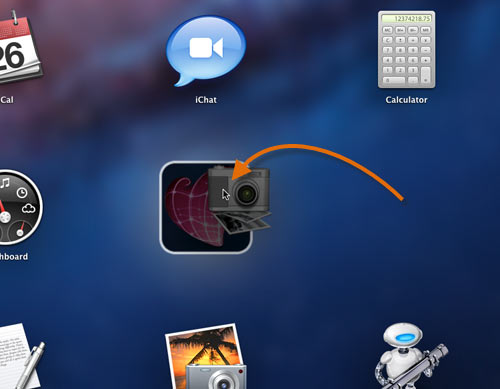
If you're used to using an iPad, iPhone, or iPod touch, the process of creating a folder in Launchpad may seem familiar to you. It is essentially the same as creating folders on those devices.
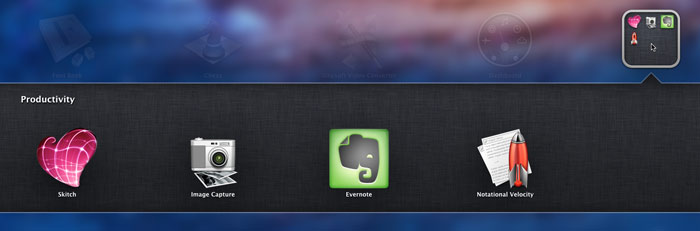 An open folder
An open folder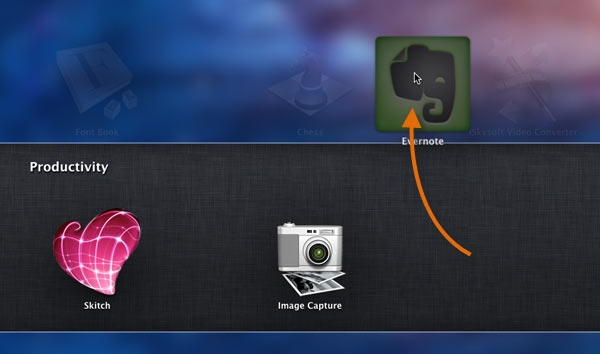 Dragging apps out of the folder area
Dragging apps out of the folder areaOS X Lion includes two features that are designed to work closely together: Mission Control and desktop spaces. Mission Control allows you to see everything you currently have open so you can easily access your open files and apps. Desktop spaces are virtual desktops you can use to organize your open files and apps. Instead of keeping everything open on the same desktop, you can move some of your work to another desktop space to get it out of the way.
Watch the video to learn how to use Mission Control and desktop spaces.
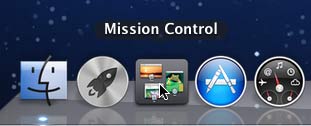 Opening Mission Control
Opening Mission Control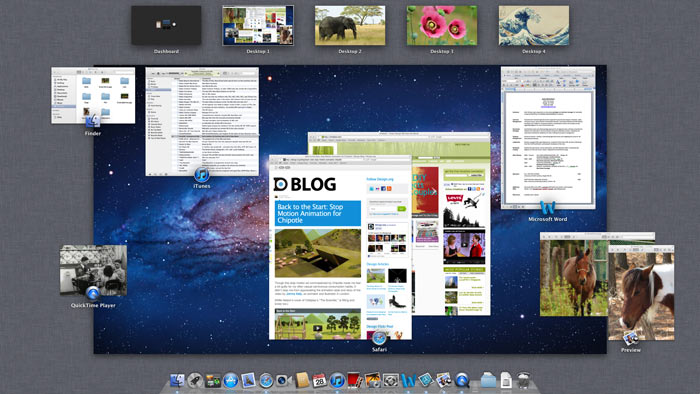 Mission Control
Mission Control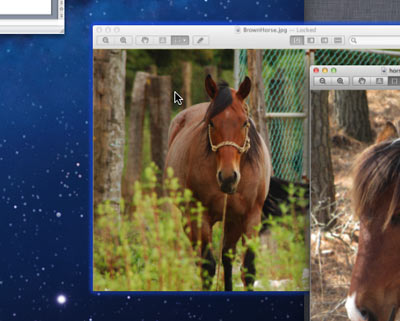 Clicking on a window
Clicking on a window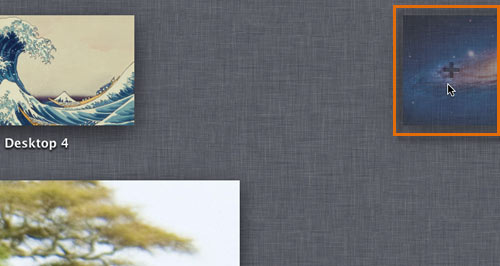 Creating a new space
Creating a new space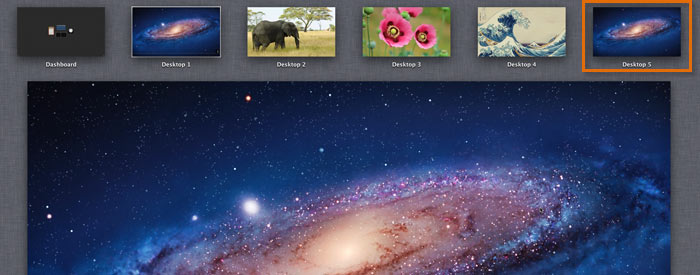 The new desktop space
The new desktop space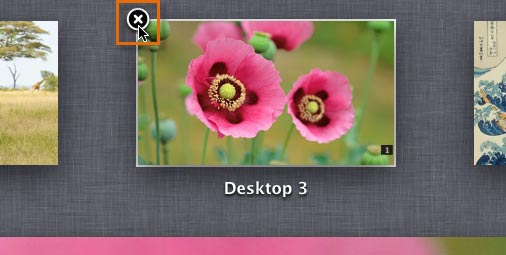 Deleting a desktop space
Deleting a desktop spaceFor convenience, there are a few different ways to switch between desktop spaces:
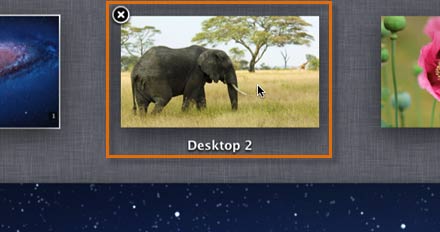 Selecting a space in Mission Control
Selecting a space in Mission Control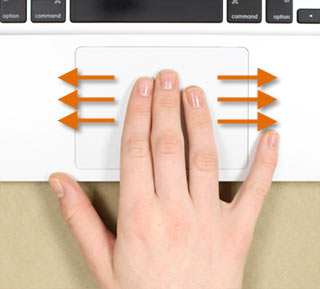 Swiping with three fingers
Swiping with three fingers Swiping with two fingers
Swiping with two fingersIt may be helpful to have a different desktop background for each desktop space so you'll always know at a glance which one you're in.
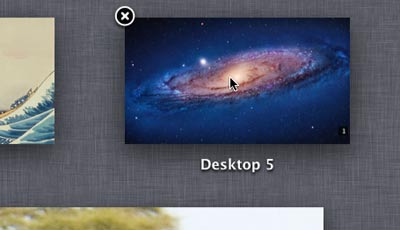 Switching to a different space
Switching to a different space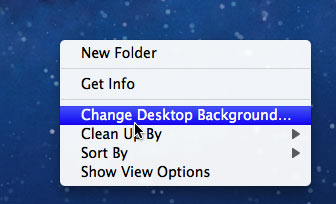 Changing the desktop background
Changing the desktop background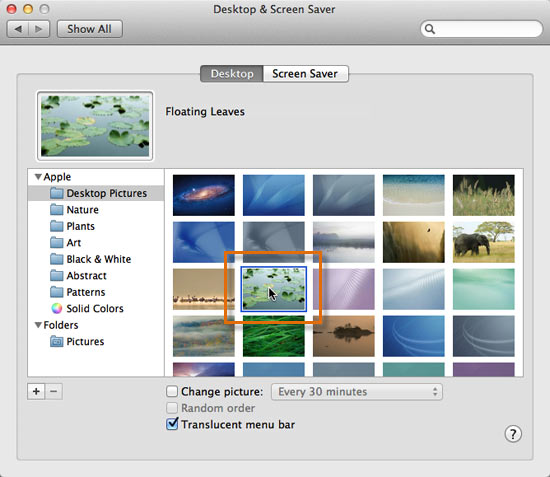 Selecting a new background image
Selecting a new background imageSometimes you may want to move an open window to a different desktop space to get it out of the way. Then you can switch to that desktop space whenever you want to use the window.
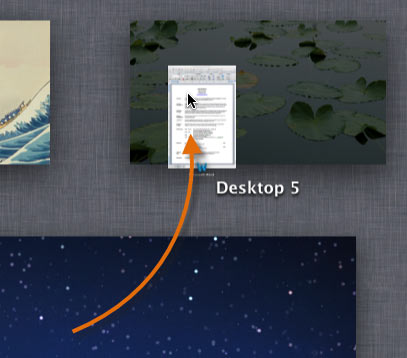 Moving a window to a different space
Moving a window to a different space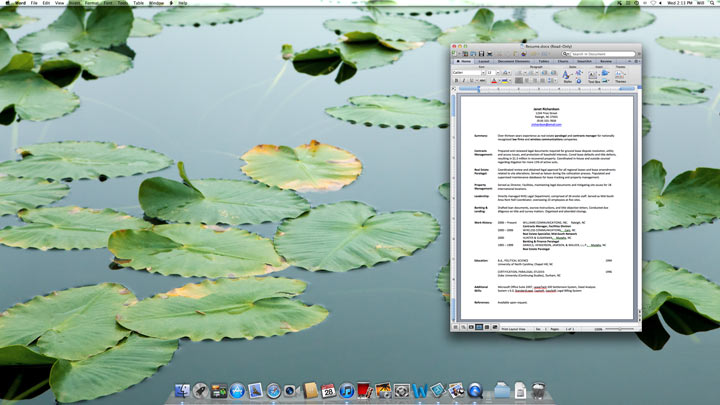 The window in its new space
The window in its new spaceIf you want an app to always open in a specific desktop space, right-click the app in the Dock and select This Desktop under Options.
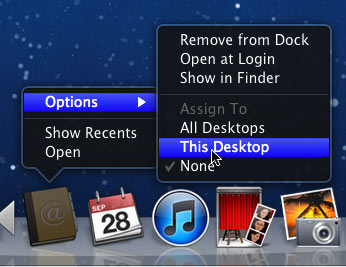 Assigning an app to a space
Assigning an app to a space/en/macosxlion/changing-your-computers-settings/content/