iPhone Basics -
Calendar

iPhone Basics
Calendar


/en/iphonebasics/messages/content/
You can use the Calendar app to manage your schedule by adding meetings, appointments, and other events. It's easy to create and edit events and appointments as needed. The app comes with several helpful features, including alerts for important events.
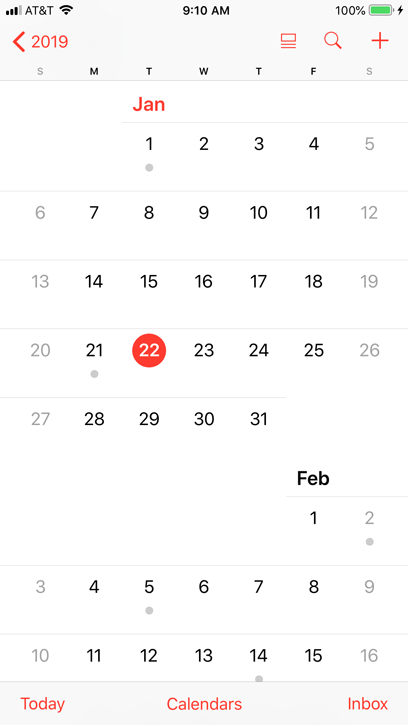
If you want to be reminded about a certain event, you can set an event alert. For example, you could create an alert to sound 10 minutes before the event begins. To set an event alert or add other event details, tap the event, then tap Edit. You can also edit these details when creating the event.
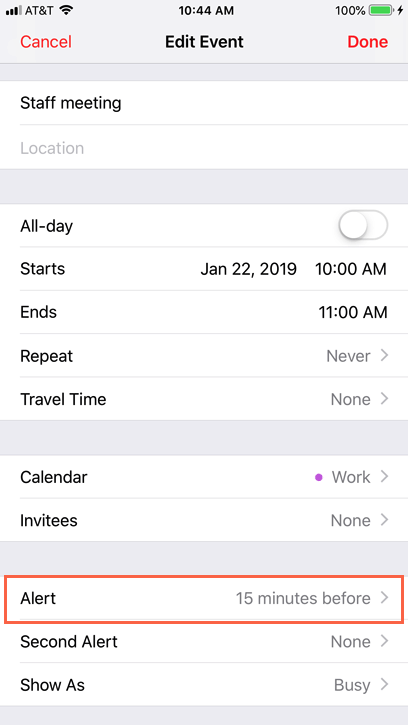
You may want to create separate calendars for different types of events. For example, you could create a calendar for work and a calendar for your personal schedule. Each calendar will be assigned its own color so you can quickly view different events at a glance.
To create a new calendar, tap Calendars at the bottom of the screen, then tap Add Calendar.
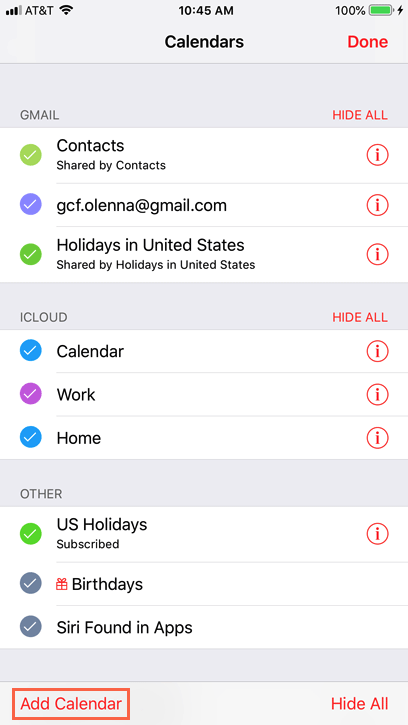
If you already have a calendar with another service—for example, Google, Yahoo!, or Outlook.com—you can sync it with the Calendar app. This allows you to view and edit all of your calendars directly from your iPhone.
To add a new calendar, open Settings from the Home screen, tap Passwords & Accounts, then select Add Account. Follow the instructions to connect the new account.
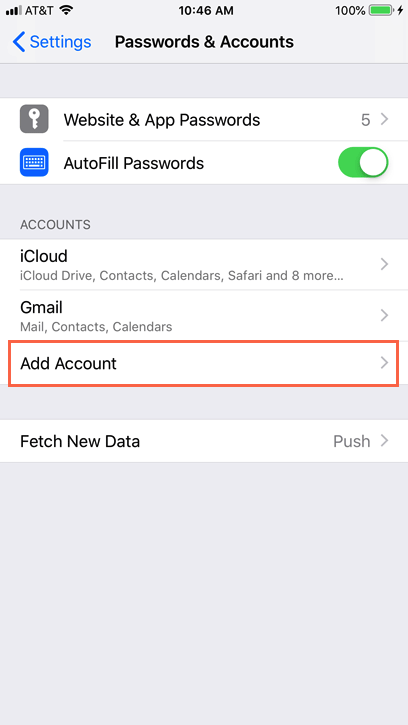
In our experience, syncing calendars from other services may not work perfectly. For example, if you have multiple calendars tied to one Google account (for work, school, or other activities), they may not all sync to your iPhone. If you use this feature, we recommend paying close attention to your calendars to make sure they're syncing correctly. You can also review this article if you need additional help.
The iPhone will try to intelligently guess when certain text refers to an event. For example, if someone sends you a message that says Wanna go see a movie tomorrow at 7:00?, the words tomorrow at 7:00 will be underlined. Tap the underlined words to create an event.
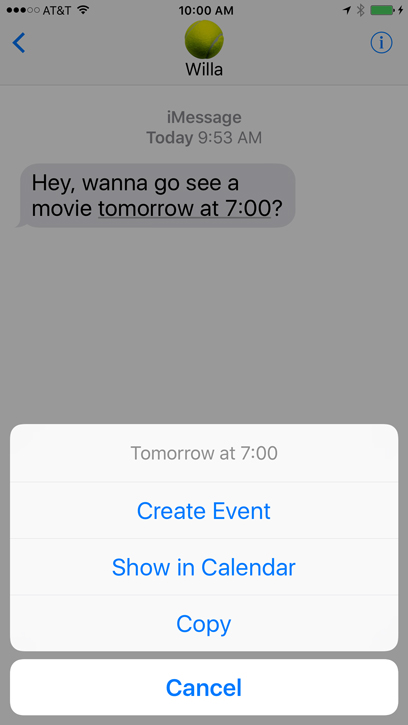
/en/iphonebasics/reminders/content/