Internet Safety -
Creating Strong Passwords

Internet Safety
Creating Strong Passwords


/en/internetsafety/introduction-to-internet-safety/content/
You'll need to create a password to do just about everything on the Web, from checking your email to online banking. And while it's simpler to use a short, easy-to-remember password, this can also pose serious risks to your online security. To protect yourself and your information, you'll want to use passwords that are long, strong, and difficult for someone else to guess while still keeping them relatively easy for you to remember.
Watch the video below from Safety in Canada to learn more about creating a strong password.
At this point, you may be wondering, why do I even need a strong password anyway? The truth is that even though most websites are secure, there's always a small chance someone may try to access or steal your information. This is commonly known as hacking. A strong password is one of the best ways to defend your accounts and private information from hackers.
A strong password is one that's easy for you to remember but difficult for others to guess. Let's take a look at some of the most important things to consider when creating a password.
Some of the most commonly used passwords are based on family names, hobbies, or just a simple pattern. While these types of passwords are easy to remember, they're also some of the least secure. Let's take a look at some of the most common password mistakes and how to fix them.

"I doubt anyone could guess my password! It's my kids' names and ages. Who else would know that?"
Problem: This password uses too much personal information, along with common words that could be found in the dictionary.
Solution: A stronger version of this password would use symbols, uppercase letters, and a more random order. And rather than using family names, we could combine a character from a movie with a type of food. For example, Chewbacca and pizza could become chEwbAccAp!ZZa.
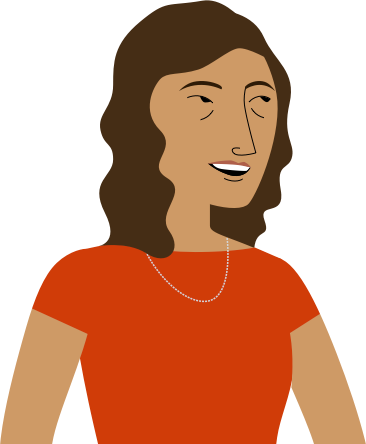
"My password is so simple! It's just the beginning of my street address with a few extra characters."
Problem: At only five characters, this password is way too short. It also includes part of her address, which is publicly available information.
Solution: A stronger version of this password would be much longer, ideally more than 10 characters. We could also substitute a nearby street name instead of her current address. For example, Pemberly Ave could become p3MberLY%Av.
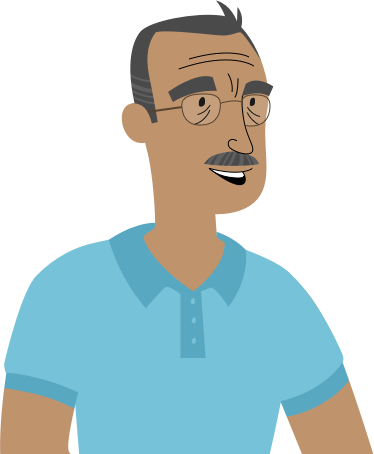
"My password follows a simple pattern, so it's easy to remember and type on my keyboard."
Problem: While patterns like this are easy to remember, they're also some of the first things a hacker might guess when attempting to access your account.
Solution: Remember that random passwords are much stronger than simple patterns. If you're having trouble creating a new password, try using a password generator instead. Here's an example of a generated password: #eV$pIg&qf.
If you use a password generator, you may also want to create a mnemonic device to make the password easier to remember. For example, H=jNp2# could be remembered as HARRY = jessica NORTH paris 2 #. This may still feel pretty random, but with a bit of practice it becomes relatively easy to memorize.
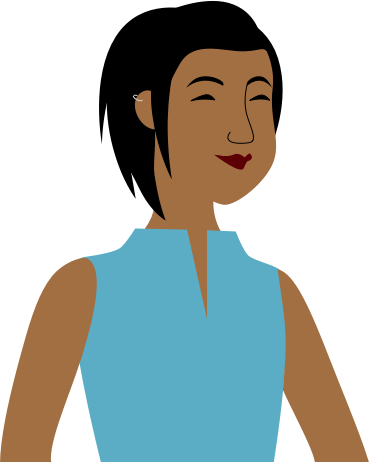
"I use the same passwords for all my accounts. This way, I only have to remember one password!"
Problem: There's nothing really wrong with this password, but remember that you should never use the same password with different accounts.
Solution: Create a unique password for each of your online accounts.
Instead of writing your passwords on paper where someone might find them, you can use a password manager to store them securely online. Password managers can remember and enter your password on different websites, which means you won't have to remember longer passwords. Examples of password managers include LastPass, 1Password, and Google Chrome's password manager.
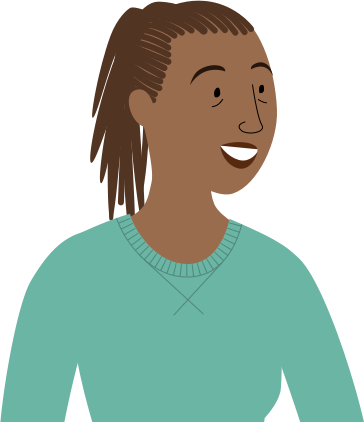
"I use a password generator to create all of my passwords. They're not super easy to remember, but that's OK; I also use a password manager to keep track of them."
This is a great example of a strong password. It's strong, long, and difficult for someone else to guess. It uses more than 10 characters with letters (both uppercase and lowercase), numbers, and symbols, and includes no obvious personal information or common words. This password might even be a bit too complicated to remember without a password manager, which underscores why they're so helpful when creating a strong password.
Remember to use these tips whenever you create a password to keep your online information safe and secure.
/en/internetsafety/your-browsers-security-features/content/