Internet Explorer -
Getting Started with Internet Explorer 11

Internet Explorer
Getting Started with Internet Explorer 11


/en/internetexplorer/all-about-internet-explorer/content/
As of June 2022, Internet Explorer is set to be discontinued. Check out our free tutorial about web browsers and other internet basics.
Internet Explorer 11 is a web browser from Microsoft. It is the default browser on all Windows computers running Windows 8.1 and earlier. Internet Explorer comes pre-installed, so you won't have to do anything to install it.
Windows 8.1 comes with two versions of IE: one for the Start screen, and one for the Desktop. This tutorial will focus on the Desktop app, which offers a more traditional web browsing experience. Check out our lesson on Using IE on the Start Screen to learn more about the Start screen version.
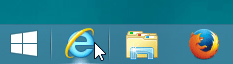
In Windows 10, Microsoft Edge is the default browser, but you can still access IE 11. Simply click the Start button > All Apps > Windows Accessories > Internet Explorer.
Internet Explorer offers many of the same features as most web browsers, in addition to its own unique tools. If you've used Internet Explorer 10, Internet Explorer 11 should feel familiar. But if you're new to Internet Explorer or have used older versions, you may need to spend some time becoming familiar with the Internet Explorer 11 interface.
Click the buttons in the interactive below to learn more about using the Internet Explorer interface.
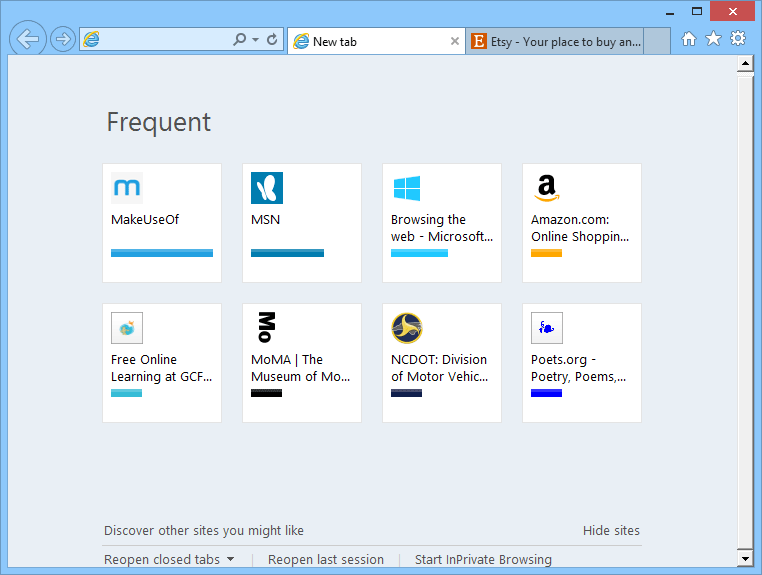
Click here to open the Tools menu. From here, you can view your downloads, customize your settings, and much more.
/en/internetexplorer/browsing-the-web-/content/