Internet Tips -
Understanding Hyperlinks

Internet Tips
Understanding Hyperlinks


/en/internet-tips/getting-started-with-the-internet/content/
Have you ever noticed that certain words on the Web look a little bit different? Whenever you see a word or phrase that's underlined in blue, it's probably a hyperlink, or link for short. You might already know how links work, even if you've never thought about them much before. For example, try clicking the link below.
Links are used to navigate the Web. When you click a link, it will take you to a different webpage. In the example below, we're clicking a link to learn more about the Cape Hatteras National Seashore.
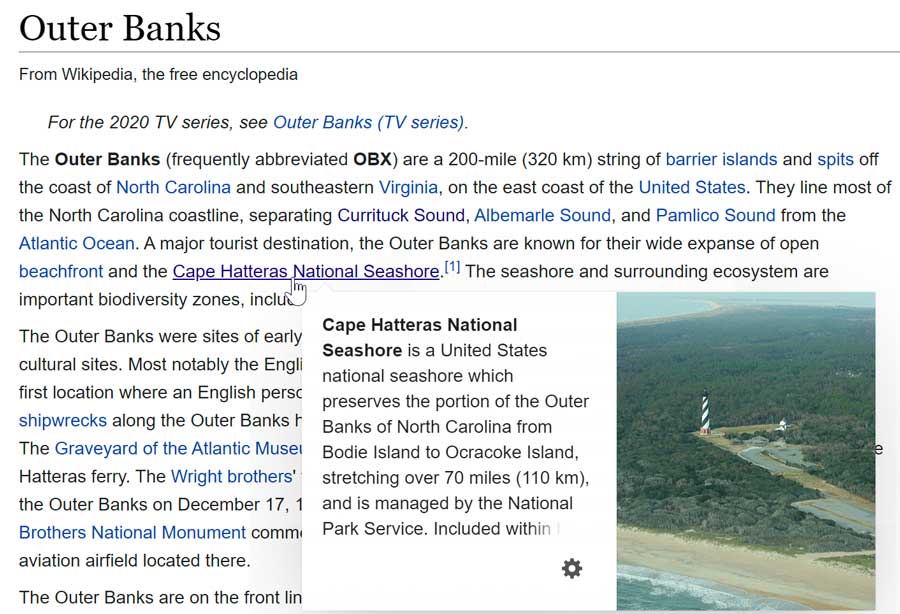
When you hover over a Wikipedia link, a preview of the linked site appears to give you more information. It is important to note that most web browsers show the link's URL in the bottom-left corner of the window.
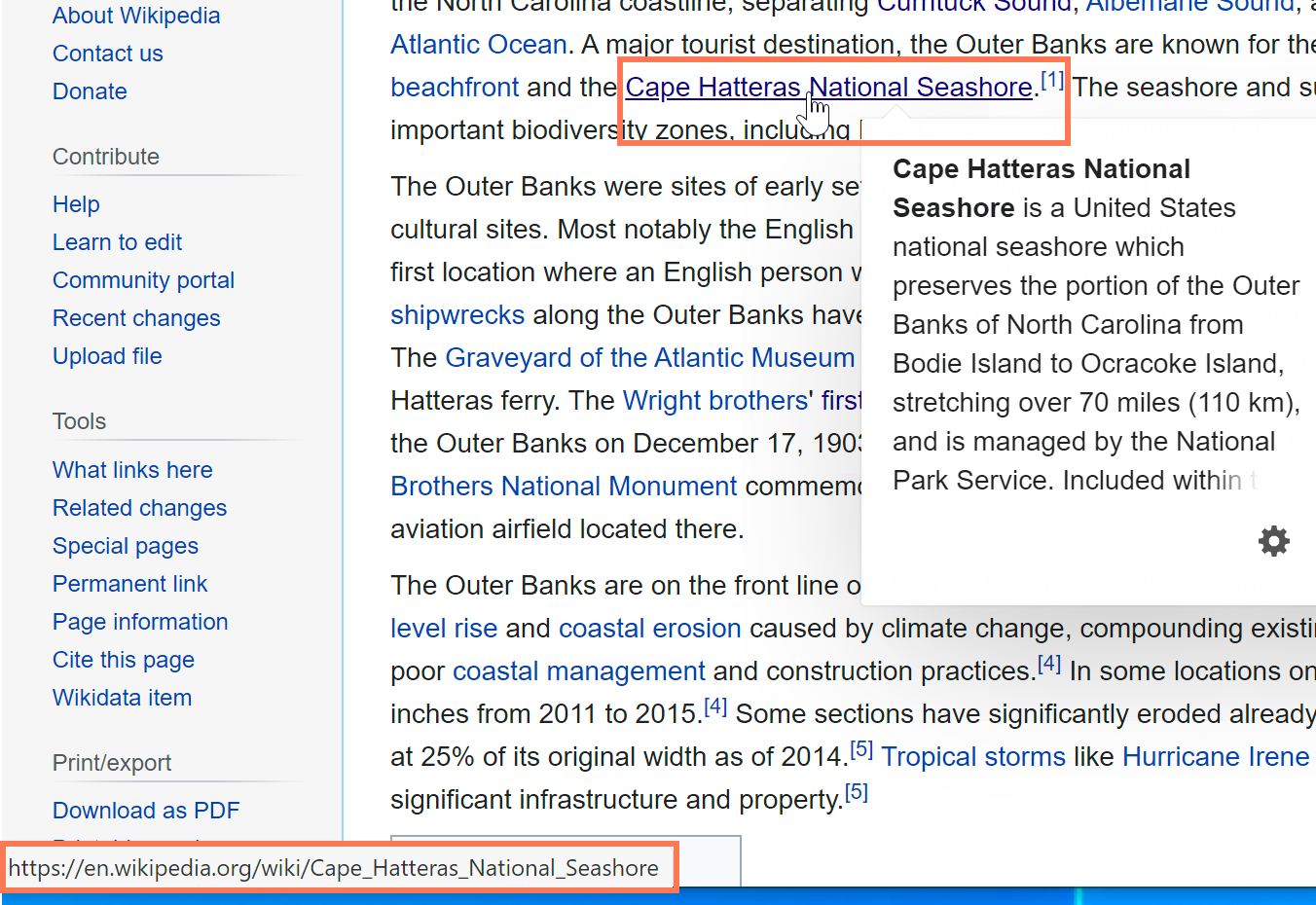
You may also notice that your cursor changes into a hand icon whenever you hover over a link.
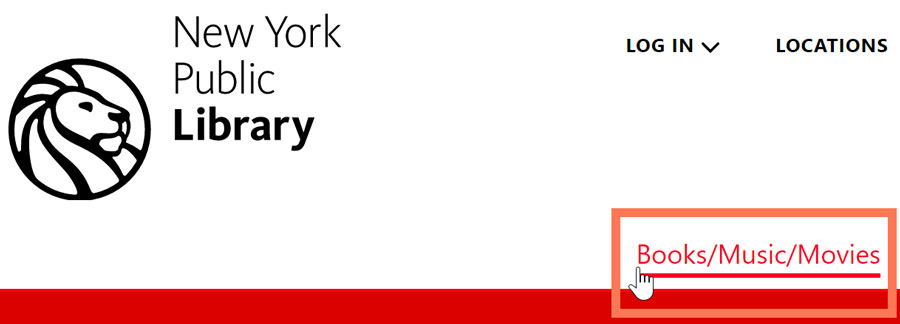
If you see this icon, it means you've found a link. You'll find other types of links this way too. For example, many websites actually use images as links, so you can just click the image to navigate to another page. In the example below, we're clicking the picture of a coffee mug to open a page with more information about it.

Links don't always go to another website. In some cases, they allow you to download a file. When you click a link like this, the file will be downloaded to your computer. In the example below, we're downloading an installation file for a new application.
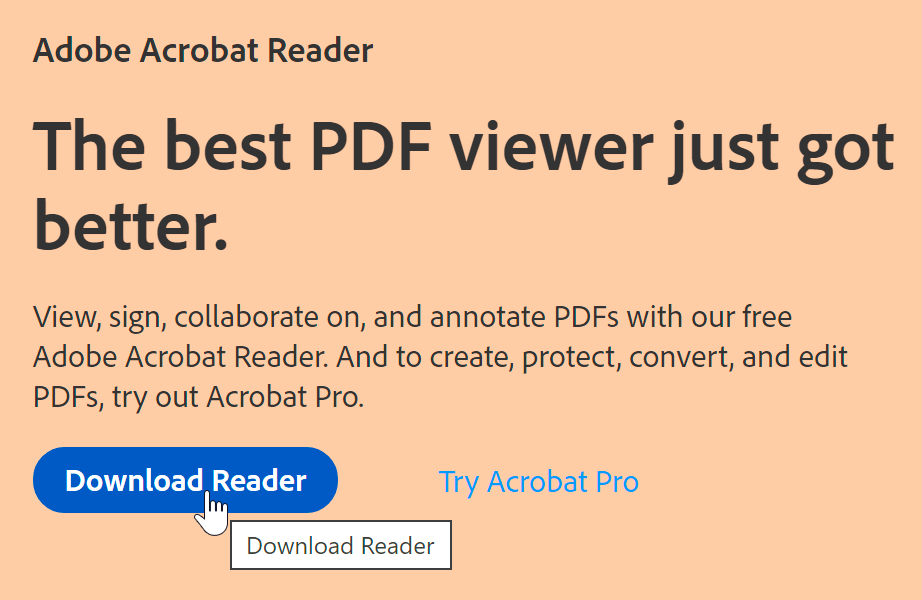
As you can see, links are an important part of using the Web. They allow you to navigate between different webpages, download files, and do a whole lot more.
/en/internet-tips/understanding-urls/content/